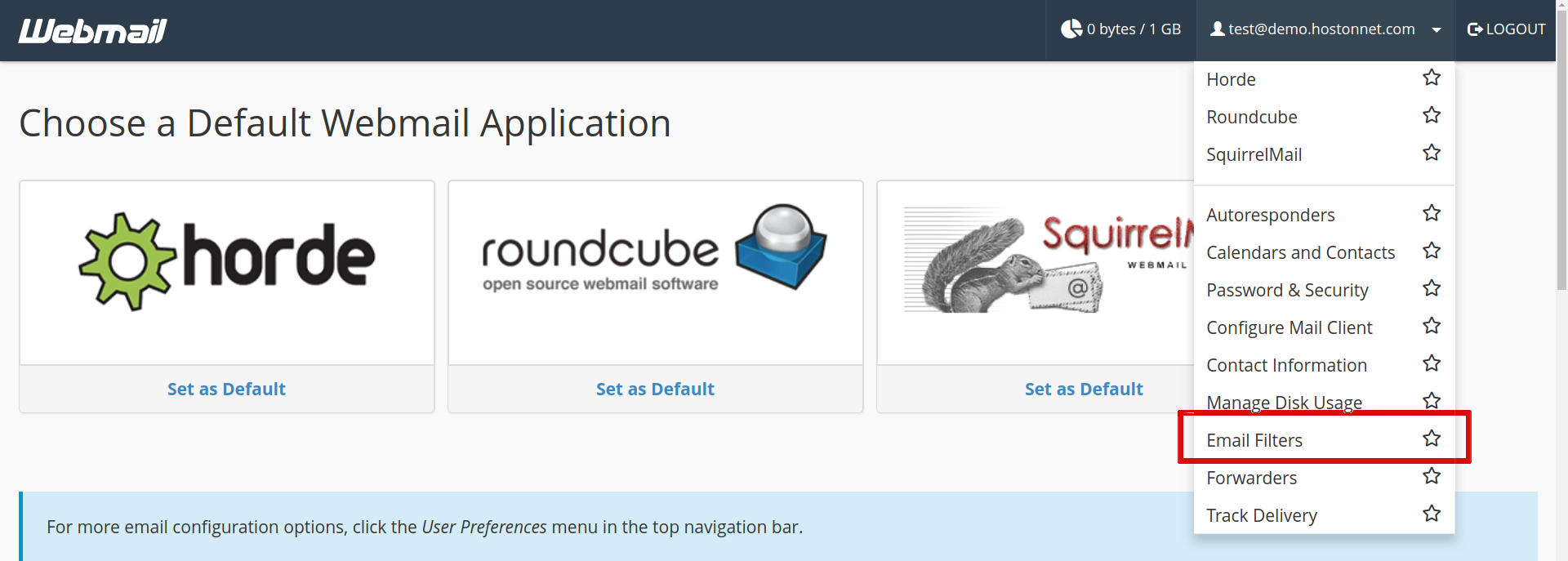Tag Archives: Cpanel
How to manage Email Disk Usage in cPanel
Login to your cPanel. In the Email section click Email Disk Usage button Use the Account dropdown menu to select the email account you wish to manage. Mailboxes will be listed below. To delete emails, click on Manage for the
How To Setup Remote MySQL Connections With cPanel
Login to your cPanel. In the Databases section, click Remote MySQL. In the Host field, enter the IP address from where you want to access your databases. Click the Add Host button. You will then see a message stating the
How to Create Custom Error Pages in cPanel
Login to your cPanel. In the Advanced section, click Error pages. You will see a list of Common Error Codes, click the one you want to create a custom error page for. Here I am selecting 404 Enter a message
How to set up email forwarding in cPanel
Log into your cPanel In the Mail section, click on the Forwarders icon. Then click the Add Forwarder button. Enter the email address you want to forward Enter the email address where you want to forward emails from the above-mentioned
How to use the virus scanner in cPanel
Login to cPanel In the Advanced section of the cPanel home screen, click Virus Scanner. Select scan type and click on Scan now button. Scan Entire Home Directory − This option will scan your entire cPanel account. If you choose
How to check your Disk Space Usage in cPanel
Your disk space usage is the total sum of all data in your account including websites files, MySQL databases and e-mail messages. This article describes about how to check Disk Space Usage in your cPanel. First thing you need to
How to Set up a Cron Job in cPanel
Login to cPanel Click on Cron Jobs icon under Advanced Section. Select the specific time from the lists provided. The following example shows a job set up to run twice daily. Enter the command you want to run in the
How to use the IP Blocker in cPanel
To block an IP address or domain using the IP Blocker, follow these steps: In the Security section of the cPanel home screen, click IP Blocker. Enter an IP address or range you would like to block, then click “Add”.
How to create additional FTP accounts in cPanel
To create a additional FTP account, you should follow these steps – Log in to your cPanel. Then click FTP Accounts icon. In the Add FTP Account section, fill in the fields as needed. Click the Create FTP Account button.
How to create an Email Filter in Webmail
This tutorial will show you how to create an Email Filter in Webmail. This is userful for cPanel Hosting Clients who uses Webmail. Email filters allow you to perform a specific task such as sending a particular emails with specific