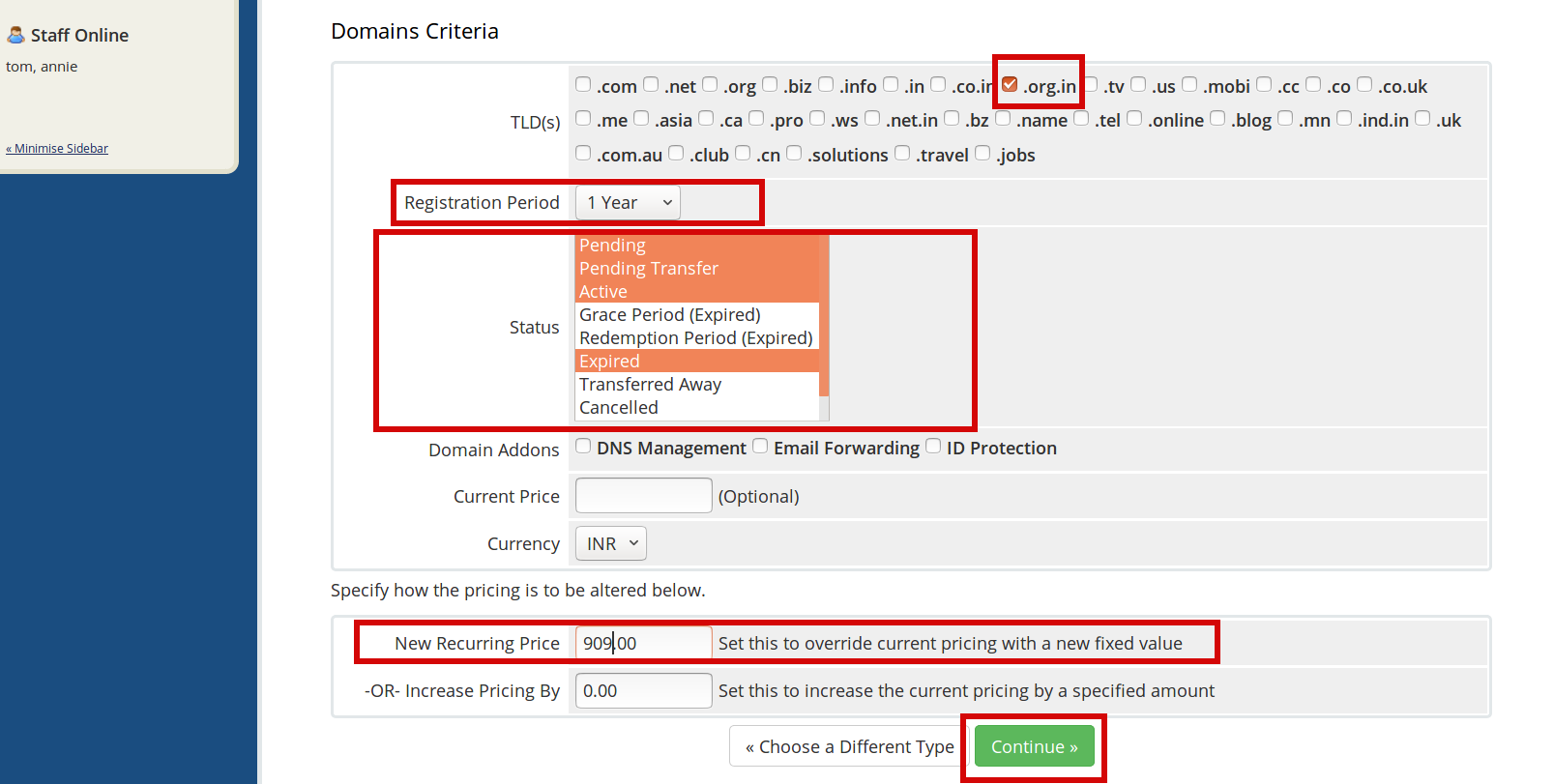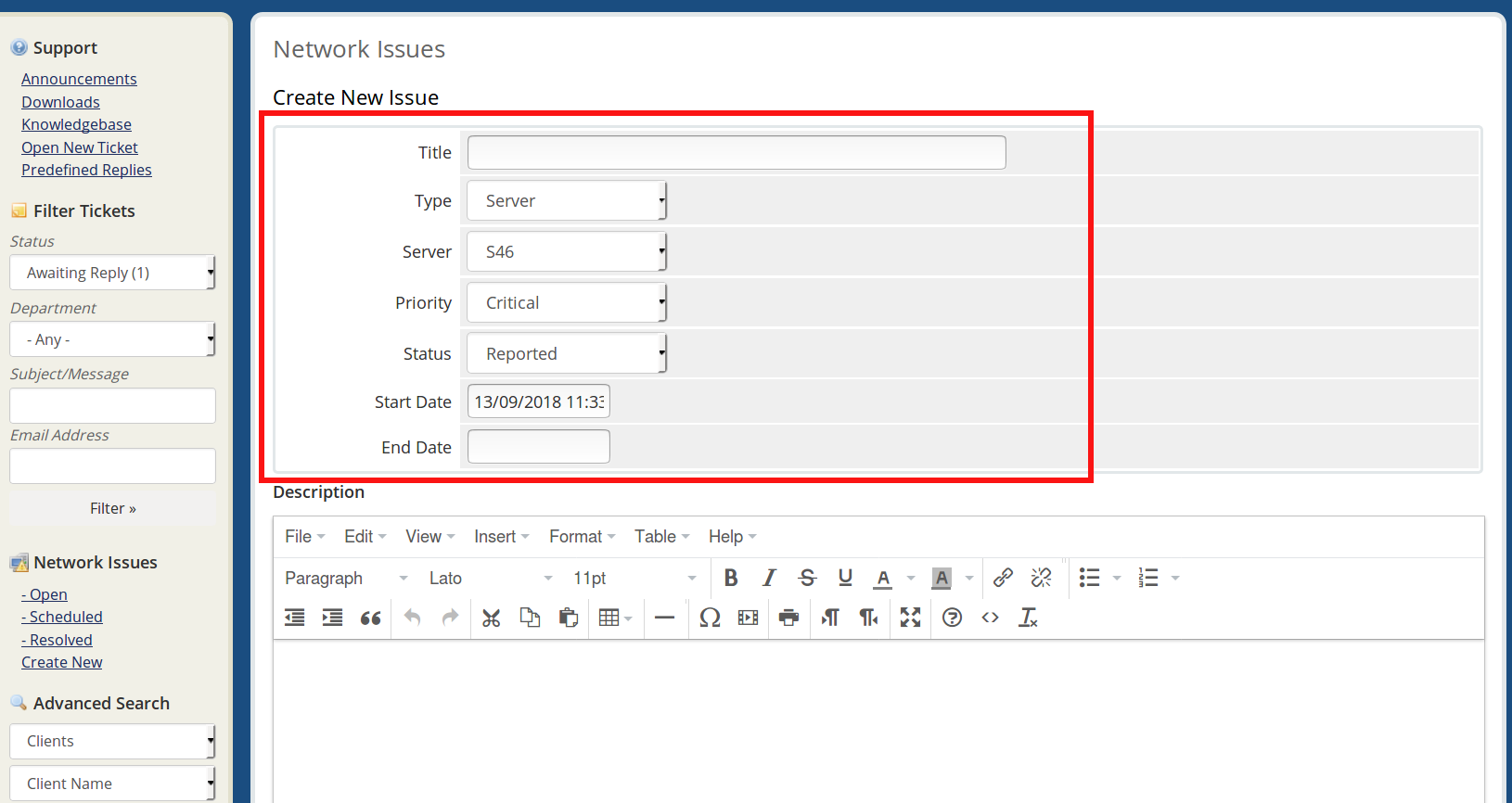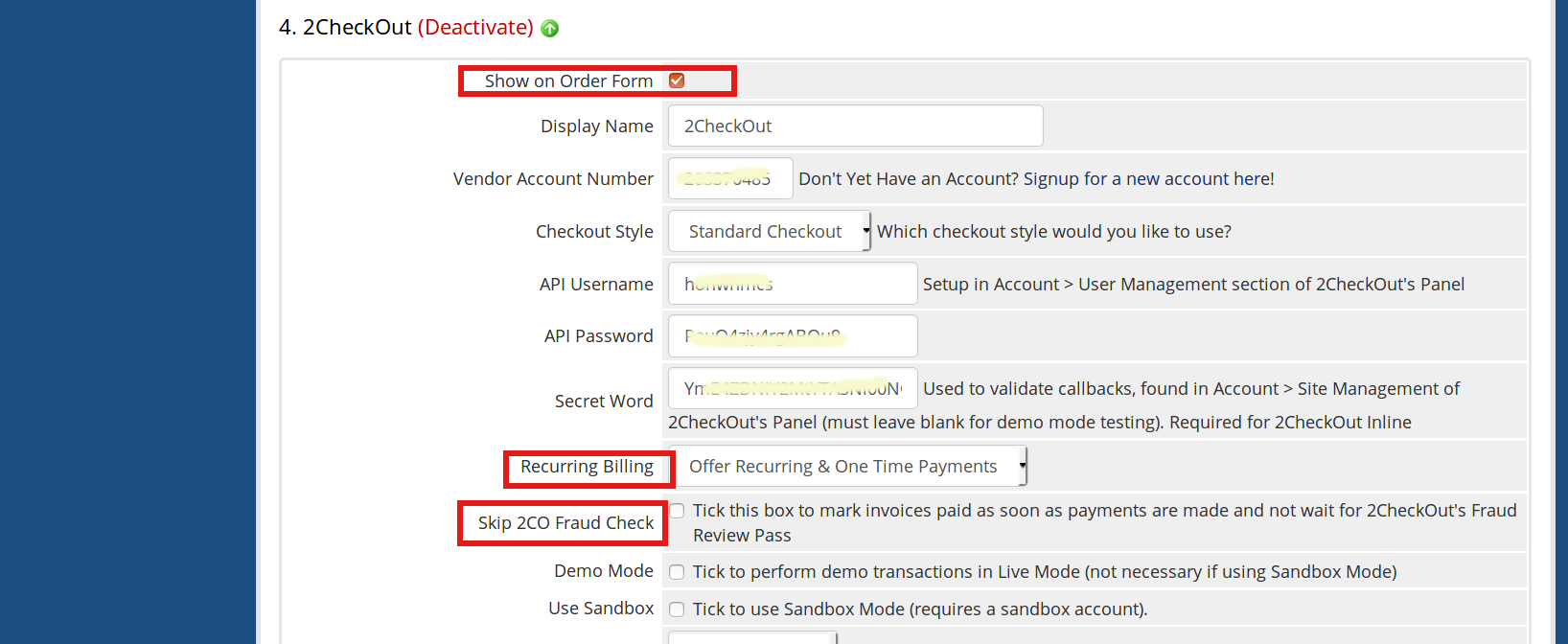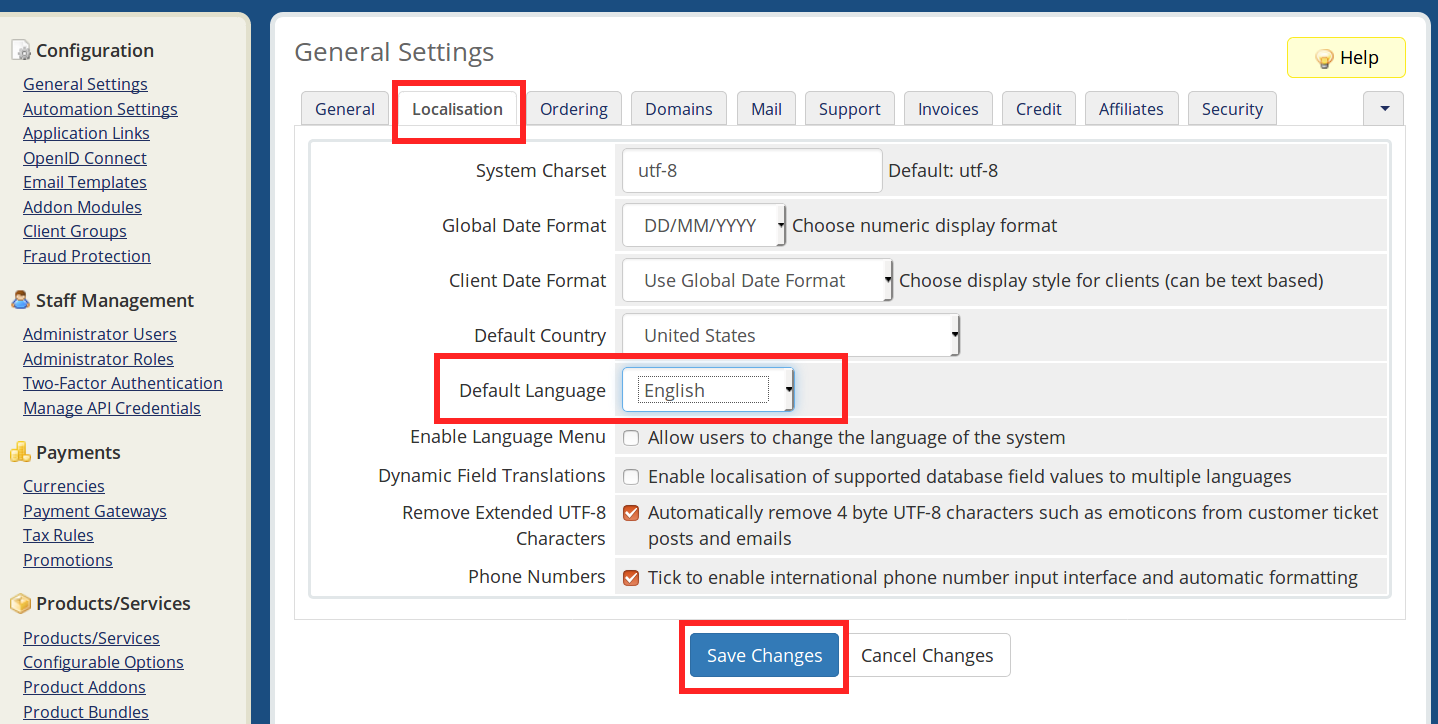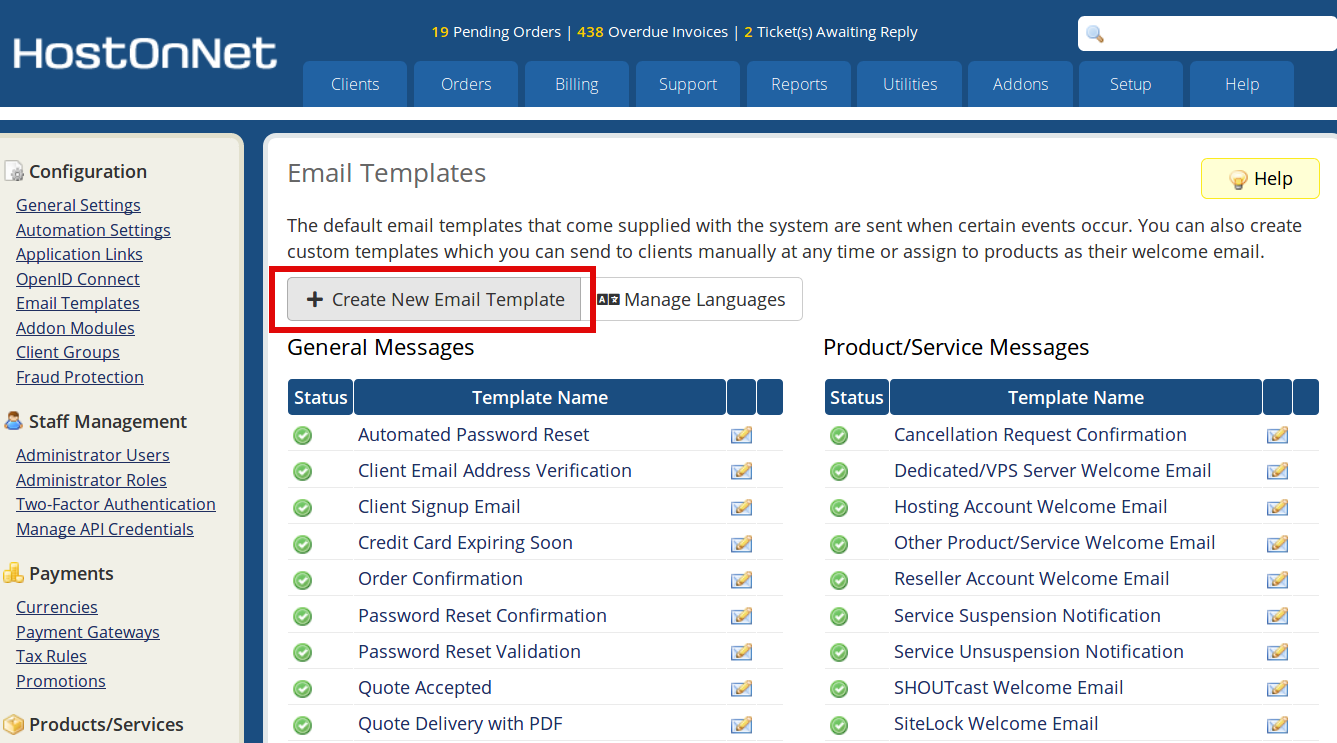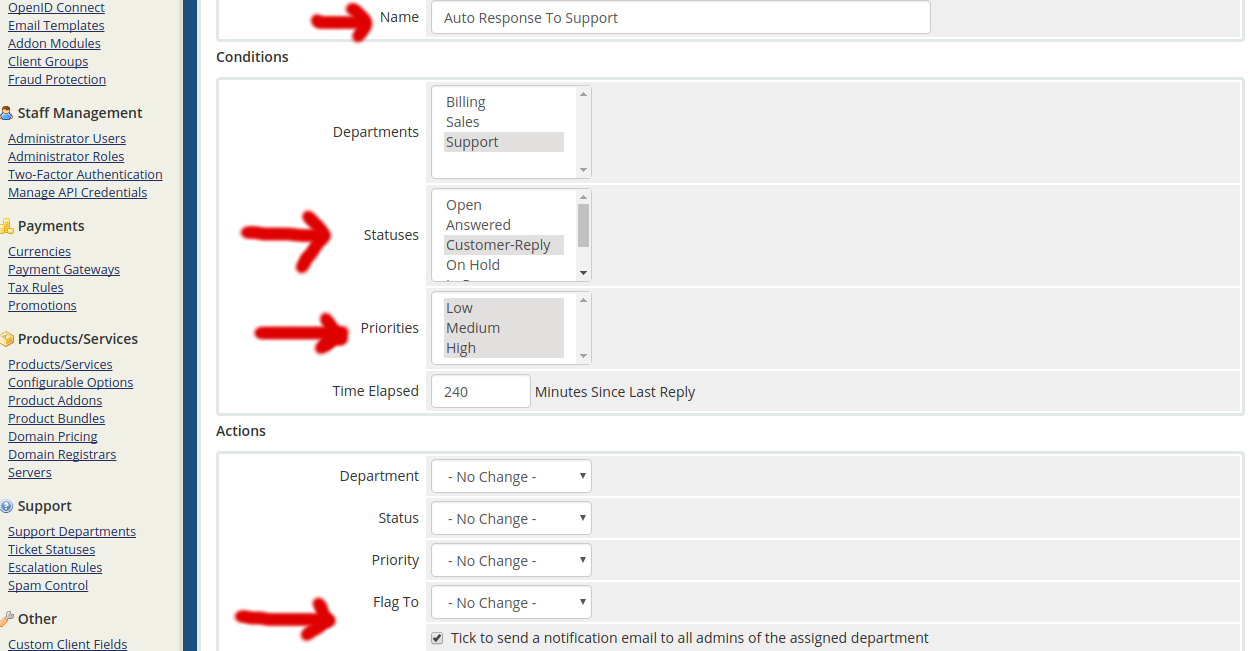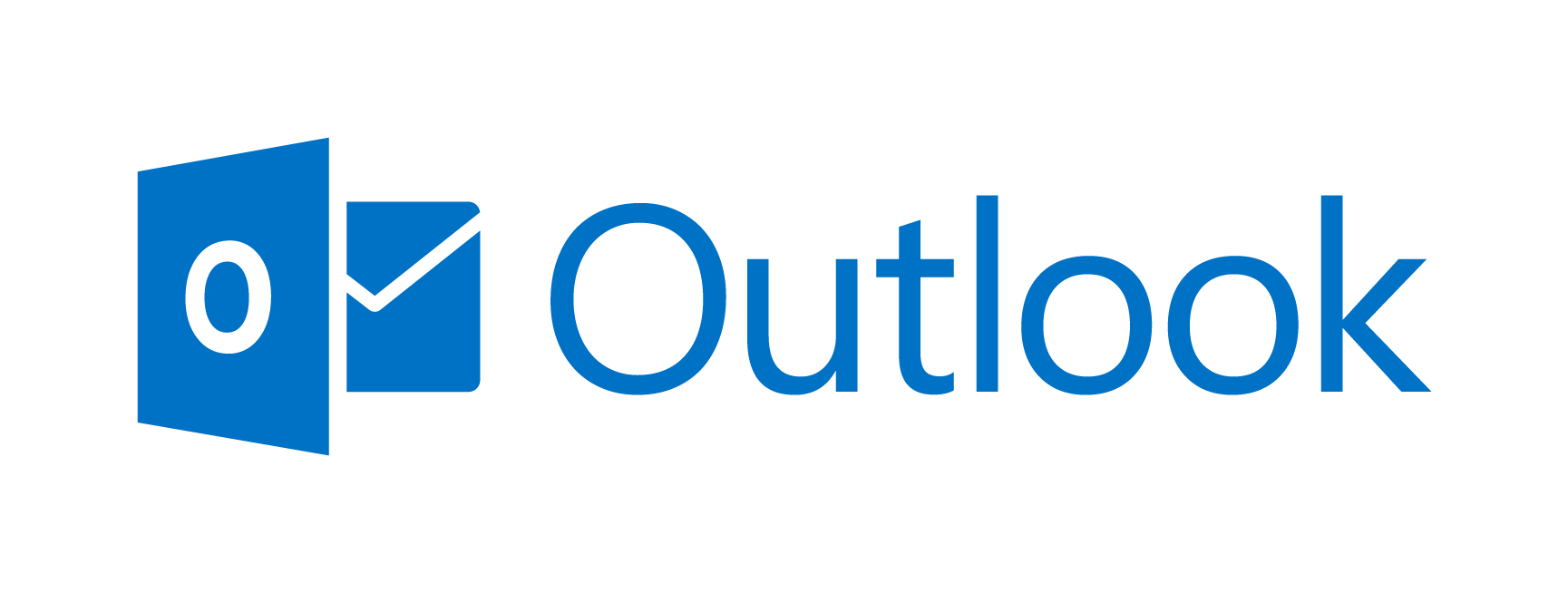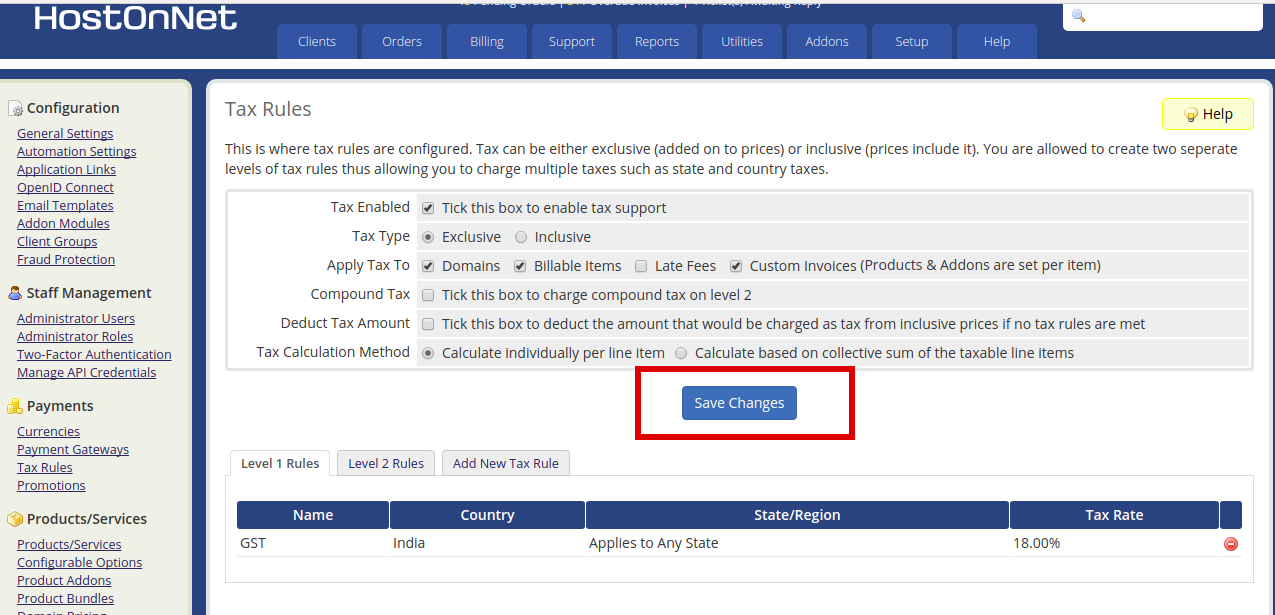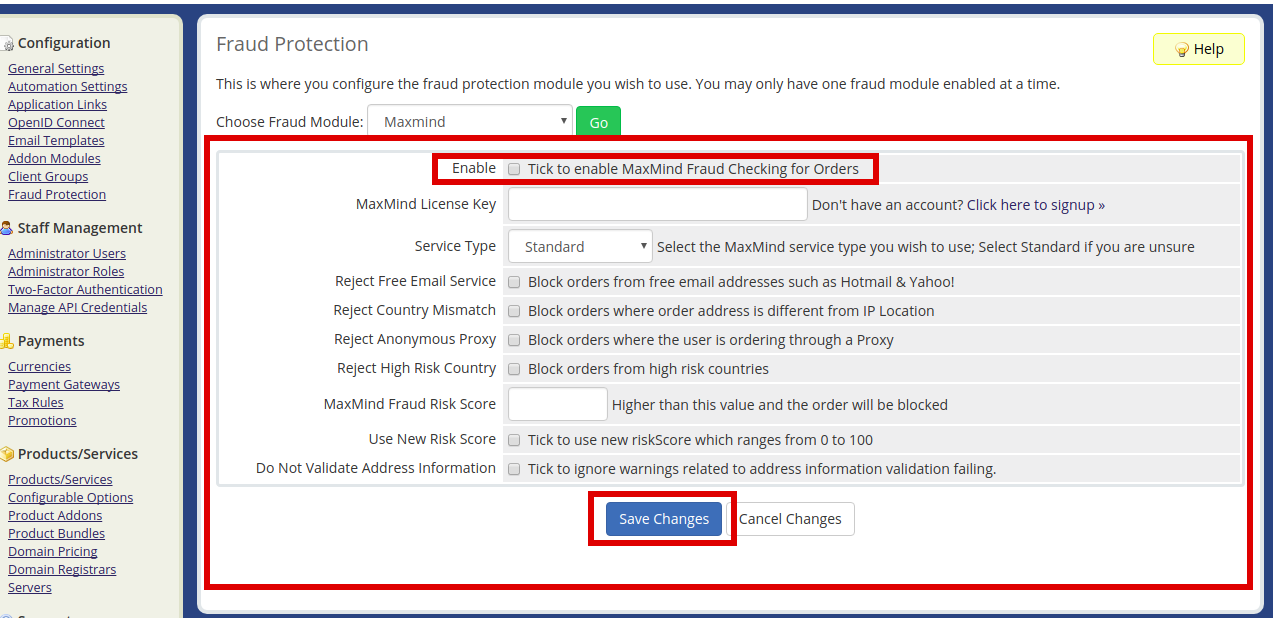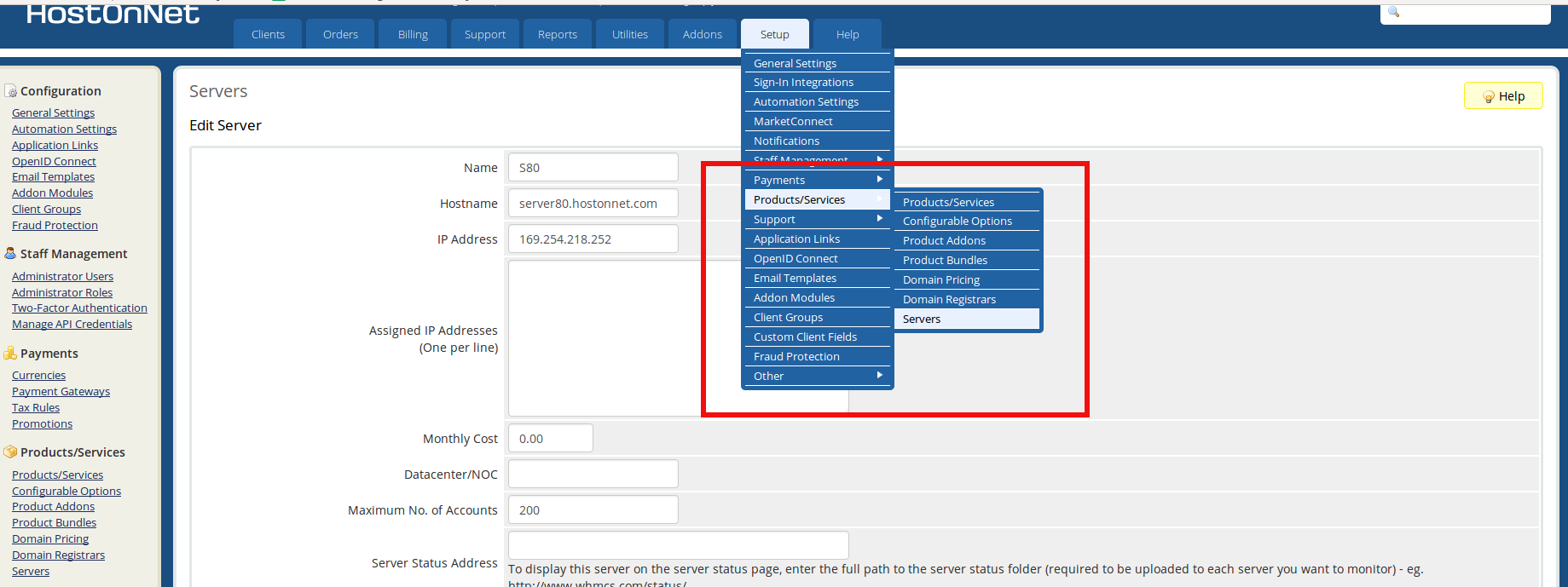Category Archives: WHMCS
How to do Bulk Pricing Update in WHMCS
Today I am going to explain how to change the renewal prices for existing clients products and domains using the Bulk Pricing Updater Tool in WHMCS. 1) Login to WHMCS admin panel. 2) Begin by navigating to Setup > Addon
How to report a network issue using WHMCS ?
This tutorial will help you understand how to report a network issues you might come across. It is very important to notify your clients of any server downtime or network outages, Server maintenance, whether expected or unexpected. 1) Log into
Configure 2CheckOut Payment Gateway in WHMCS
1) Login to WHMCS admin panel. 2) Click on the Setup tab. 3) Go to Payments >> Payment Gateways. 4) Next click on 2CheckOut to activate it. Here i have already enabled it, so click on Manage Existing Gateways. 5)
How to Change Default Language in WHMCS
1) Login to WHMCS admin panel. 2) Go to the tab Setup 3) Click the option General Settings. 4) Go to the option Localisation 5) If you want to change the default language, select the language from the drop down
Manage Email Templates in WHMCS
The email templates allow you to customise the messages that go out to your customers when actions occur inside WHMCS. You can also create custom templates which you can send to clients manually at any time or assign to products
Ticket Escalation Rules In WHMCS
In web hosting buisness, Customer service has important role. If you don’t provide timely responses to client tickets you may find your customers getting frustrated. So many people looking for a solution for providing auto reply like “We have received
How to fix Mail Error 503 valid RCPT command must precede DATA
One of our customer configured his email on Microsoft Outlook. When he sends email to any users, all emails bouncing back with below error: From: System Administrator Sent: 29 July, 2018 1:05 PM To: sales Subject: Undeliverable: test mail Your
How to Specify Tax Rules in WHMCS
This tutorial assumes you’ve already logged in to your WHMCS admin panel. Now let’s learn how to setup tax rules. 1. Go to Setup. 2. Mouse hover Payments. 3. Click Tax Rules. 4. By default, taxes are not enabled. Check
How to Set up Fraud Protection in WHMCS
To set up the fraud protection in WHMCS, perform the following steps: 1) Login to WHMCS admin panel. 2) Go to Setup. 3) Click the option Fraud Protection. 4) Choose the fraud module from the drop down menu. 5) Check
How to Add a New Server in WHMCS
Log into the WHMCS admin dashboard. Go to Setup -> Products/Services and click on Servers. From the server page, click on Add New Server link. On the Add Server page, Fill in the form that appears: Type your server IP