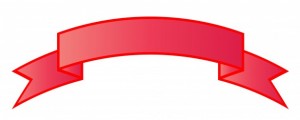Photoshop Tutorial: Banners and Ribbons
1.) Open a new photoshop file
2.) Select the marquee tool and create a rectangle.
3.) Create a new layer
4.) Double click on the color chip to select the fill color
5.) Switch foreground to background color on the color chips
6.) Then hit ( control + backspace) this should fill the rectangle to the color you selected on its own layer.
Make duplicates
7.) switch to your move tool by hitting the letter “V” on your keyboard.
8.) Click on the rectangle
9.) Hold the alt button then right click on the mouse and drag the rectangle down.
10.) Do this again to end up with three rectangles
Warp your Rectangle
11.) Select the top rectangle
12.) Go to edit/ transform/ warp
13.) Then warp it to the shape you desire.
14.) hit enter after you are finished with the warp tool.
Place a gradient on your warped rectangle
15.) Double click on the layer that is warped.Your layer styles will populate
16.) In layer styles select gradient overlay.
17.) In gradient overlay change the angle to 0 degrees.
18.) Change the blend mode to multiply
19.) Next, make final adjustments to the gradient by moving it with your move tool.
20.) Lastly, hit ok when you are finished. Its located in the right hand corner.
Warp your text
21.) Select your type tool
22.) reset your color chips by selecting the black and white chips
23.) Type out the word “ANNIVERSARY” I used baskerville old style, but you can select what ever you like.
24.) Rasterize your type by right clicking on the type layer and selecting rasterize
25.) Go to warp tool and size the text
26.) double click on the layer again and change the text color to white.
Essentially the remainder of the tutorial plays with the warp tool on the other two rectangles and text with gradient blends. If you wish to see the rest of the tutorial leave comments.