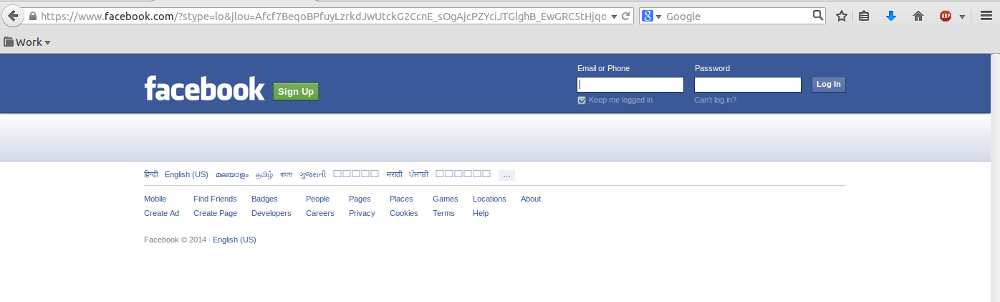1. Go to Facebook. Visit https://www.facebook.com using any web browser on your computer.
2. Log in. On the upper-right corner of the page, type in your Facebook account username and password. Click the “Log in” button to proceed.
3. Go to the fan page. In your News Feed page, there’s a list of menus and shortcuts on the left panel. Navigate to the Pages section, and click on your fan page. You will be directed to your fan page.
4. Go to Settings. On the header menu, click on “Settings.” This will bring you to the page settings of your fan page.
You have to be the admin or the owner of this page to proceed with the deletion.
5. Go to General. From the left menu, click on “General.” All the general settings can be configured on the right side of the page.
6. Click “Remove Page. ” Scroll all the way to the bottom of the general settings. Each of the settings has an Edit hyperlink beside them. Click on the Edit hyperlink for the “Remove Page” item.
7. Delete the page permanently. The text beside the “Remove Page” item will be changed to “Permanently delete…” Click on this hyperlink to permanently remove your fan page then click on the “Delete” button from the confirmation box.
Once this is done, the fan page will be immediately removed and cannot be accessed anymore.