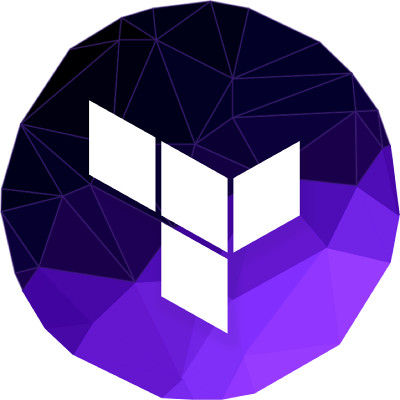
Terraform enables you to safely and predictably create, change, and improve production infrastructure. It is an open source tool that codifies APIs into declarative configuration files that can be shared amongst team members, treated as code, edited, reviewed, and versioned.
This is same as Amazon Cloudformation, but allow you to work with other cloud providers like OpenStack, Google Cloud, etc..
You can download Terraform for your OS from
https://www.terraform.io/downloads.html
Installing it is easy, just unzip it. Place it in a folder that is in Path, for example ~/bin or /usr/local/bin on Ubuntu.
Getting Started
You need an Amazon AWS account for this. First get your access_key and secret_key from your Amazon AWS account.
https://console.aws.amazon.com/iam/home?#security_credential
You can create a new IAM or just use your main account keys.
Create your terraform configuration file, these ends with .tf
Here is my file.
root@hon-vpn:~# cat first.tf
provider "aws" {
access_key = "AKAHPJEUHCNJLWRKQVAI"
secret_key = "k9QAPb9NljZ+vNAAJ2NVo+QRZCN+6FKi9EVqQhU"
region = "ap-southeast-2"
}
resource "aws_instance" "moodle" {
ami = "ami-fe71759d"
instance_type = "t2.micro"
}
root@hon-vpn:~#
Here,
provider specify the provider used to provision the resources. In a configuration file you can have multiple provider.
resource specify the resource we want to provision. In this case, we creating resource of type “aws_instance” with name “moodle”. ami is unique identification given to an image. In our cause, ami-fe71759d is AMI for Ubuntu 16.04 image.
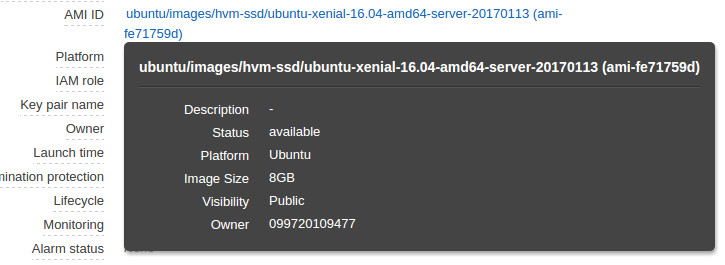
instance_type is like plan, t2.micro provide 1 CPU core and 1 GB RAM. You can find more at
https://aws.amazon.com/ec2/instance-types/
Now lets test our config by running
terraform plan
Example
root@hon-vpn:~# terraform plan
Refreshing Terraform state in-memory prior to plan...
The refreshed state will be used to calculate this plan, but
will not be persisted to local or remote state storage.
The Terraform execution plan has been generated and is shown below.
Resources are shown in alphabetical order for quick scanning. Green resources
will be created (or destroyed and then created if an existing resource
exists), yellow resources are being changed in-place, and red resources
will be destroyed. Cyan entries are data sources to be read.
Note: You didn't specify an "-out" parameter to save this plan, so when
"apply" is called, Terraform can't guarantee this is what will execute.
+ aws_instance.moodle
ami: "ami-0d729a60"
associate_public_ip_address: "<computed>"
availability_zone: "<computed>"
ebs_block_device.#: "<computed>"
ephemeral_block_device.#: "<computed>"
instance_state: "<computed>"
instance_type: "t2.micro"
key_name: "<computed>"
network_interface_id: "<computed>"
placement_group: "<computed>"
private_dns: "<computed>"
private_ip: "<computed>"
public_dns: "<computed>"
public_ip: "<computed>"
root_block_device.#: "<computed>"
security_groups.#: "<computed>"
source_dest_check: "true"
subnet_id: "<computed>"
tenancy: "<computed>"
vpc_security_group_ids.#: "<computed>"
Plan: 1 to add, 0 to change, 0 to destroy.
root@hon-vpn:~#
In the above, the + indicated, we will be creating a new resource of type “aws_instance” with name “moodle”. The files with value “computed” are not yet available.
Executing Terraform configuration
We have our first.tf terraform configuration ready, lets execute it by running
terraform apply
It will look for .tf file in current directory and execute it.
Example
root@hon-vpn:~# terraform apply aws_instance.moodle: Creating... ami: "" => "ami-fe71759d" associate_public_ip_address: "" => "<computed>" availability_zone: "" => "<computed>" ebs_block_device.#: "" => "<computed>" ephemeral_block_device.#: "" => "<computed>" instance_state: "" => "<computed>" instance_type: "" => "t2.micro" key_name: "" => "<computed>" network_interface_id: "" => "<computed>" placement_group: "" => "<computed>" private_dns: "" => "<computed>" private_ip: "" => "<computed>" public_dns: "" => "<computed>" public_ip: "" => "<computed>" root_block_device.#: "" => "<computed>" security_groups.#: "" => "<computed>" source_dest_check: "" => "true" subnet_id: "" => "<computed>" tenancy: "" => "<computed>" vpc_security_group_ids.#: "" => "<computed>" aws_instance.moodle: Still creating... (10s elapsed) aws_instance.moodle: Still creating... (20s elapsed) aws_instance.moodle: Creation complete Apply complete! Resources: 1 added, 0 changed, 0 destroyed. The state of your infrastructure has been saved to the path below. This state is required to modify and destroy your infrastructure, so keep it safe. To inspect the complete state use the `terraform show` command. State path: terraform.tfstate root@hon-vpn:~#
This take few minutes as terraform will wait for resources to be created. Now login to AWS Console, i have a new EC2 instance running.
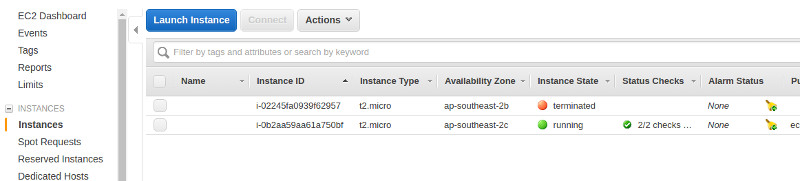
Lets try running terraform plan again
root@hon-vpn:~# terraform plan Refreshing Terraform state in-memory prior to plan... The refreshed state will be used to calculate this plan, but will not be persisted to local or remote state storage. aws_instance.moodle: Refreshing state... (ID: i-0b2aa59aa61a750bf) No changes. Infrastructure is up-to-date. This means that Terraform could not detect any differences between your configuration and the real physical resources that exist. As a result, Terraform doesn't need to do anything. root@hon-vpn:~#
Since terraform found the resource with the name specified, it won’t create new EC2 instance.
terraform show
Terrform save information about resources it created in file terraform.tfstate
To see the details, run
root@hon-vpn:~# terraform show aws_instance.moodle: id = i-0b2aa59aa61a750bf ami = ami-fe71759d associate_public_ip_address = true availability_zone = ap-southeast-2c disable_api_termination = false ebs_block_device.# = 0 ebs_optimized = false ephemeral_block_device.# = 0 iam_instance_profile = instance_state = running instance_type = t2.micro key_name = monitoring = false network_interface_id = eni-b91cfae1 private_dns = ip-172-31-2-223.ap-southeast-2.compute.internal private_ip = 172.31.2.223 public_dns = ec2-52-63-216-245.ap-southeast-2.compute.amazonaws.com public_ip = 52.63.216.245 root_block_device.# = 1 root_block_device.0.delete_on_termination = true root_block_device.0.iops = 100 root_block_device.0.volume_size = 8 root_block_device.0.volume_type = gp2 security_groups.# = 0 source_dest_check = true subnet_id = subnet-99fc49c0 tags.% = 0 tenancy = default vpc_security_group_ids.# = 1 vpc_security_group_ids.213731071 = sg-3a11bf5d root@hon-vpn:~#

