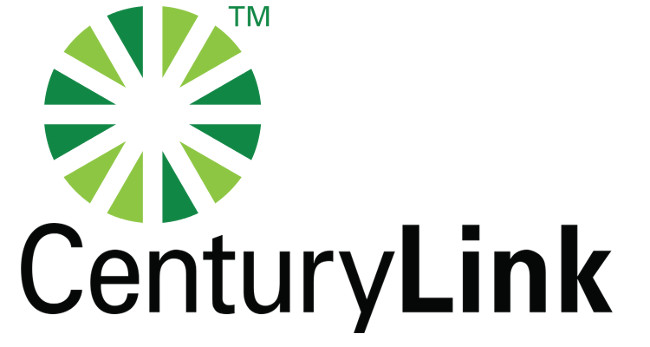
CenturyLink Cloud provide a command line tool “clc” to manage servers. You can download clc from
https://github.com/CenturyLinkCloud/clc-go-cli/releases
To install
wget https://github.com/CenturyLinkCloud/clc-go-cli/releases/download/v1.1.0/clc-v1.1.0-linux-amd64.tar.gz tar xf clc-v1.1.0-linux-amd64.tar.gz cd clc-v1.1.0-linux-amd64 mv clc /usr/local/bin
First you need to login with
clc login --user USER_NAME_HERE --password PASSWORD_HERE
To list all servers, run
clc server list --all
To create a server based on template, run
root@GB1ZVJ0SQUID01:~# clc server create --name "boby10" --group-id "e44b36d4c53d4c9fb9a9f114f1414ef2" --template-name NY1ZVJ0NETFRE01 --cpu 1 --memory-gb 1 --type standard
{
"ErrorMessage": "",
"IsQueued": true,
"Server": "boby10"
}
root@GB1ZVJ0SQUID01:~#
By default new servers have internal IP, to add exteral IP to newly created server, run
clc server add-public-ip-address --server-id ny1zvj0boby1001 --ports "protocol='TCP',port='22'"

