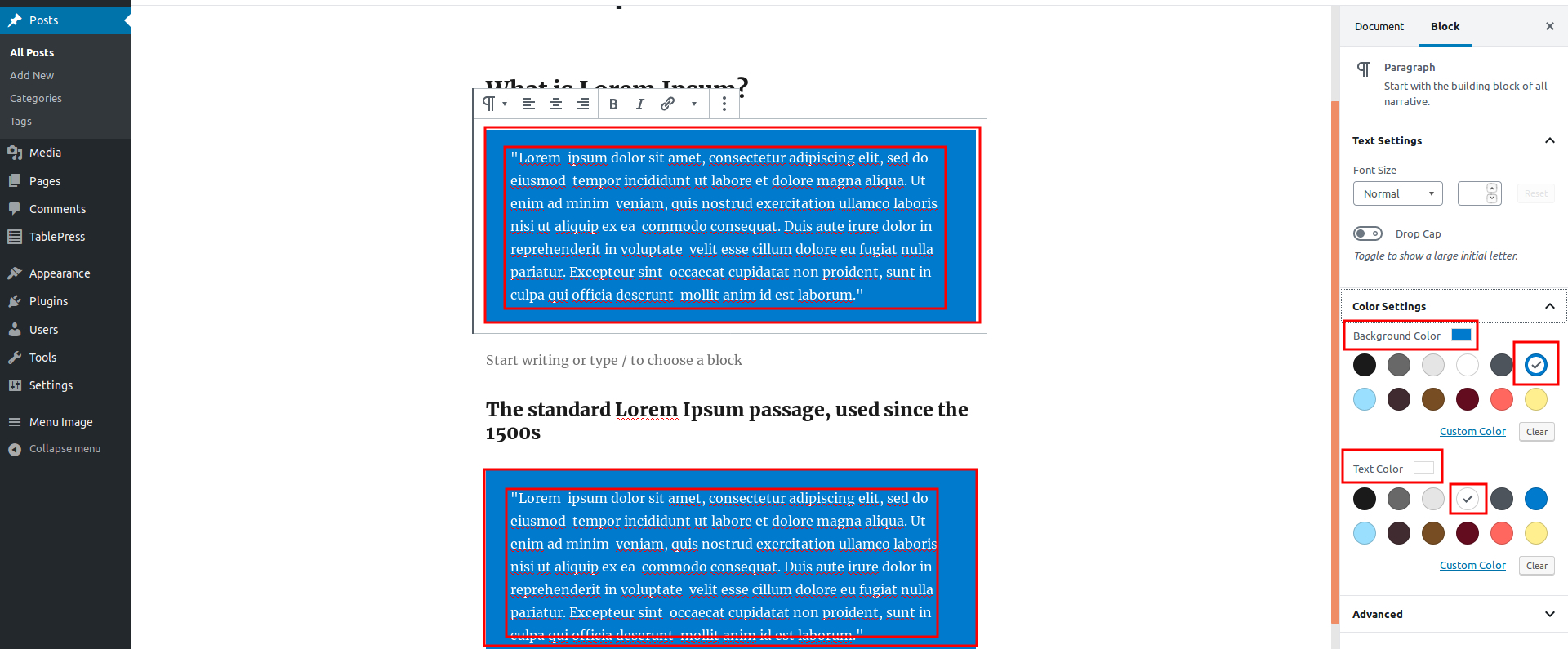In this article, I will show you how to Change the Color of text and text background in WordPress.
You haven’t started with the Gutenberg editor yet? If not, let this post cause you to upgrade to WordPress 5.0.
With the release of WordPress 5.0, the new content editor included WordPress, which is the Gutenberg Editor.
By using the Gutenberg Editor, we can change the color of the text and text background on our posts or pages.
So now let’s see how to change the text and background color!
Select the text or paragraph that you want to color modify in the post editor or page editor.
Once the text or paragraph is selected, you can see a few options, including color settings, in the right sidebar. Check out the screenshot below:
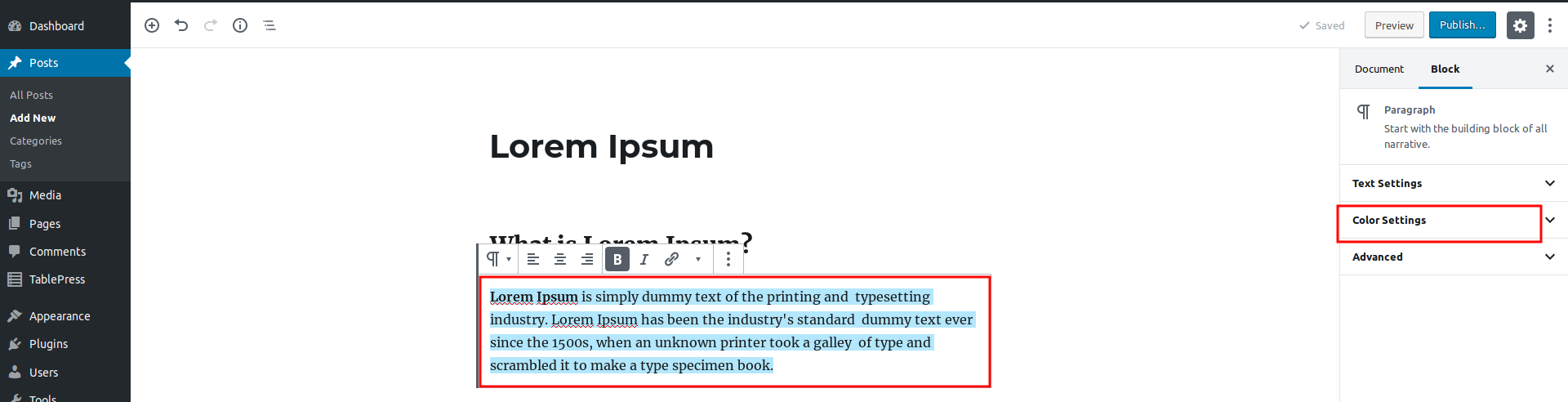
Click on the down arrow that appears in Color Settings. There you have the option to change the text color and the background color of the paragraph. Check out the screenshot below:
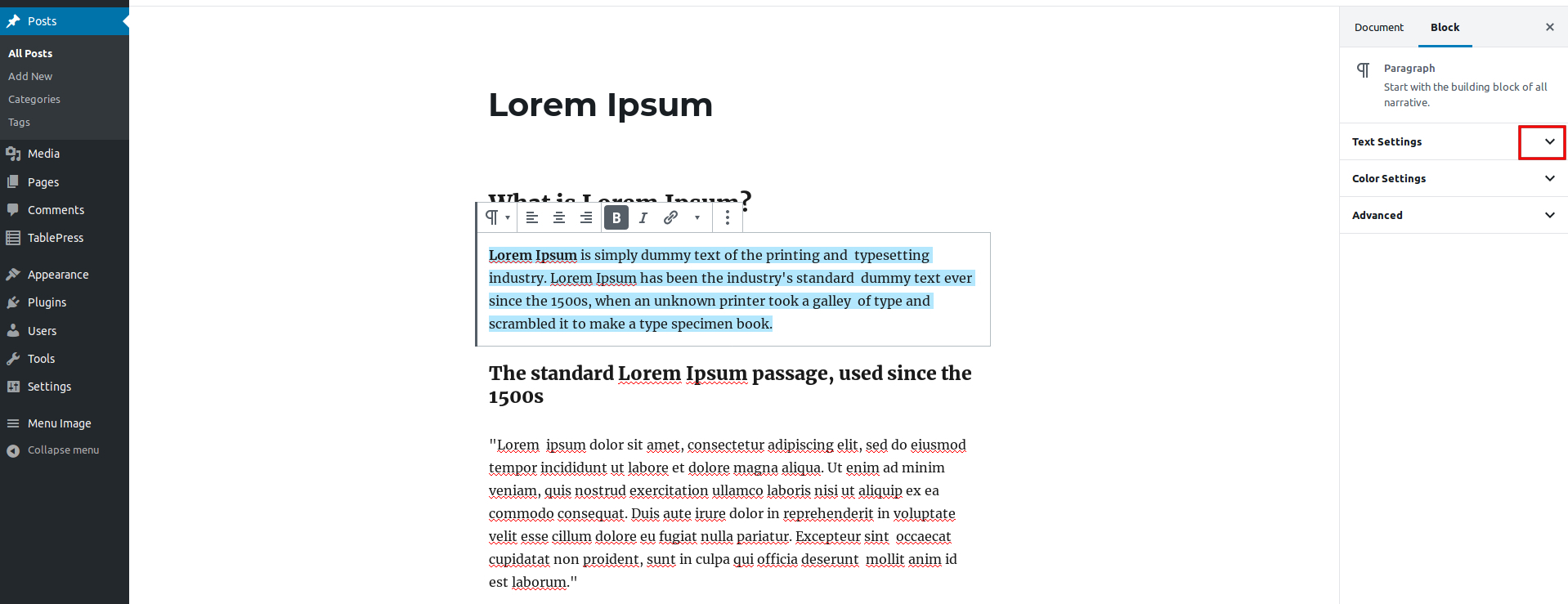
Whichever the color you choose will instantly updates the color of the paragraph or text you are editing. Here I have choosed blue color for the background and white color for the text. Check out the screenshot below: