If you can’t see the newly added changes to your website, it may be outdated WordPress cache files. To solve this problem, we will show you how to clear cache files using WordPress plugins.
How do cache files work?
Whenever you visit a website, your browser will download static content such as HTML, JavaScript, CSS, and image. Data will be stored as cache files in your local storage.
Therefore, when you revisit the same website, it will load faster because your computer already has portions of the website. This may not show the newly added parts of your website. In this case, the cache should be cleared manually.
How to Clear Cache files in WordPress?
The most common way is to use plugins. So, in this section, we will show you how to clear the cache using three popular WordPress caching plugins.
These are the plugins:
Clear Cache with ‘WP Super Cache‘
Clear Cache with ‘W3 Total Cache‘
Clear Cache with ‘WP Fastest Cache‘
‘WP Super Cache’ plugin
WP Super Cache is one of the most popular caching plugins. It is used on about 2+ Million websites. With this plugin, you can clear cache files by following these steps:
Once the plugin is installed and activated, go to your Admin Dashboard -> Settings -> WP Super Cache. Then press the Delete Cache button located under the Delete Cached Pages section. (screenshot below)
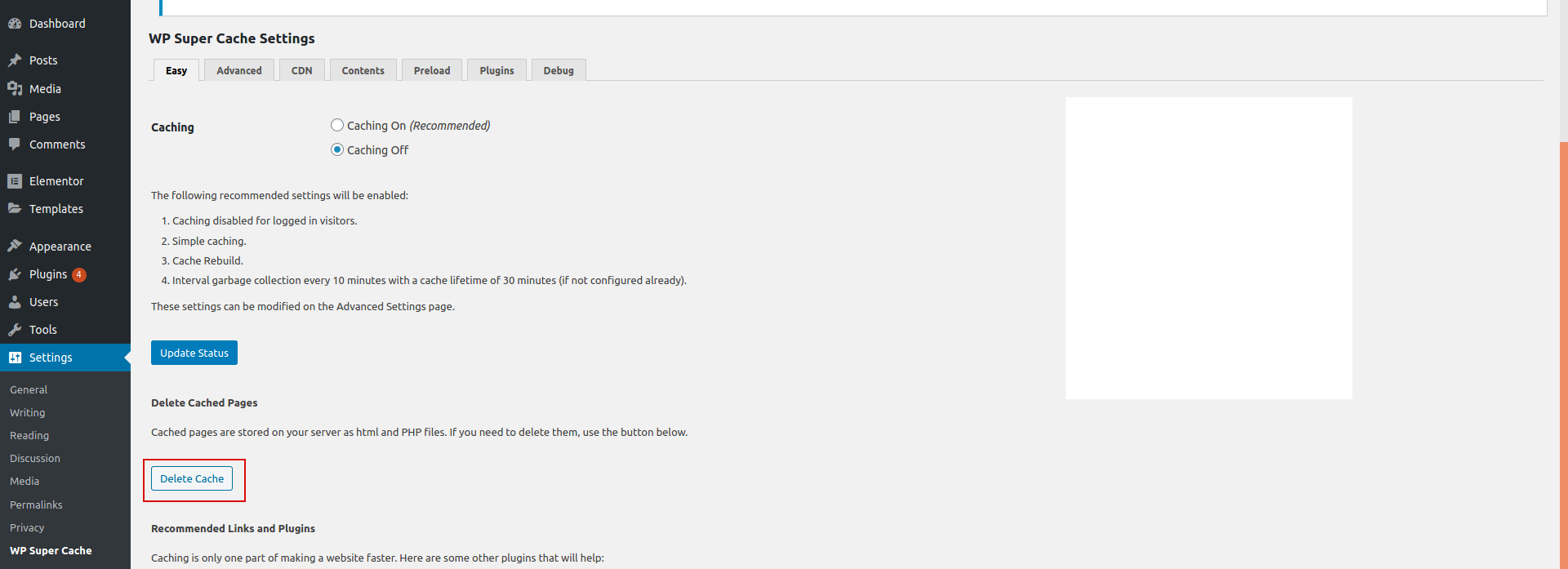
Next up is the ‘W3 Total Cache’
W3 Total Cache is a popular caching plugin. It used on about 1+ Million Active Installations.
Once the plugin is installed and activated, Navigate to Performance -> Dashboard from your WordPress admin area.
Click the empty all caches button located at the top of the page. (screenshot below)
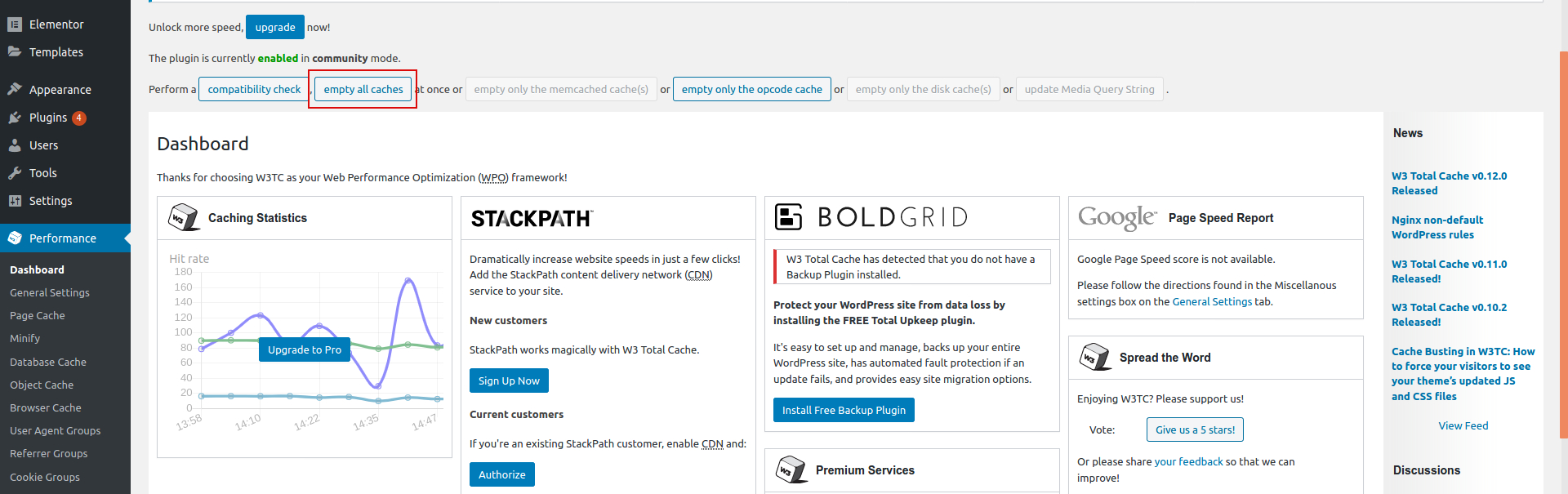
Finally ‘WP Fastest Cache’
WP Fastest Cache plugin is “the simplest and fastest WP Cache system” It used on about 1+ Million Active Installations.
Once the plugin is installed and activated,go to your WordPress Dashboard. Then go to WP Fastest Cache and select the Delete Cache tab and Press the Delete Cache button. (screenshot below)
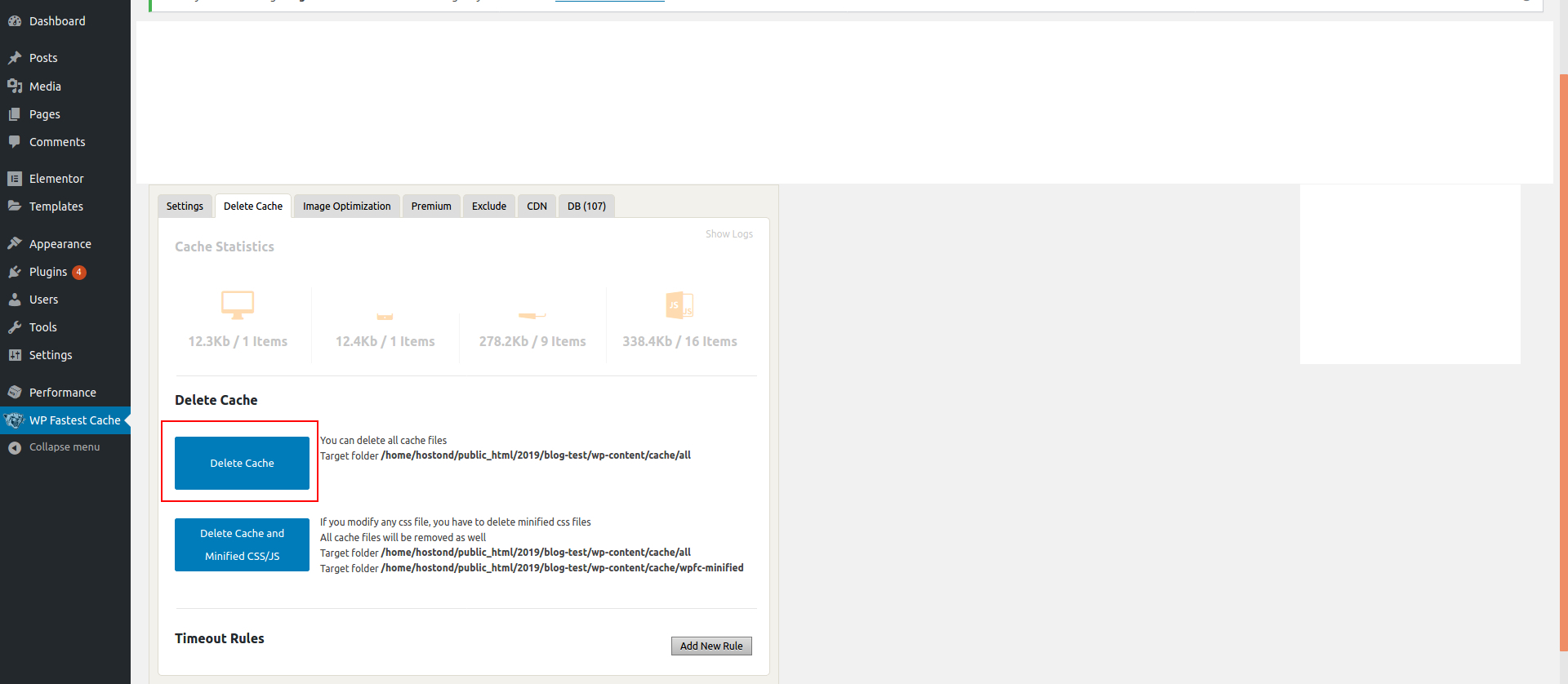
Conclusion
Caching is a great way to improve websites performance. However, the old cache file can prevent you and your visitors from viewing the updated (new) version of the website. Here in this tutorial, you learned how to clear WordPress cache using three popular caching plugins.

