A beginner who starts a blog or website in WordPress will have many questions about posting a blog, or starting a website. One of the most important is loging in to WordPress, but many people have no idea where the WordPress login URL is, as well as how I login to my site and another is how to access my WordPress Dashboard?
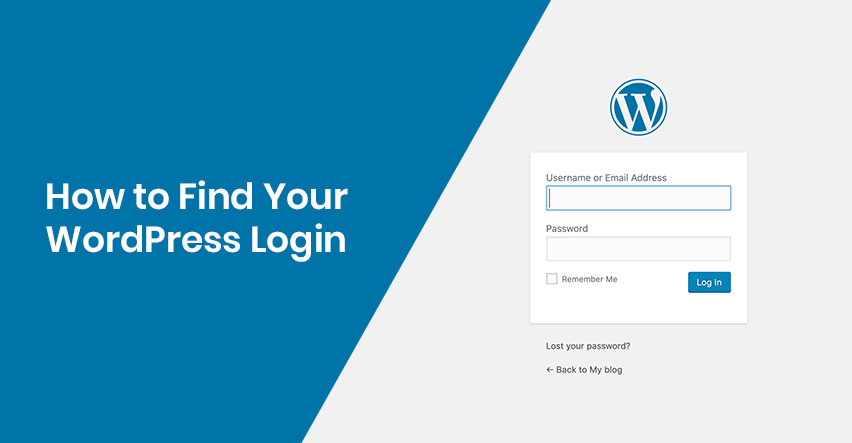
So today I’m going to tell you how to find your WordPress login URL.
Why do you need a WordPress login?
Once you are logged in to WordPress, you can access your Dashboard or WordPress Control Panel. Through the Dashboard, you can post, edit your WordPress posts and pages, install and uninstall the website’s theme and plugins, and basically manage your entire website.
How to find your WordPress login?
Finding your WordPress login is very simple and similar to everything else in WordPress. In a typical WordPress install with a good web hosting provider, all you have to do is add “/wp-admin or /admin or /login” to the end of your site URL.
For example:
www.yourdomain.com/wp-admin
www.yourdomain.com/admin, or
www.yourdomain.com/wp-login.php
Similarly, if your WordPress website is installed in a subdomain or subdirectory, you need to change things up a bit.
How do you find your WordPress login installed in the subdomain and subdirectory?
If WordPress is installed in the subdomain, your WordPress login will look like this:
subdomain.yourdomain.com/login/
Or
subdomain.yourdomain.com/wp-login.php
If WordPress is installed in the subdirectory such as /wordpress/, your WordPress login will look like this:
www.yourdomain.com/wordpress/login/
www.yourdomain.com/wordpress/wp-login.php
How to Remember Your WordPress Login?
It’s always possible to forget your WordPress login URL.
It’s always possible to forget your WordPress login URL. If the WordPress login link is difficult to remember, I recommend adding a bookmark to your browser’s bookmark bar. Becouse you don’t have to type in the URL every time you want to access your dashboard.
Remember me option
On your WordPress login page, there is a checkbox option labeled Remember Me. By selecting the option, once you sign in successfully, it will allow you to login directly to the admin area with a cookie that will remember your browser username and password combination.
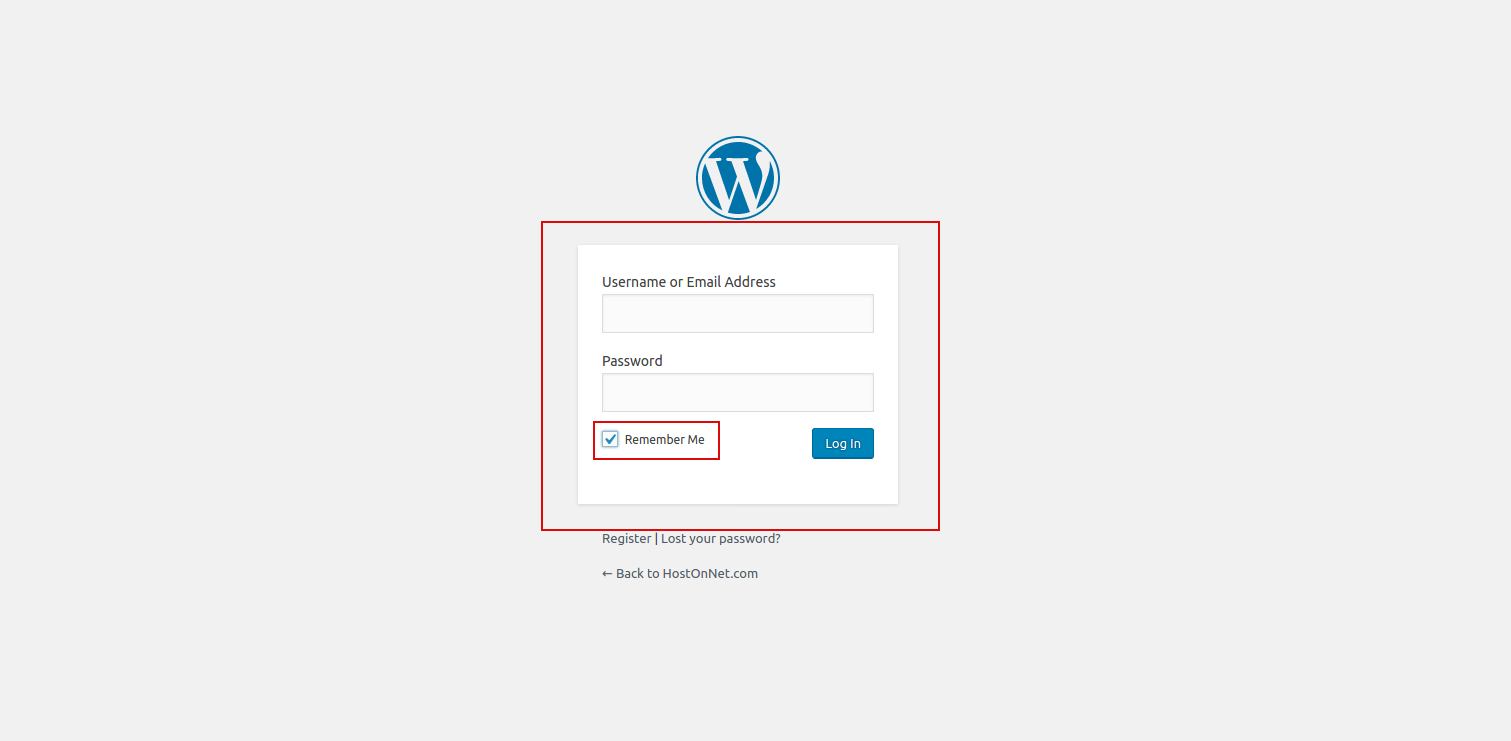
However, this is not the safest way to remember your WordPress login.
When (not) to use Remember Me option
Use the Remember Me option only on private computers that no one else has access to, because it can be hacked. By selecting the option on the most common computers, you are opening your admin page to the public. They can hack your blog, delete it, and do something that threatens your privacy or your personality.
Protecting Your WordPress Login
The first thing you need to do is to change the WordPress login URL. That way a hacker cannot access it first. Since admin / wp-admin / login is so universal, anyone can try to log in to your website. So this is an effective way to save your login page and even recover in case a hacker has been trying to misuse it.
Change Your WordPress Login URL Through a Plugin.
The best way to do this is to install, activate, and configure the best wp security wordpress plugin.
To Protect your WordPress Login URL, I am recommending the “WPS Hide Login” plugin.
To install the plugin, go to the Dashboard > Plugins > Add New then search for ‘WPS Hide Login’. Find ‘WPS Hide Login’(screenshot below) then click Install and Activate it.

After installing plugin, activate it by clicking “Activate” button, then go to Settings > WPS Hide Login.
You will see an option to change your login URL
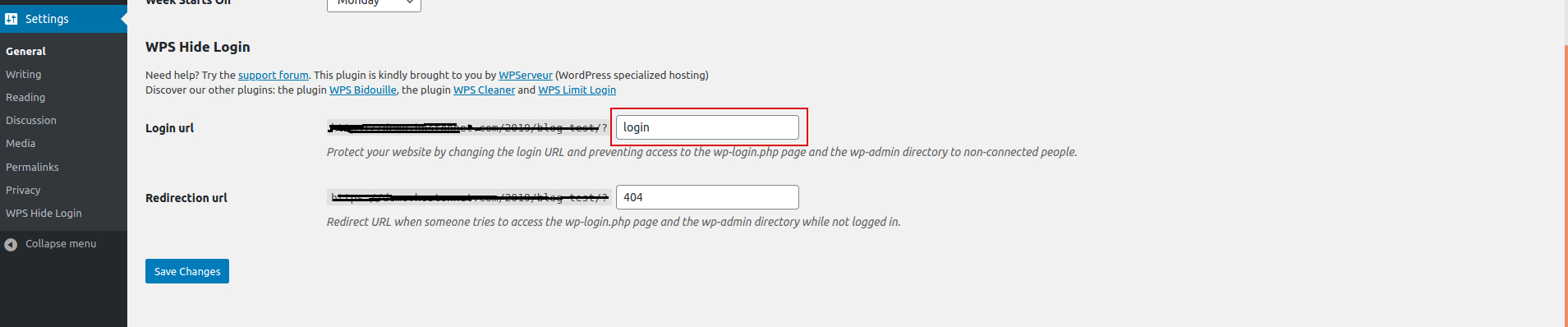
You can change it from login to anything you want, and your WordPress login is now different from the default option.
Conclusion
Of course you need a WordPress login url to access your WordPress admin panel. This article has given you the answers to how to find your WordPress login, access the dashboard and how to protect your site from hackers.

