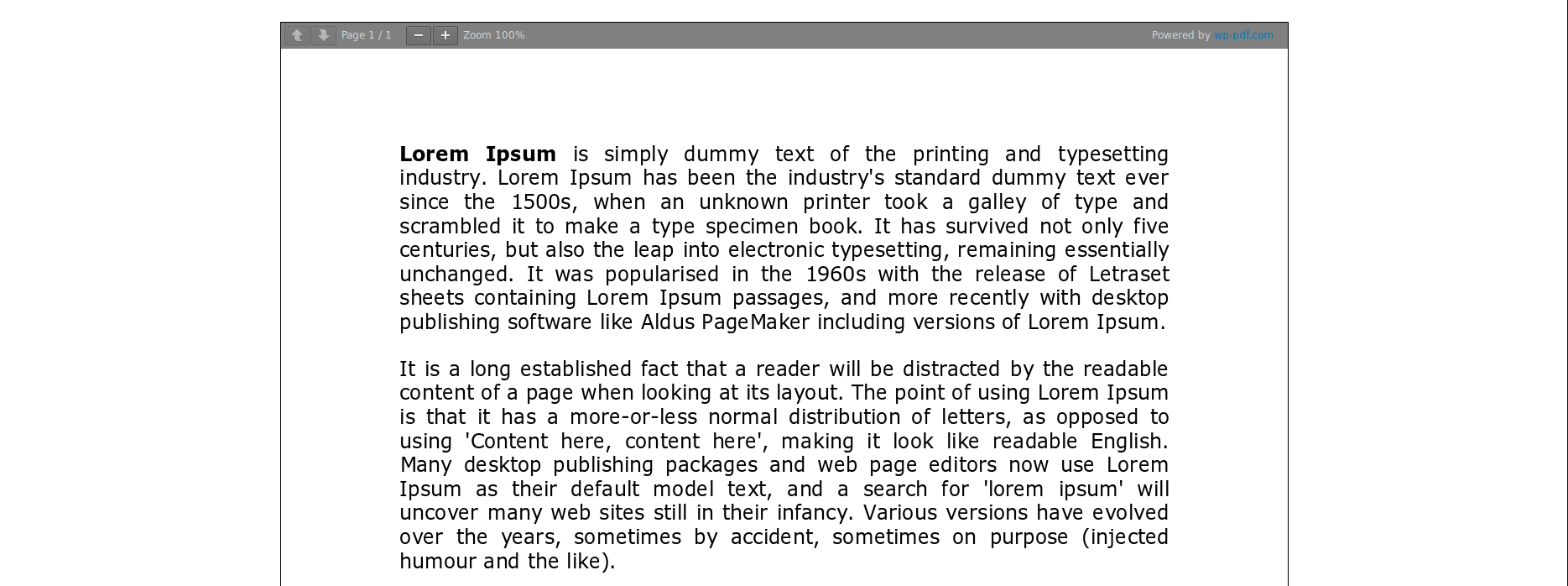Ever wanted to include a PDF file in your WordPress posts or page? There may be times when you want to include a PDF file:
- Whenever a book publisher wants to give his readers a free copy.
- To add information about products on your website.
- To show your client the design in PDF format.
However you are required to display your information in PDF format, but there is a problem with WordPress.
WordPress allows you to include images, videos and audios, but cannot include PDF files in your posts and pages.
Include PDF file in your posts and pages, and allow visitors to view PDF files on your website? What is the solution? yes there is a solution.
To add PDF files to your posts and pages, I am recommending the “PDF Embedder” plugin.
Login to your WordPress admin dashboard and navigate to Plugins > Add New then search for ‘PDF Embedder’. Find ‘PDF Embedder’(screenshot below) then click Install and Activate it.
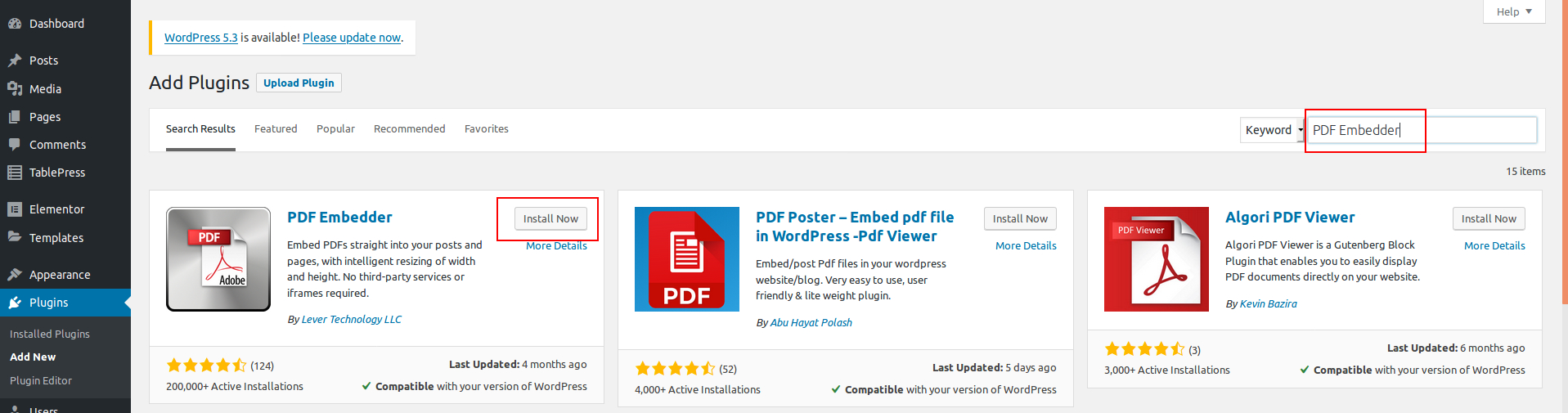
After installing plugin, activate it by clicking “Activate” button. Check out the screenshot below:

Once the plugin is installed you can start to add your PDF files, but you first need to make sure that the attached files look good you first need to make settings. Screenshot below:
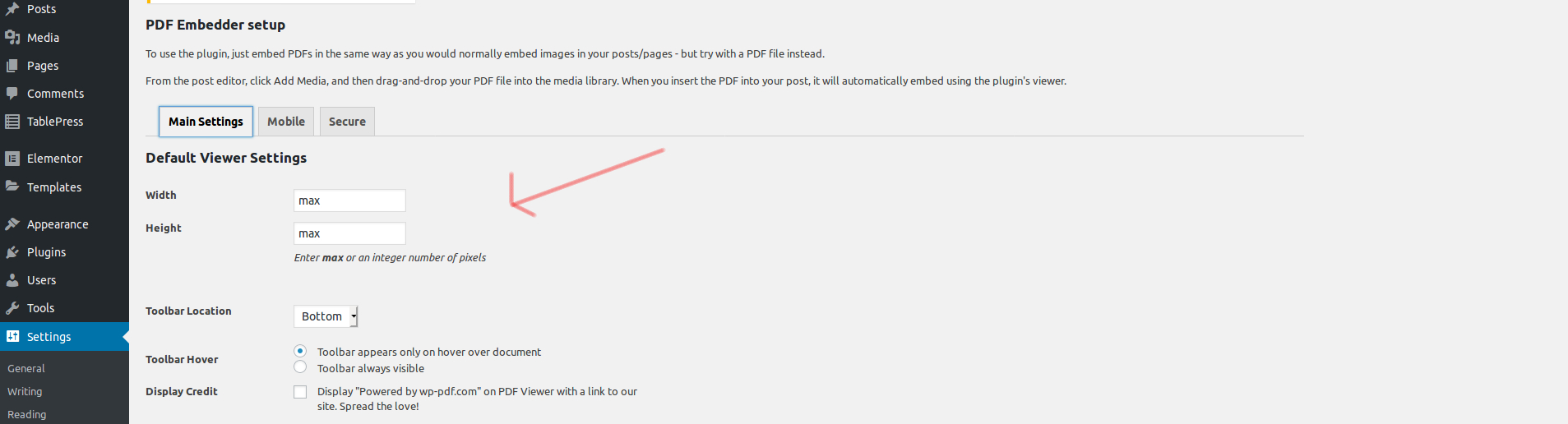
Here is an example:
In the below example, width is set to 500px, the toolbar location is set to top, and the toolbar will be fixed. You can also set the toolbar to bottom and toolbar fixed to off, you can do as you like.
[pdf-embedder url=”http://yoursite.com/wp-content/uploads/2019/10/our.pdf” width=”500″ toolbar=”top” toolbarfixed=”on”]
Now you can add the PDF file, whether you use the classic editor or the Gutenberg editor, you can easily do this.
In the Classic Editor – Screenshot below:
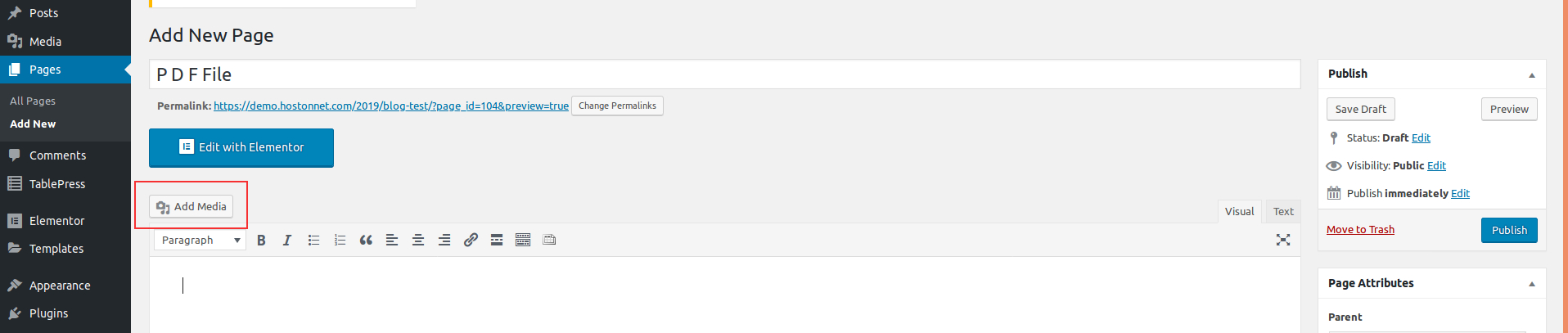
In the Gutenberg Editor – Screenshot below:

Create a new post or page, or edit the existing one and upload your PDF file by clicking on the Media button, then click on Insert into post button, and a shortcode will be added to your post or page.
Here is the final result of your audience. – Screenshot below: