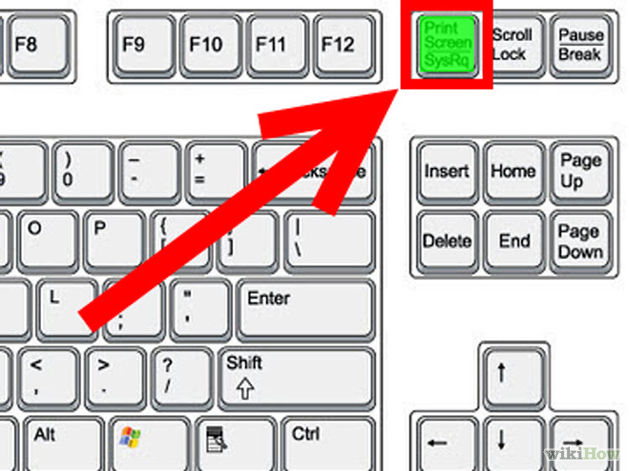1. Press the “Print Screen” (⎙ PrtScr) key on your keyboard. This will capture an image of your entire screen and copy it to the clipboard. The dimensions of the image will be the same as your desktop resolution.
2. Open an image editing program, such as Microsoft Paint, or any of these free photo editors.Generally the PNG or GIF format works best when saving screen shots of application windows. The JPEG format usually makes screen shots
3. Click the Paste button in the upper left-hand corner of the program, choose Edit then Paste, or press Ctrl + V on the keyboard to paste your screenshot.
4. If prompted to enlarge the image, choose Yes.
5. Optional: Use your image editor’s crop tool to crop out unnecessary portions of the screen shot.
6. Go to the File Menu and choose Save As.
7. Navigate to the folder where you want to save the image.
8. Type a file name for the image.
9. Select a file type. See Which Graphics File Format Is Best To Use When? if you are unsure what to choose.
10. Click the Save button.