Password Protect Grub 2 in Ubuntu/Debian
First you need to create password, this can be done by running grub-mkpasswd-pbkdf2
root@hon-vpn:~# grub-mkpasswd-pbkdf2 Enter password: Reenter password: PBKDF2 hash of your password is grub.pbkdf2.sha512.10000.E421A6997EBAF6E49B05AC950CC8154A4B9D703C8498E2916DCC31B0FC9F11B6B53E16B34DD09A1F90250E4E36AB930C6BED3C9D3B01D010A7B377F5CEF4B2AA.C5B99B66841C5325A1175AF05D50344260B6FC84912E2B1C591A085C0C0ECCE74B1661703F344E372ADEE67D409A3B538047EC437983D723991C5168979F8789 root@hon-vpn:~#
Now edit file /etc/grub.d/00_header
vi /etc/grub.d/00_header
Add following content at the end of the file
cat << EOF set superusers="root" password_pbkdf2 root grub.pbkdf2.sha512.10000.E421A6997EBAF6E49B05AC950CC8154A4B9D703C8498E2916DCC31B0FC9F11B6B53E16B34DD09A1F90250E4E36AB930C6BED3C9D3B01D010A7B377F5CEF4B2AA.C5B99B66841C5325A1175AF05D50344260B6FC84912E2B1C591A085C0C0ECCE74B1661703F344E372ADEE67D409A3B538047EC437983D723991C5168979F8789 EOF
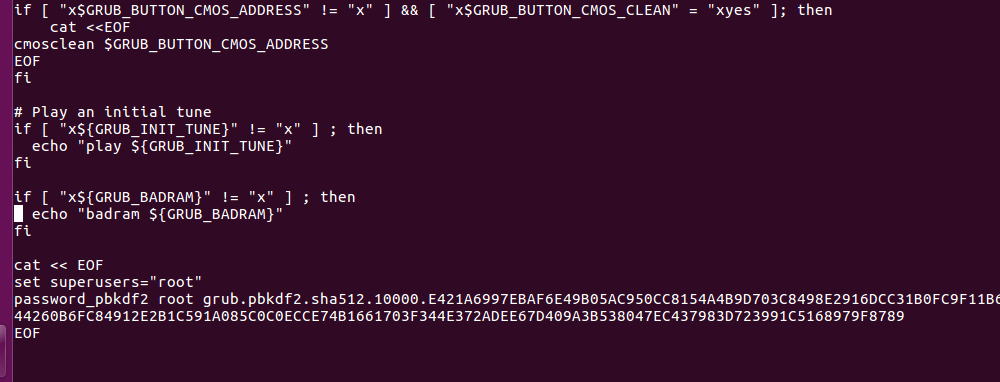
superuser can be any user name.
If you wanted to allow users boot with out entering password, edit file /etc/grub.d/10_linux and add --unrestricted to boot entry.
vi /etc/grub.d/10_linux
Find
echo "menuentry '$(echo "$title" | grub_quote)' ${CLASS} \$menuentry_id_option 'gnulinux-$version-$type-$boot_device_id' {" | sed "s/^/$submenu_indentation/"
Replace with
echo "menuentry '$(echo "$title" | grub_quote)' ${CLASS} \$menuentry_id_option 'gnulinux-$version-$type-$boot_device_id' --unrestricted {" | sed "s/^/$submenu_indentation/"
For disabling Recovery and Advanced Options grub menu entry, edit /etc/default/grub
vi /etc/default/grub
Add following 2 times
GRUB_DISABLE_RECOVERY="true" GRUB_DISABLE_SUBMENU=y
Now run update-grub
root@hon-vpn:~# update-grub Generating grub configuration file ... Found background image: /usr/share/images/desktop-base/desktop-grub.png Found linux image: /boot/vmlinuz-3.16.0-4-amd64 Found initrd image: /boot/initrd.img-3.16.0-4-amd64 done root@hon-vpn:~#
You can download modified files from
https://blog.hostonnet.com/wp-content/uploads/2017/02/grub-password.tar.gz

