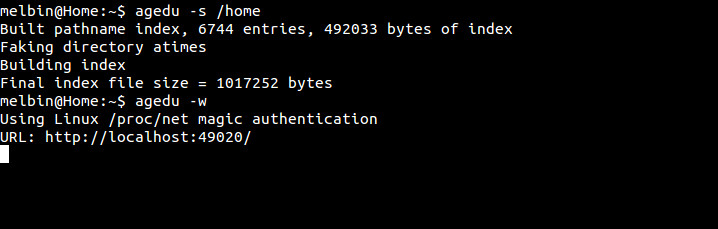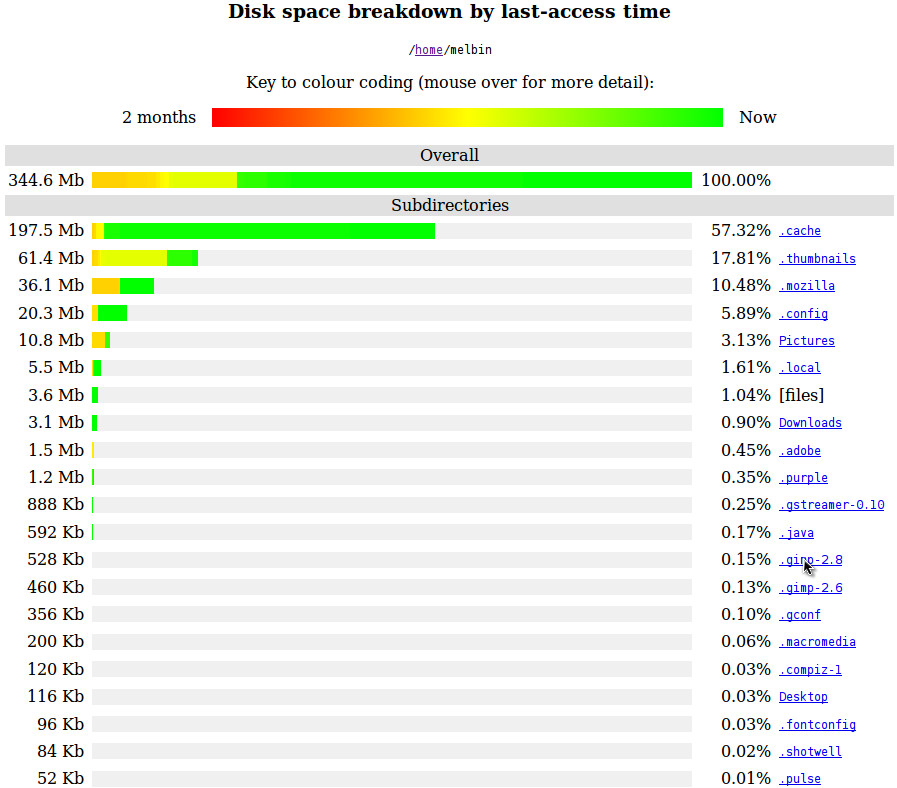Agedu is a command line utility that enables you to not only hunt down large files that are taking up valuable space on your hard drive but those that have not been accessed in a while.
Installation
On Ubuntu (or Ubuntu-based distro), you can easily install Agedu with the command:
sudo apt-get agedu
However, the version in the repository may be out-dated.
You can download and install the latest version from program website – scroll down to the Download section towards the bottom of the page to locate the download link.
Download and Extract the contents of the tar.gz archive.
Open the terminal and navigate to the extracted folder. Type the following commands to compile/install:
./configure make sudo make install
After completing the installation, the first thing you need to do is build up an index of the contents of your drive. To index your home directory, type the following command in the Terminal.
agedu -s /home
Once the index is created, you can view the data that has been gathered in your web browser by typing
agedu -w
Right click the URL and copy the link. Open your web browser and paste the URL into the address bar.
Here you can navigate through a series of graphs that indicates not only which folders are taking up the most room, but by hovering the mouse over a bar you can see when they were last accessed.
In this way, you can easily identify folders that are taking up a lot of space but do not necessarily contains files that you need to access very often – such folders could be moved to an external hard drive.
Don’t forget to clean up after Agedu. It leaves behind a potentially large index file in whatever folders you scan. This can be removed by running the following command at the Terminal:
agedu -s /home -w -R
You can replace /home with whichever folder you need.