To install Atlassian Confluence, download it from
https://www.atlassian.com/software/confluence/download
This is a Java Application, minimum recommended Memory is 6 GB RAM.
wget https://downloads.atlassian.com/software/confluence/downloads/atlassian-confluence-6.2.0-x64.bin chmod 755 atlassian-confluence-6.2.0-x64.bin ./atlassian-confluence-6.2.0-x64.bin
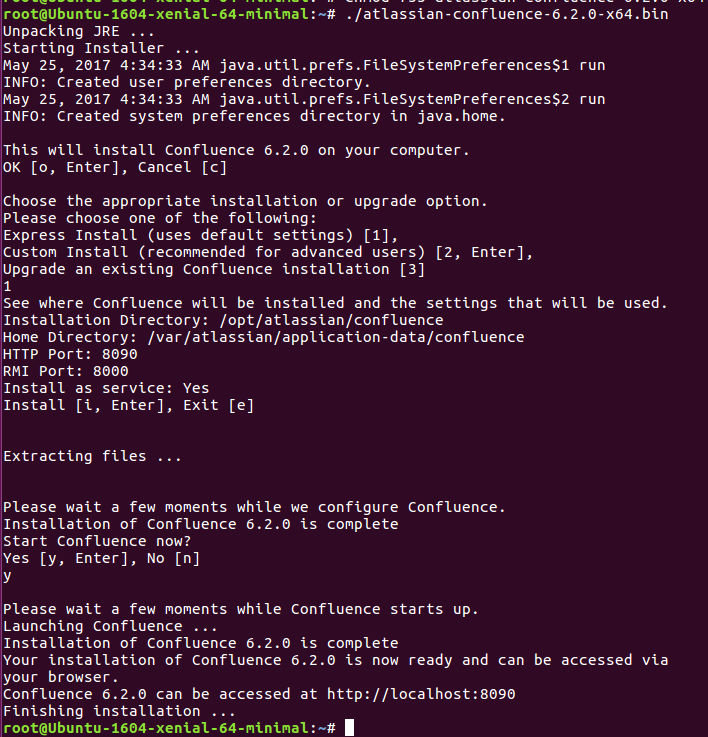
Now to go URL
http://localhost:8090
If you are installing on remote server, replace localhost with server ip. You will see
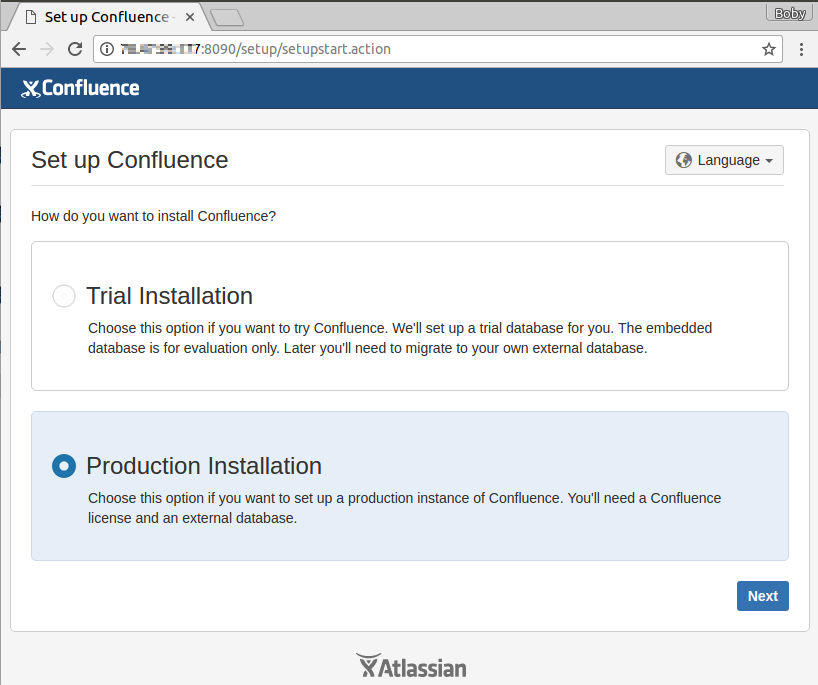
Select “Production Installation”, click “Next”. On next page, you will be asked to install add-ons you have purchased, if you don’t purchase, click “Next”.
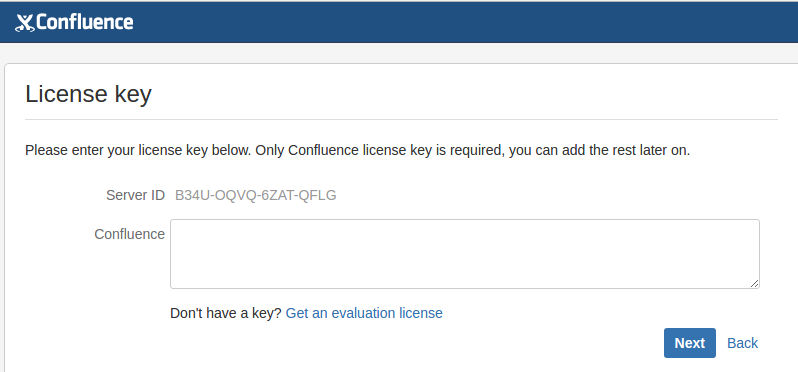
Enter your license if you have one, if not click “Get an evaluation license” to get 30 day trail license.
On next Page, you will be asked to select Database.
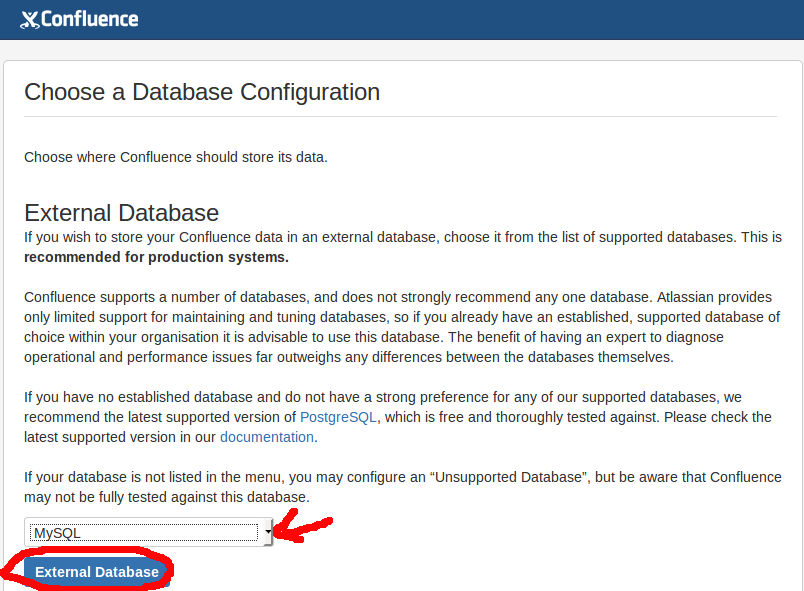
Select “MySQL”, click the button “External Database”. Don’t use “Embedded Database” as it is not recommended, moving it to external database will be hard, so just use external database from the start, unless you are testing Confluence.
Before you can use MySQL database, you need to download MySQL Java connector and put it in confluence folder.
cd /usr/local/src wget https://cdn.mysql.com//Downloads/Connector-J/mysql-connector-java-5.1.42.tar.gz tar xf mysql-connector-java-5.1.42.tar.gz cd mysql-connector-java-5.1.42 cp mysql-connector-java-5.1.42-bin.jar /opt/atlassian/confluence/confluence/WEB-INF/lib
You can read more about MySQL driver here.
Before you can use the MySQL driver you downloaded, you need to restart confluence with command
systemctl restart confluence
In my case, restart failed, i just killed the confluence process. Then run above command, that started confluence. Now click “External Database” button, you will see
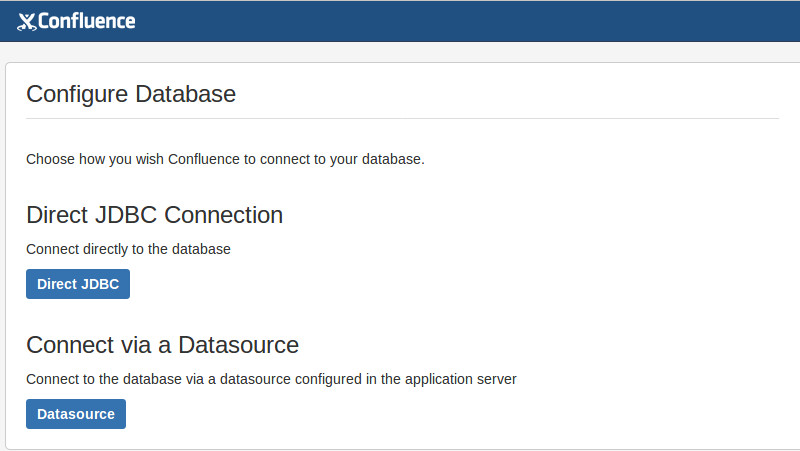
Select “Direct JDBC”
Lets create a database to use with Confluence, run following commands in MySQL command prompt as user “root”.
create database confluence; grant all on confluence.* to 'confluence'@'localhost' identified by 'YOUR-MYSQL-PASSWD-HERE';
This will create a MySQL database with name “confluence”, then create user “confluence” with password you specified in the SQL command.
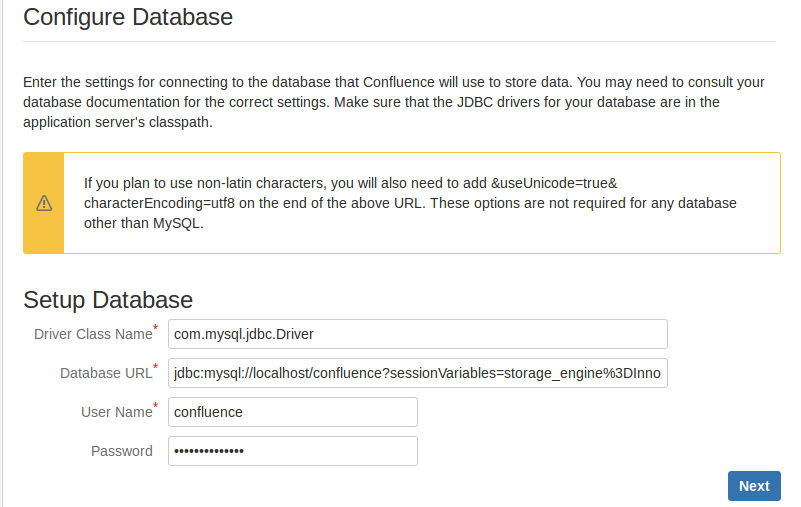
Fill in the database user name and password you created above and click “Next”. This may take some time as Confluence will be creating the database, wait until you get next page.
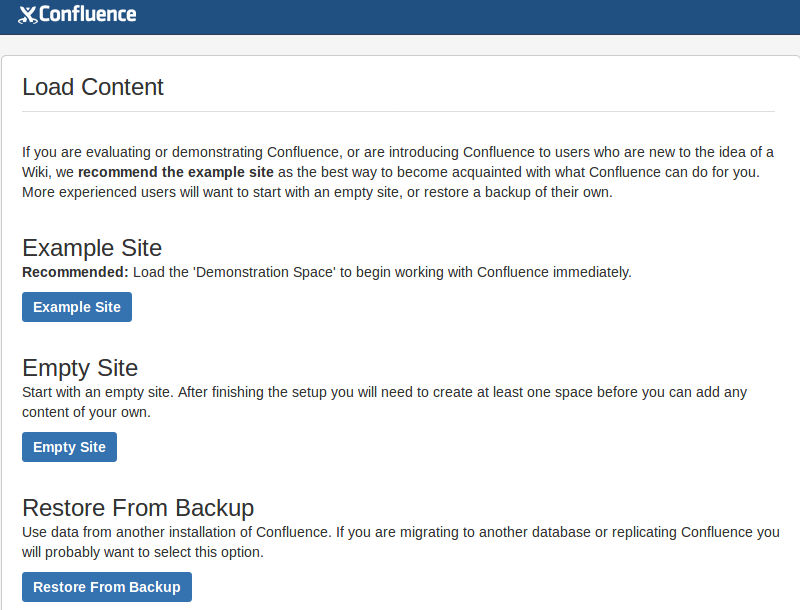
On this page, if you have a backup, you can restore. If this is fresh install for production use, select “Empty Site”.
You will be asked to how to manage users, select confluence manage users, you can change it later at any time, next you will be asked to create admin user.

