To generate the CSR code in your Plesk 12.5 Panel, follow the instructions below.
Log in to your Plesk Control Panel
Click on Domains tab and select the domain you want to secure.
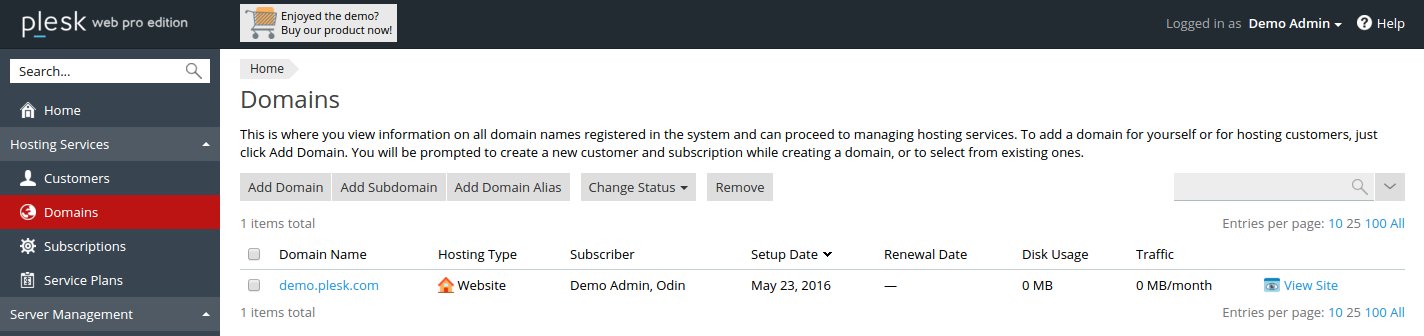
Click on SSL Certificates
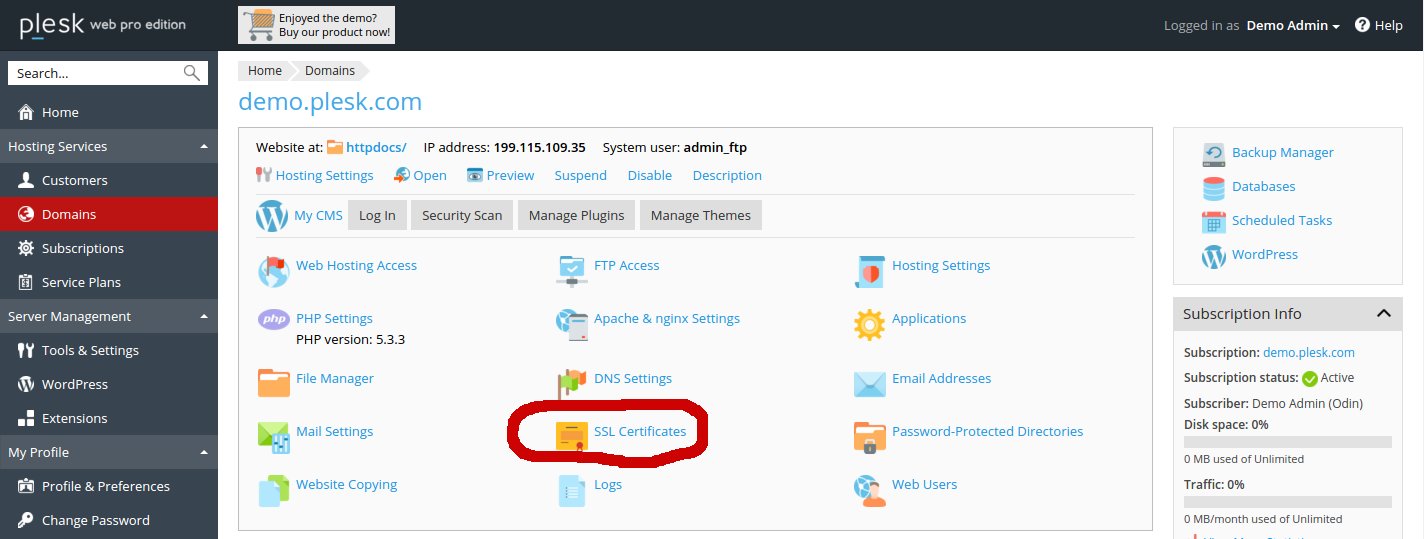
Click on Add SSL Certificate button
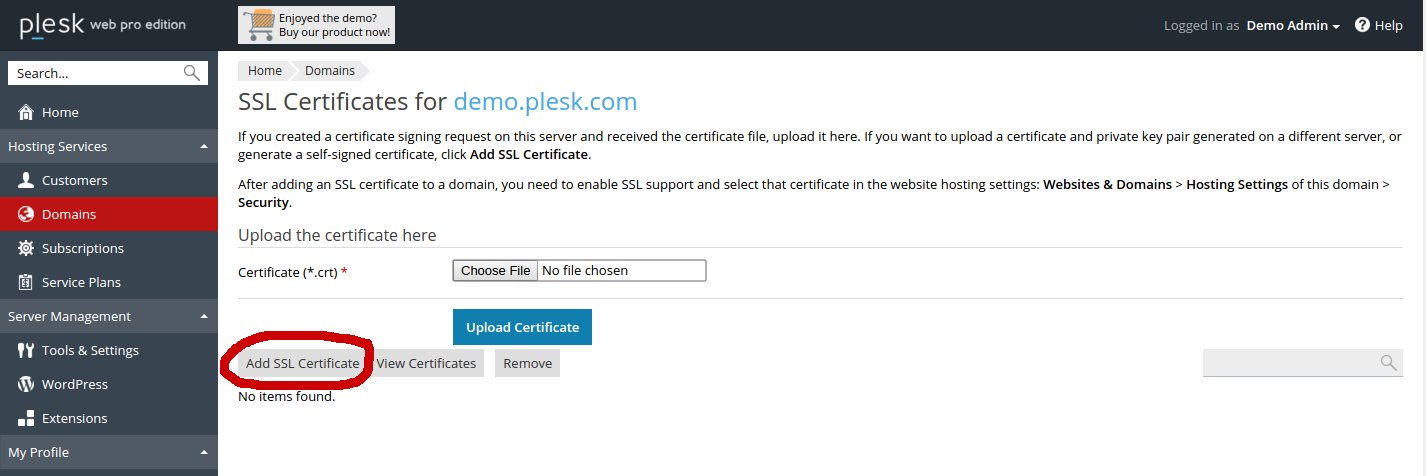
On the next page enter the Certificate Name to easily recognize the certificate.
Country: Select your country from the drop-down list.
State or province: Provide the complete name for your state or region. If not applicable, you can use your city instead.
Location (city): Provide the complete name for your city or locality.
Organization name (company): Provide the legally-registered name for your business. If not applicable, you can put ‘NA’.
Organization department or division name: Provide the name of division or department within the organization indicated above.
Domain name: Enter the fully qualified domain name for which the SSL will be activated (common name). The common name for Wildcard certificates should be represented with an asterisk in front of the domain (*.example.com).
E-mail: Enter your email address. The email used for CSR generation will not be used for domain control validation or for reception of the issued certificate.
Click on the ‘Request’ button
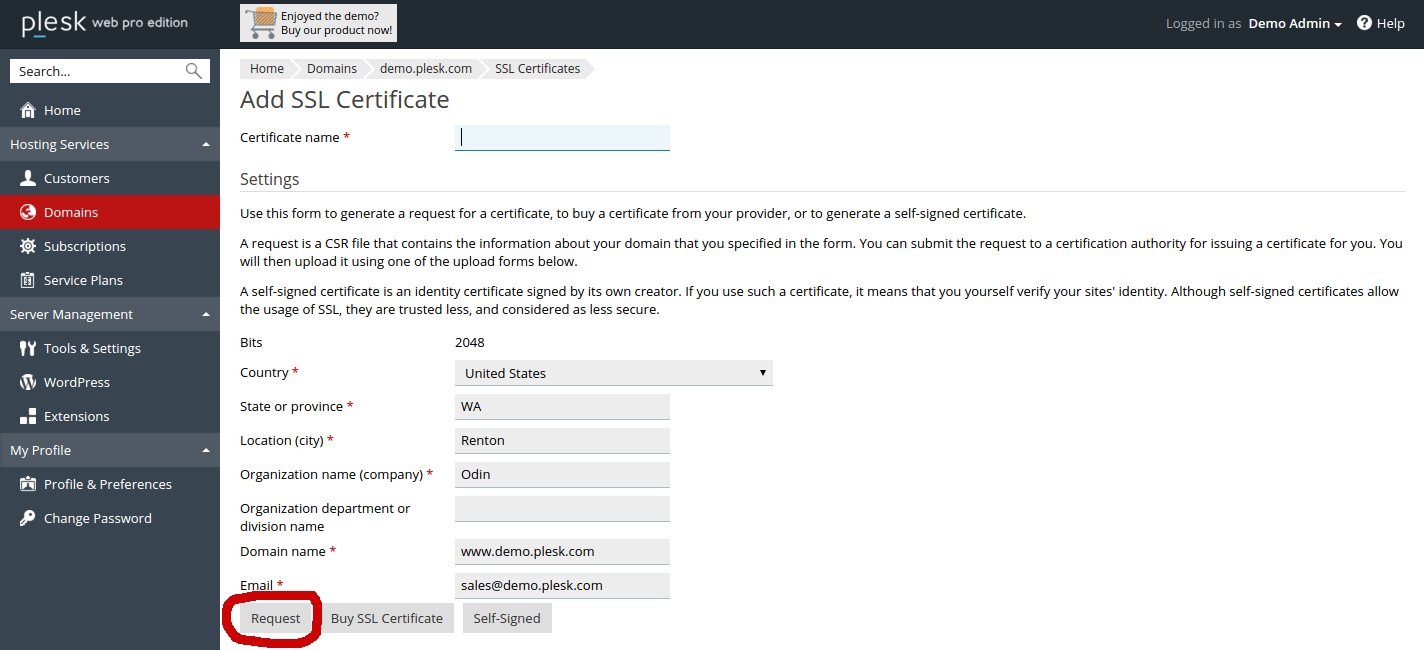
A new record will be added to the list of SSL Certificates. Click on the newly created certificate to see the CSR code and the Private Key that were created.
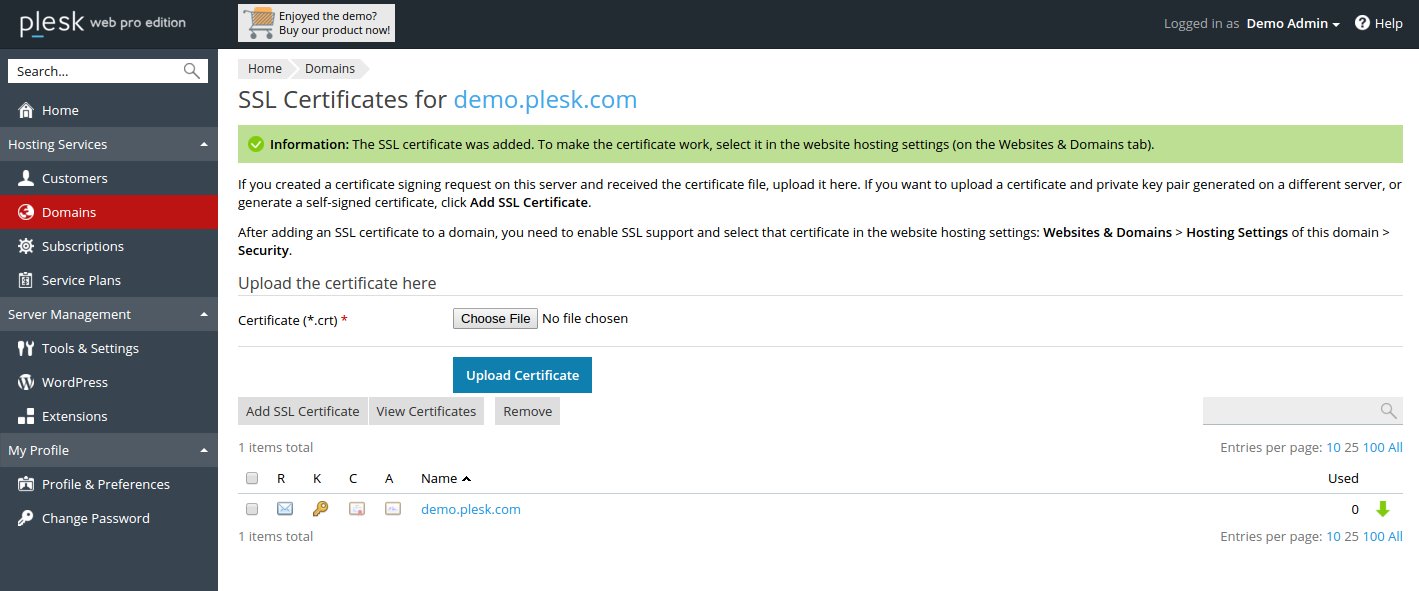
The CSR code will be located at the bottom of the next page.
Please include —–BEGIN CERTIFICATE REQUEST—– and —–END CERTIFICATE REQUEST—– when submitting the CSR code for SSL activation.
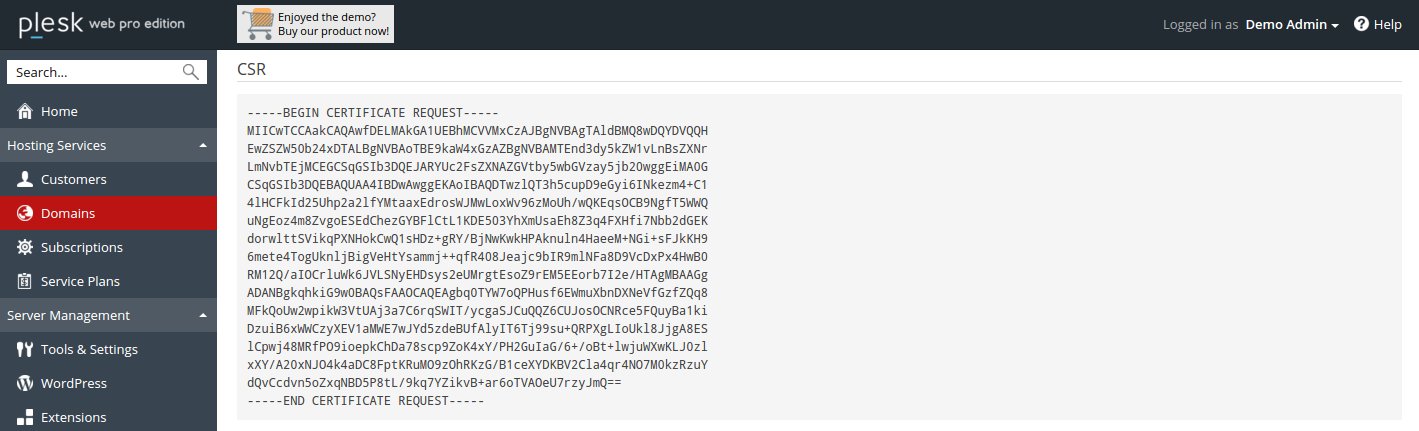
After the certificate is issued, you can follow this post to install it.

