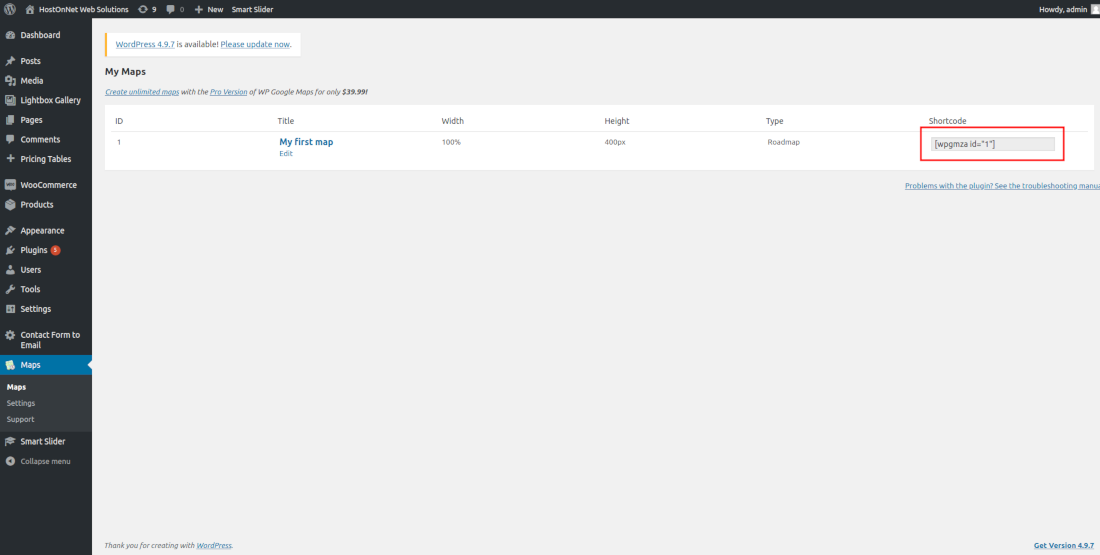First thing you need to do is login to your WordPress admin area and go to Plugins -> Add New.
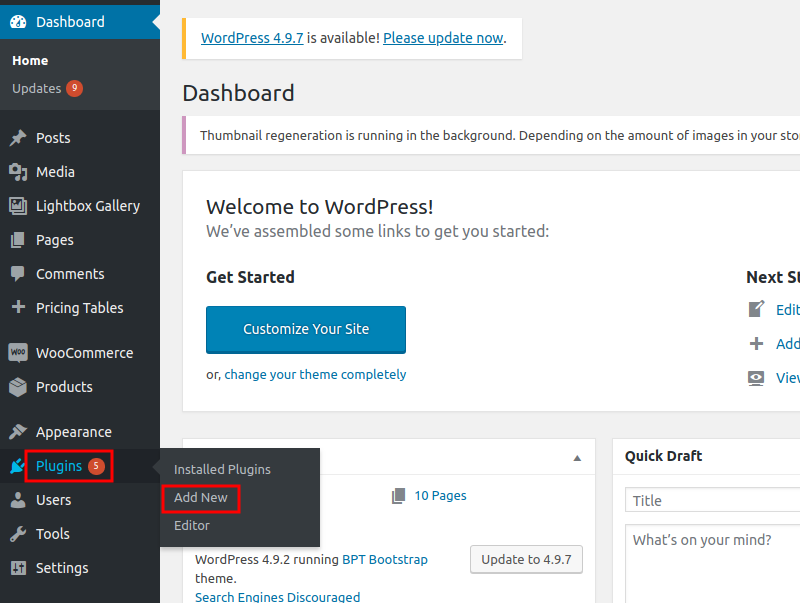
Then search ‘Google Map‘.
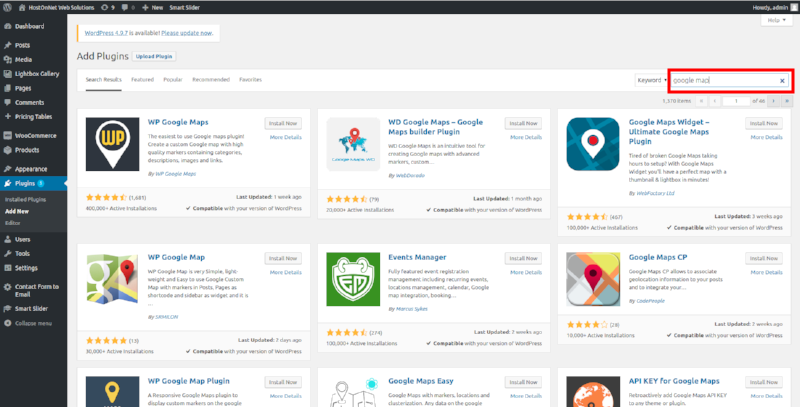
Next, click on ‘Install Now‘ button.
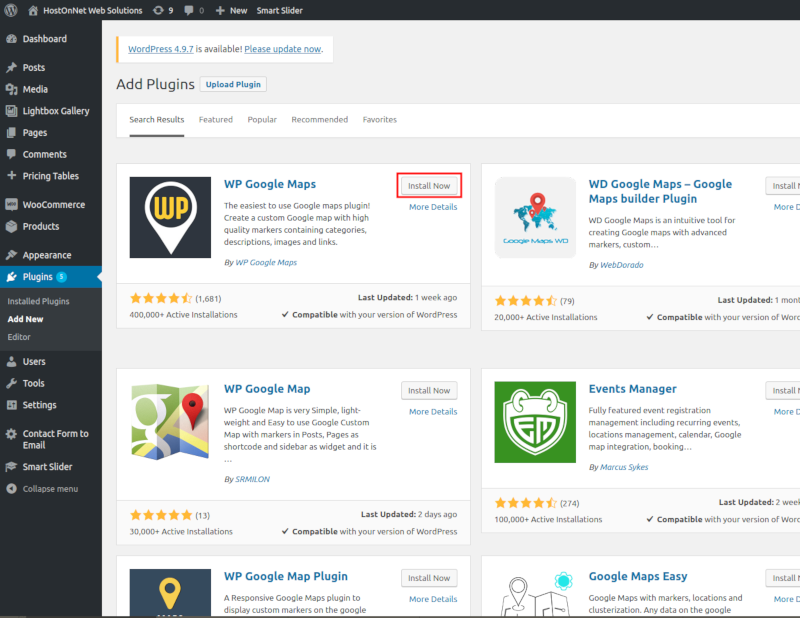
Then click on ‘Activate‘ button.
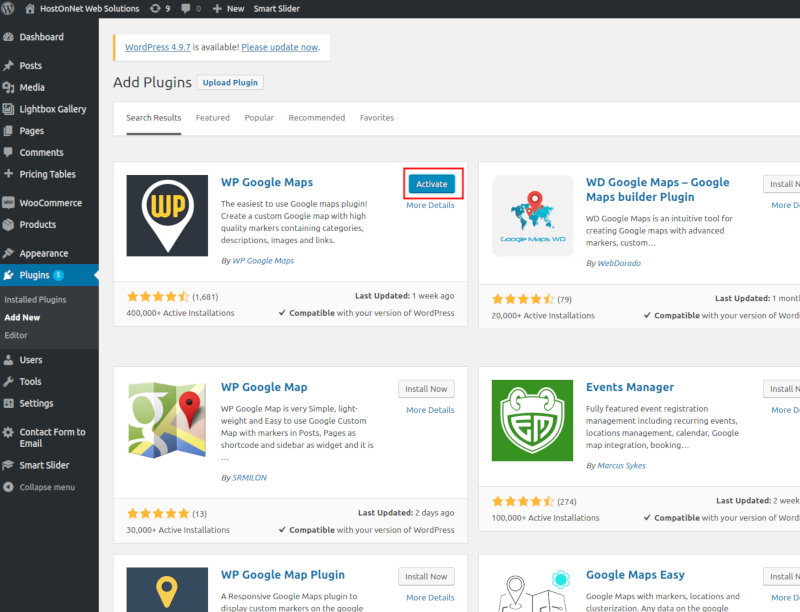
After activating the plugin, ‘Maps’ tab will appear in your dashboard and click on it to make changes.
In the next page you can click on ‘Skip intro and create a map‘ button.
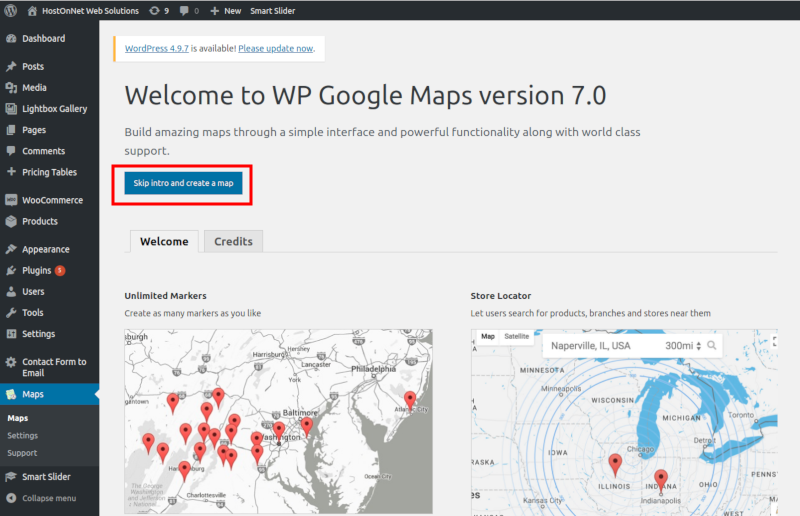
On the next page, the plugin will inform you that it needs a Google API key to work.
Then click on ‘Create an API key now’ link.
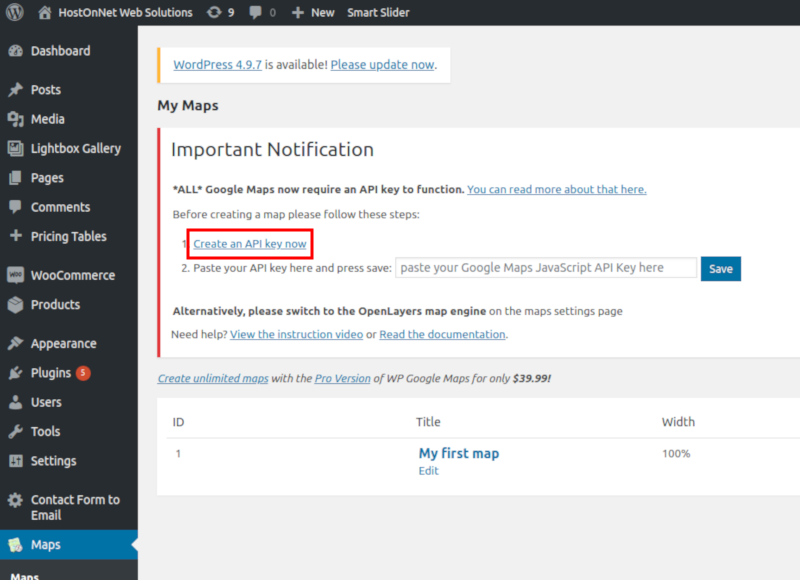
Next, select country and click on ‘Agree and Continue‘ button.

Once you agree, Google will set up a new project for you, and you can generate an API key right away:
Then paste your ‘API key’ and press ‘Save‘.
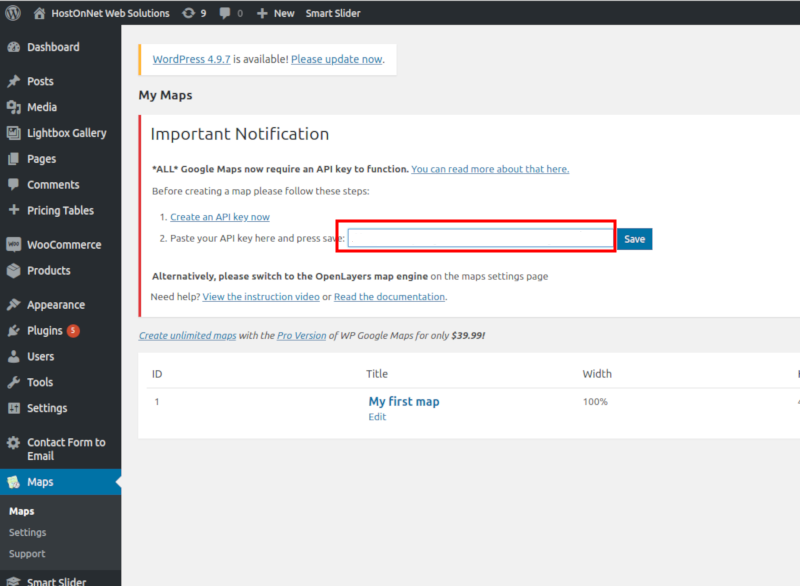
Then you should see a success message, and you can now get to work on your first map:
Next, click on the ‘Edit‘ button under the map’s name.
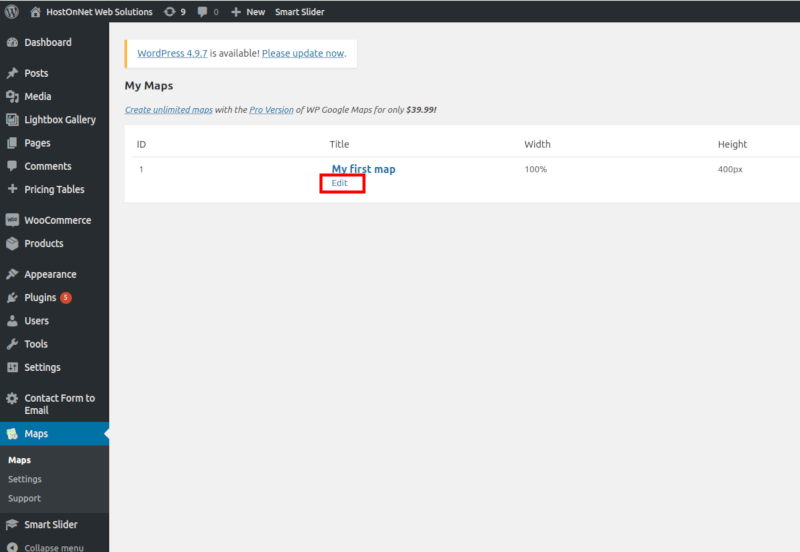
Then you can choose a ‘Maps Engine‘ and click on ‘Select Engine‘.
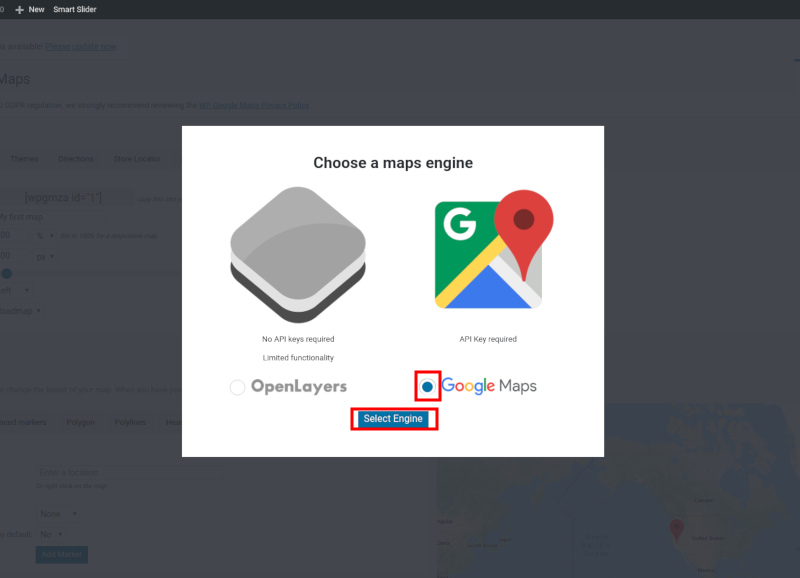
In the next page you can enter your ‘map’s name‘ and change width, height etc. After that click on ‘Save Map‘ buttton.
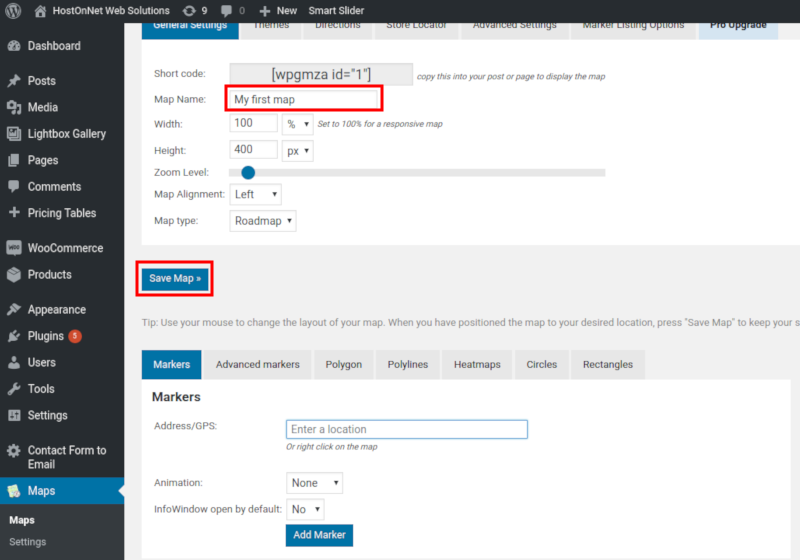
Then enter your ‘Address or GPS‘ and select animation type. After that click on ‘Add Marker‘ button.
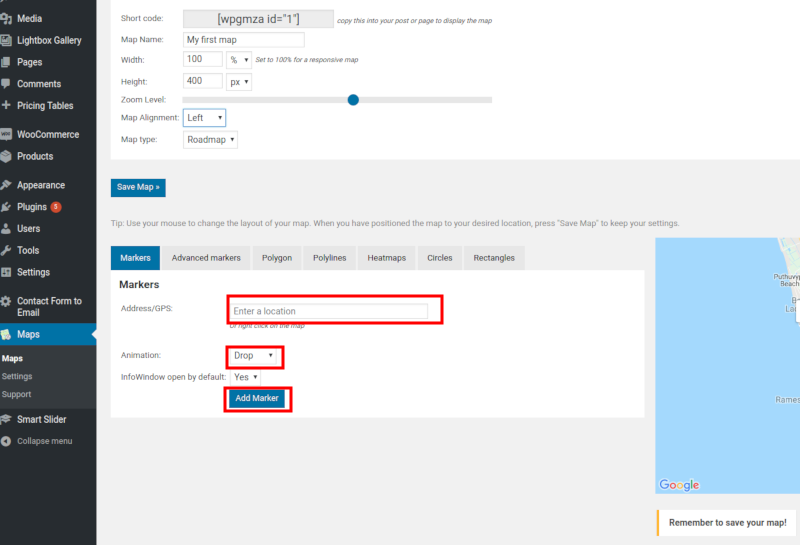
Then you can use the ‘Short Codes‘ anywhere on your site.