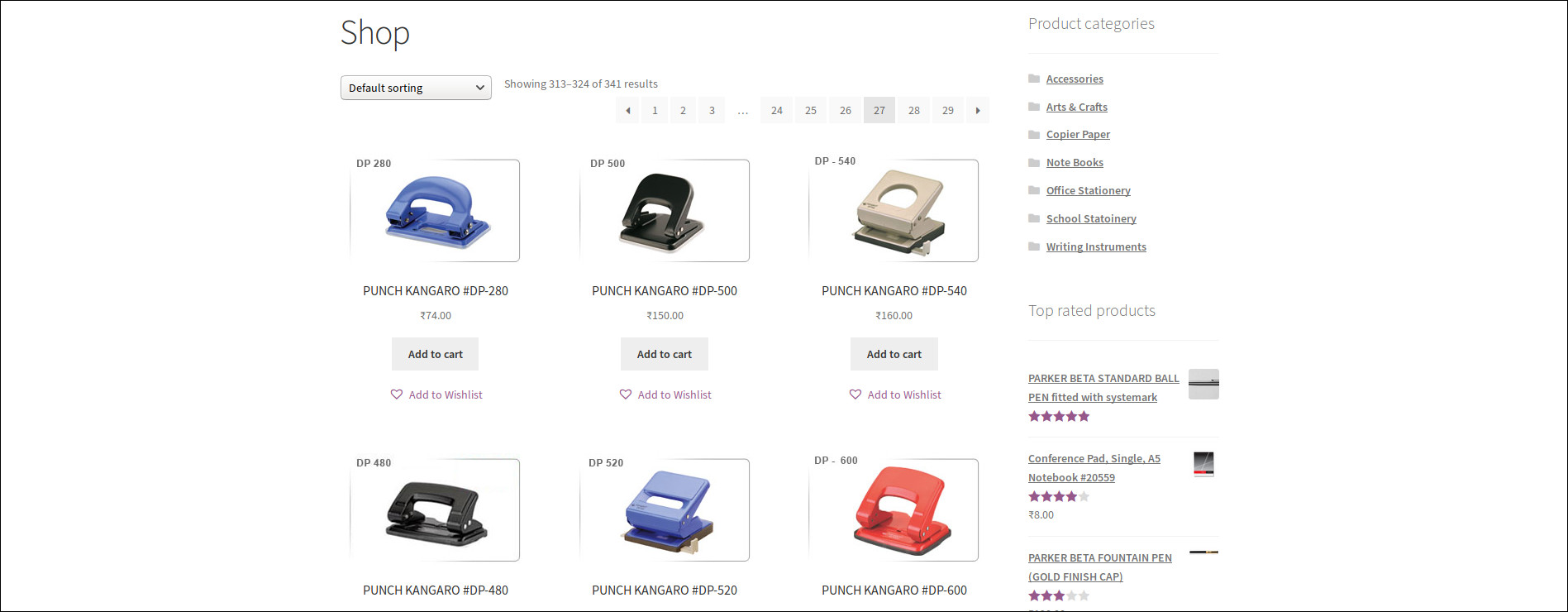WooCommerce Wishlists allows guests and customers to create and add products to an unlimited number of Wishlists. Adding products to Wishlist is easy and convenient so it may also force your customers to buy even more products than they planned.
How to set up Wishlists plugin
Go to WordPress Admin > Plugins > Add New > Search > WooCommerce Wishlist
Install and activate WooCommerce Wishlist plugin By TemplateInvaders
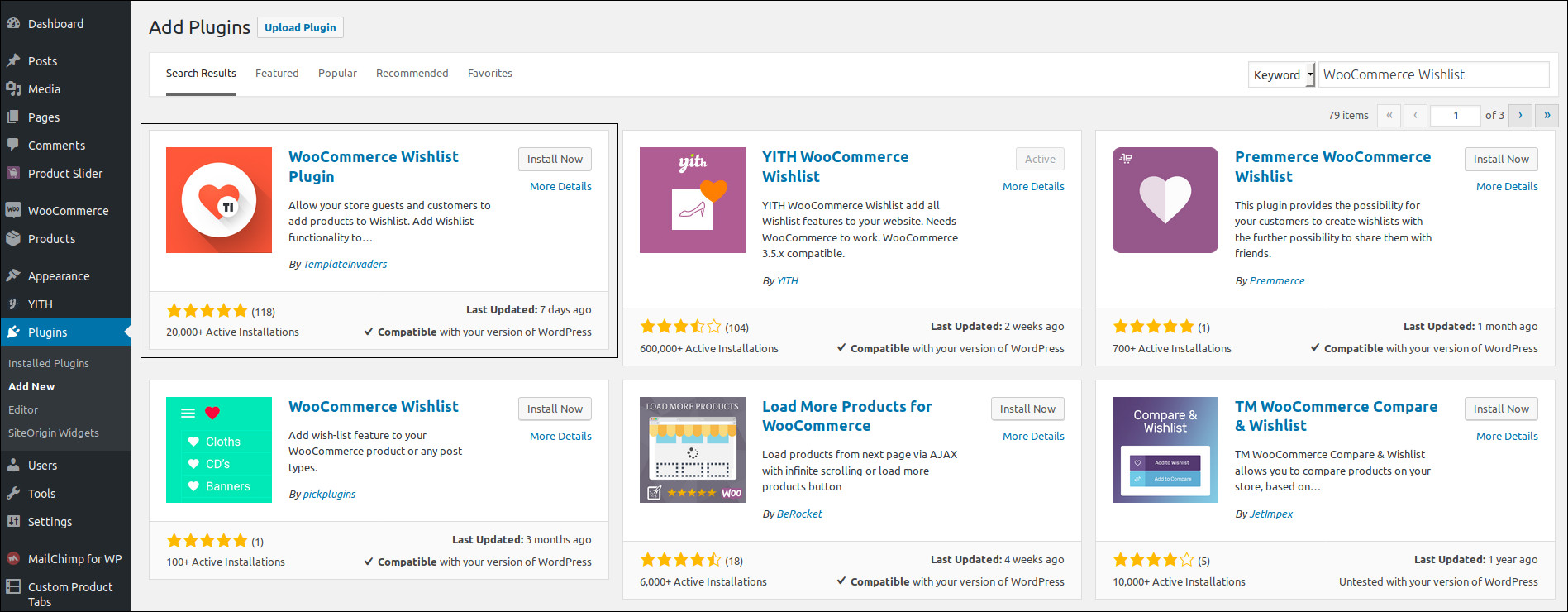
Once you activate the plugin, it will prompt you to LET’S Go to start the setup process.
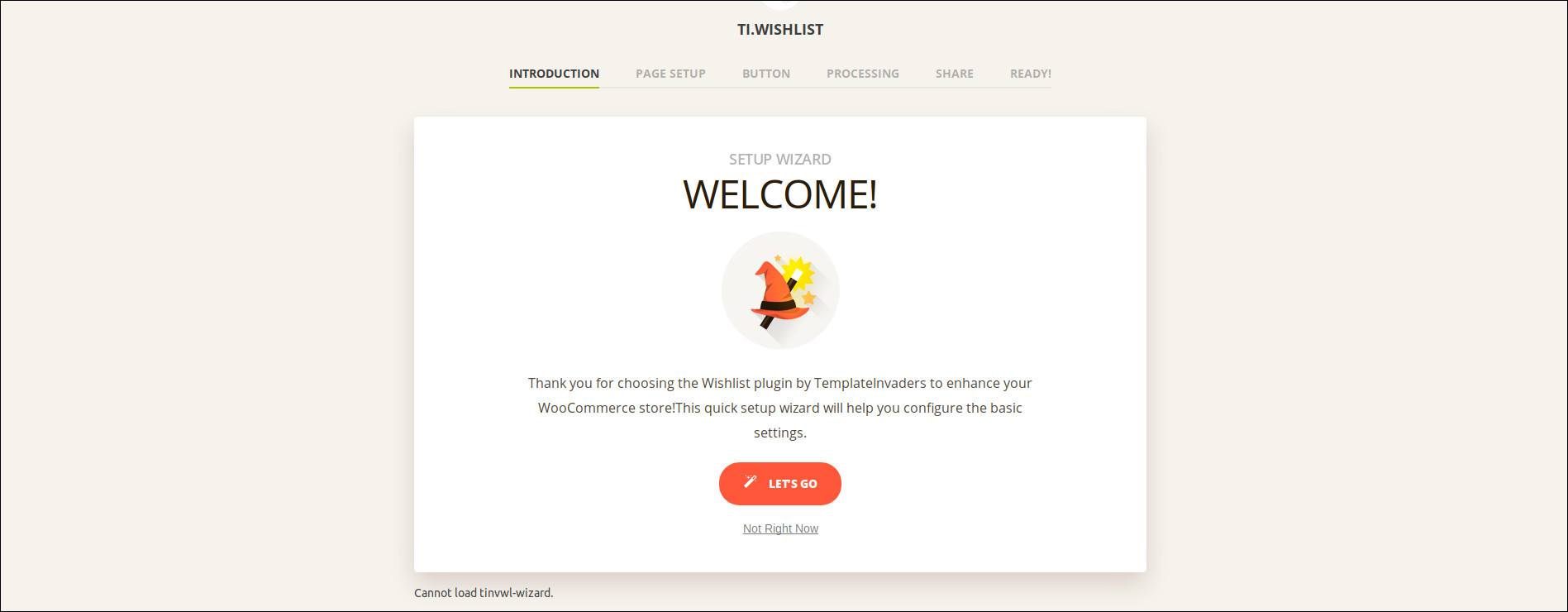
The first part of the quickstart guide for setup a page for wishlist. Select ‘Create Automatically‘ and click Continue.
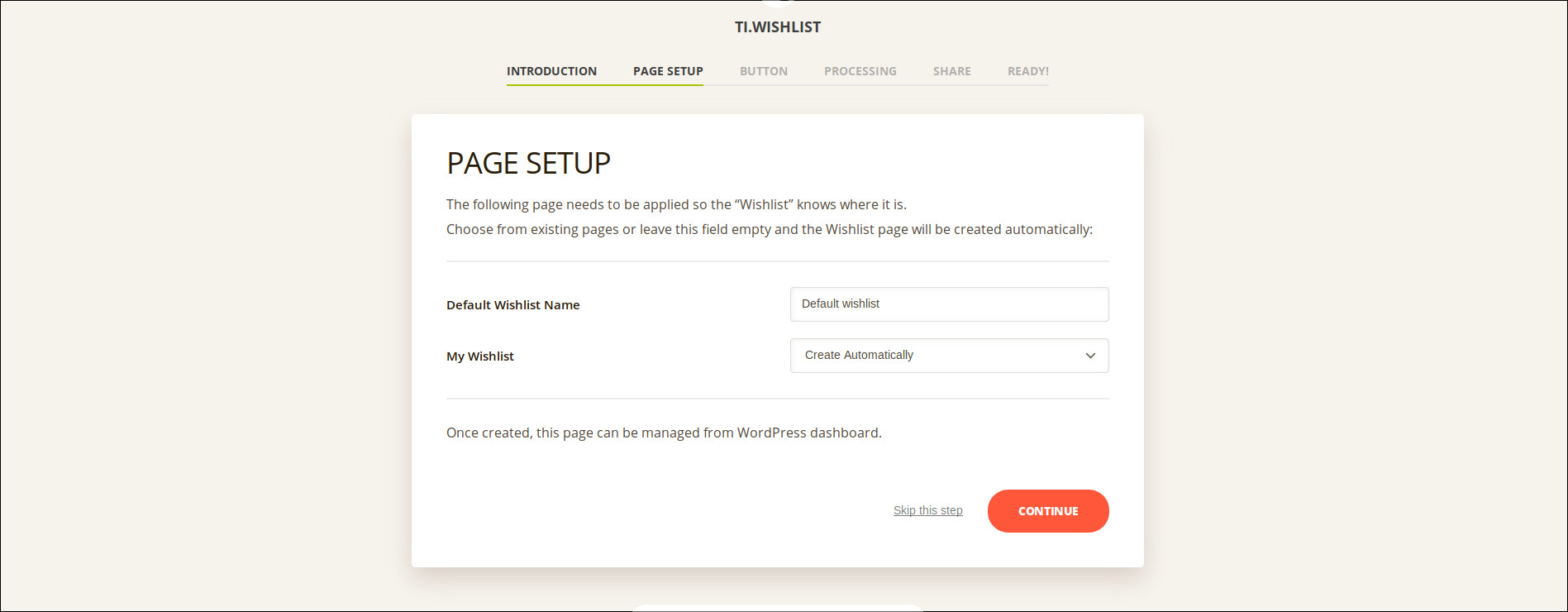
The next step asks if you’d like to change the Button position and “Add to Wishlist” Text.
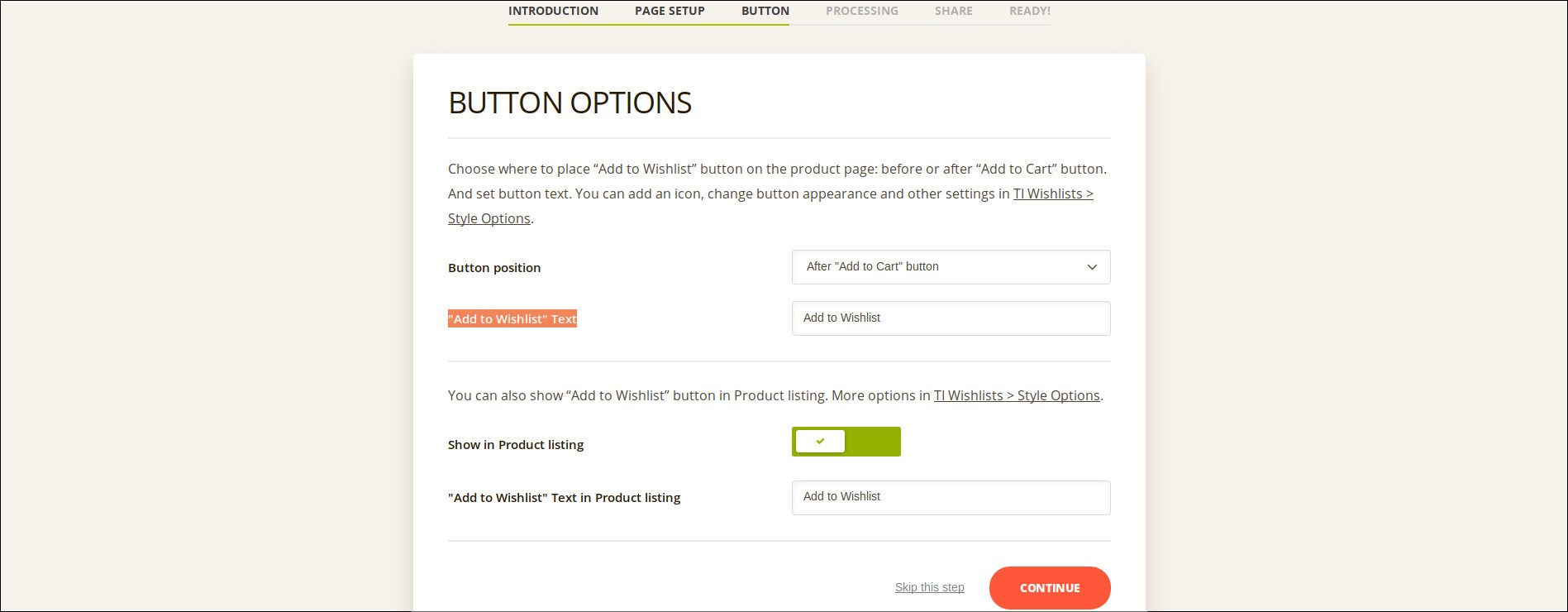
Processing options allows you to set products to be automatically/manually removed from a wishlist when added to cart.
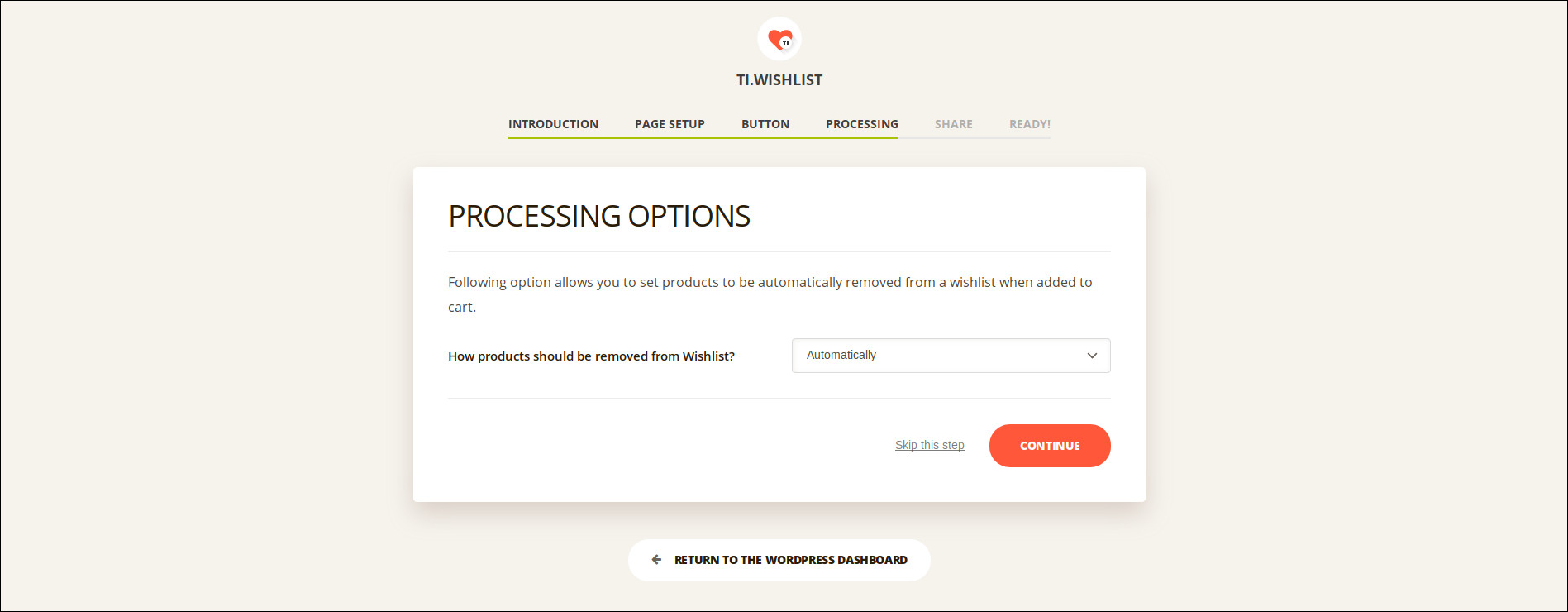
The next option allows people to share wishlists by adding social share buttons to Wishlist page.
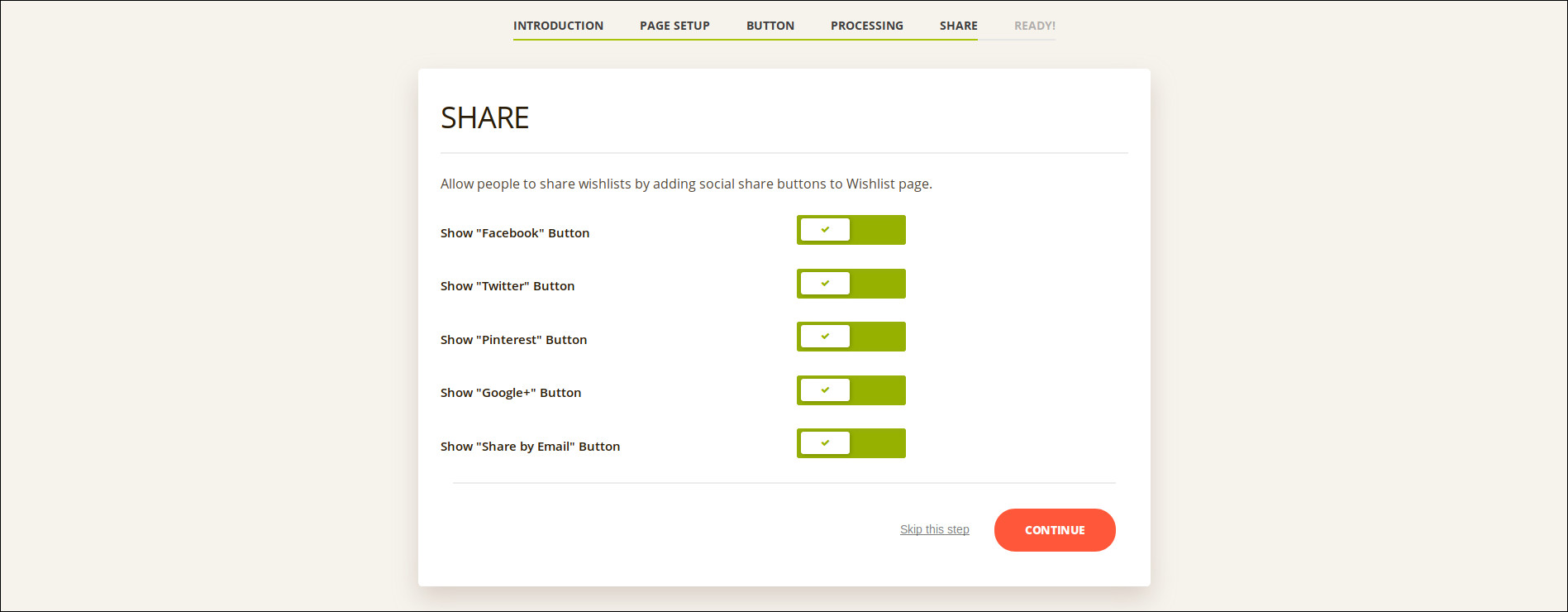
Now that your WooCommerce wishlist plugin is successfully configured. Plugin control panel is available in the WordPress dashboard.
The Results
With some basic configuration, you can see your online store with add to wishlist link