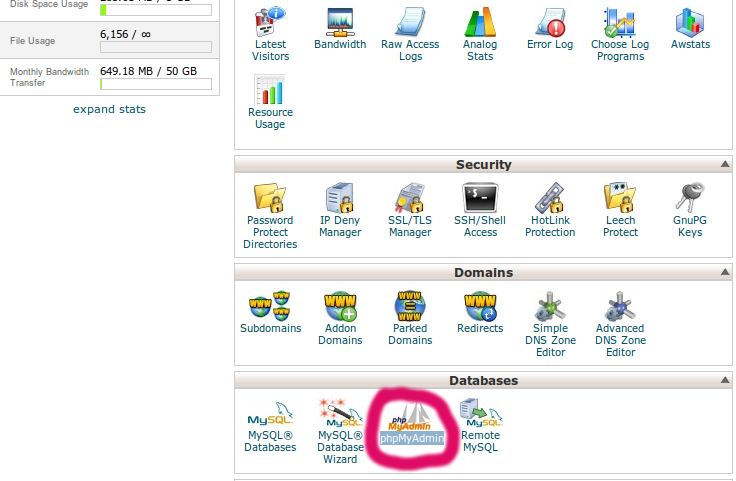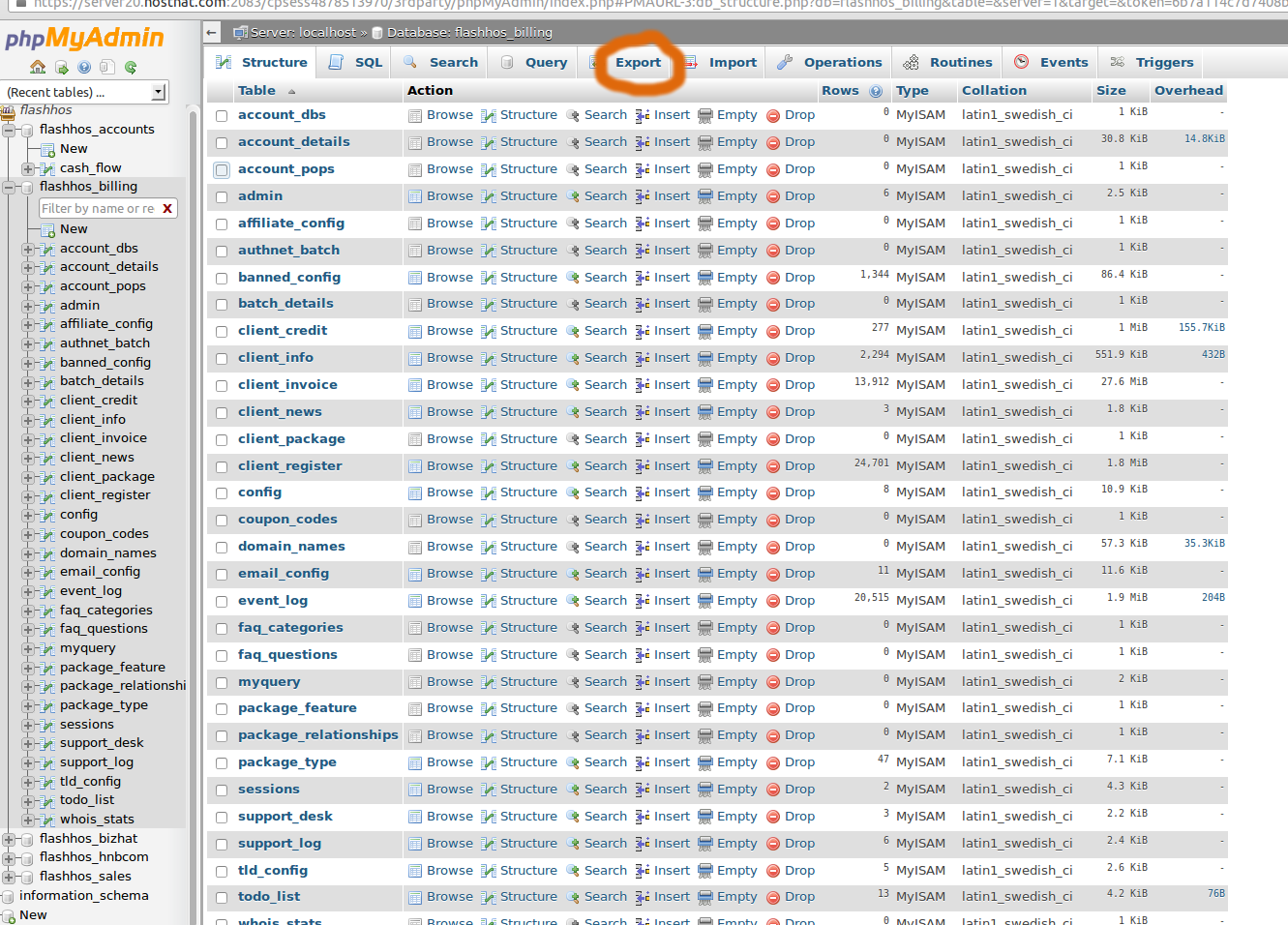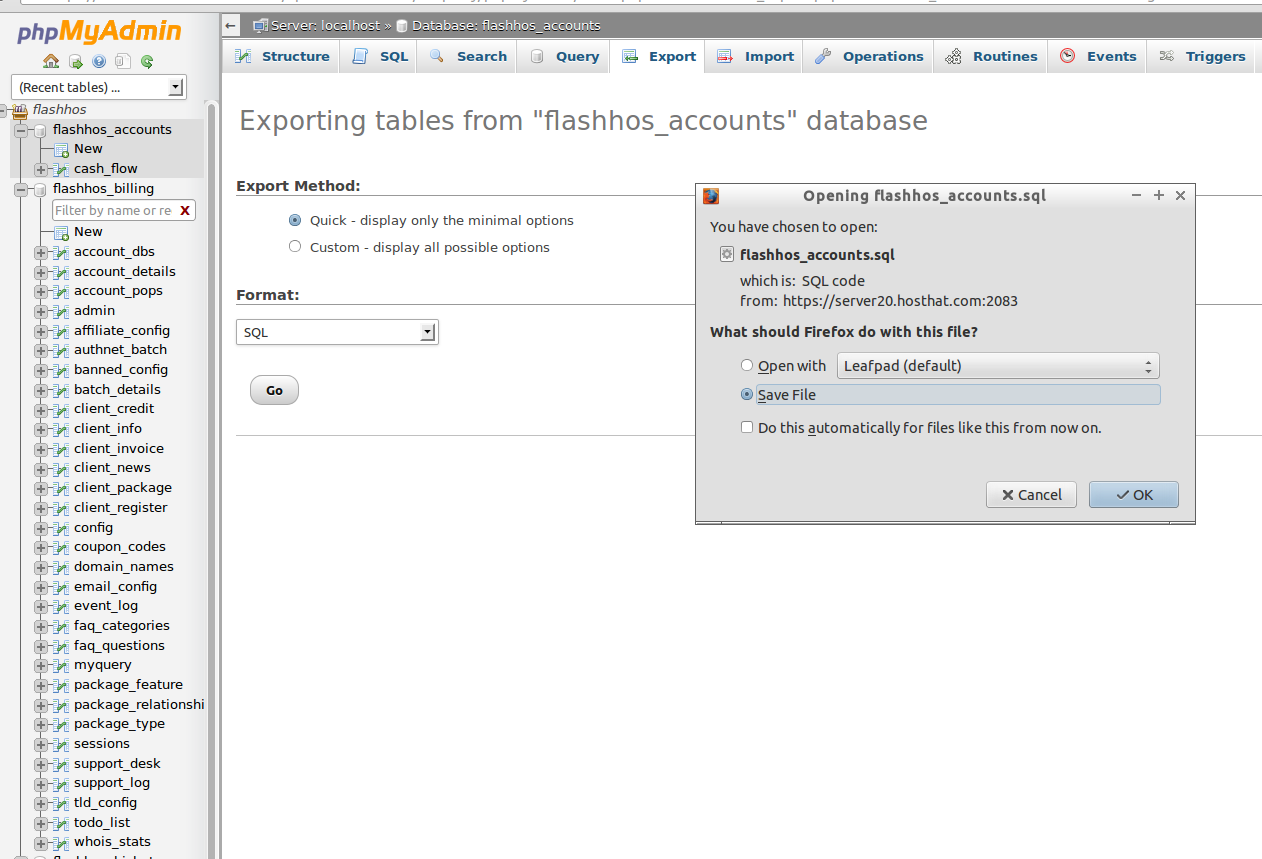1, Open phpMyAdmin.
2, Select your database by clicking the database name in the list on the left of the screen.
3, Click the “Export” link. This should bring up a new screen that says View dump of database
4, Click on the “Save as” file option and the corresponding compression option and then click the ‘Go’ button. A dialog box should appear prompting you to save the file locally.
Restoring your database is easy as well as backing it up. Make the following:
1, Open phpMyAdmin.
2, To restore a database, click on the SQL tab.
3, On the “SQL”-page , unclick the show query here again.
4, Browse to your backup of the database.
4, Click Go.