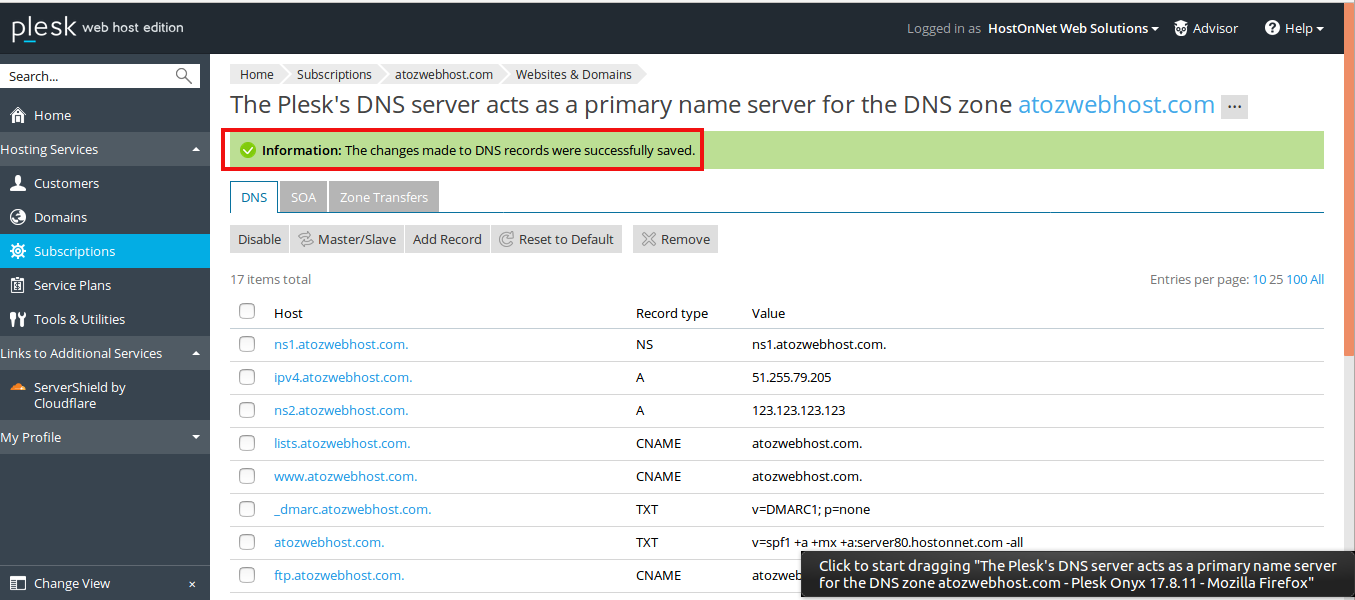Login to your Plesk control panel
Click on the “DNS Settings” button.
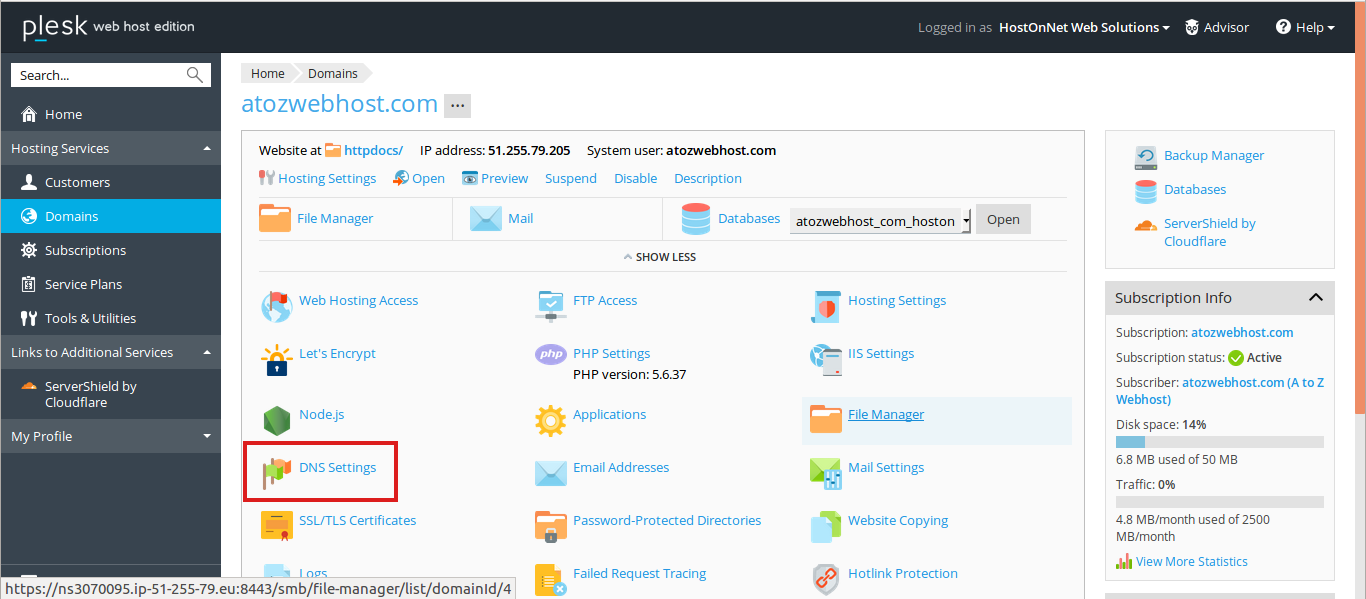
You will be presented with a list of all DNS records currently set up on the domain.
To add a DNS record, click on “Add Record” button
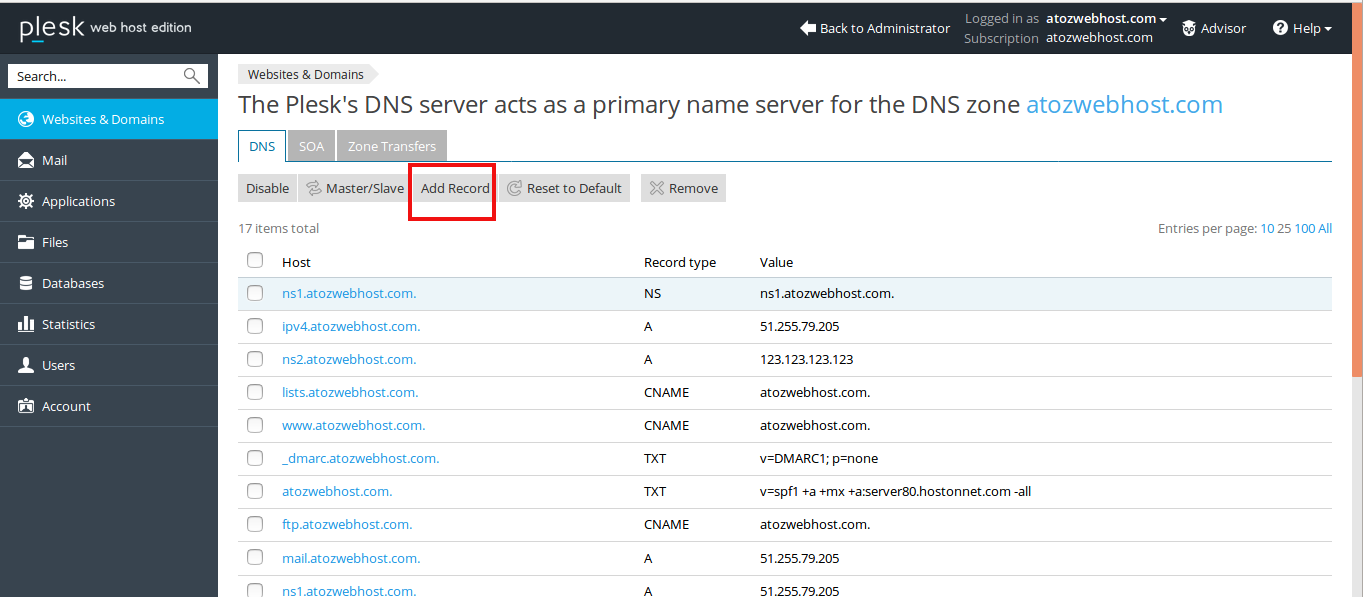
In the Record type list box, select the type of record you want to create. The options are:
- NS: Create a nameserver record.
- A: Create an A record.
- AAAA: Create an A record for an IPv6 IP address.
- CNAME: Create a Canonical Name record.
- MX: Create a Mail exchanger record.
- PTR: Create a Pointer record.
- TXT: Create a Text record.
- SRV: Create a Service Locator record.
In this example, select ‘A’.
Enter your new DNS record information and click the OK button.
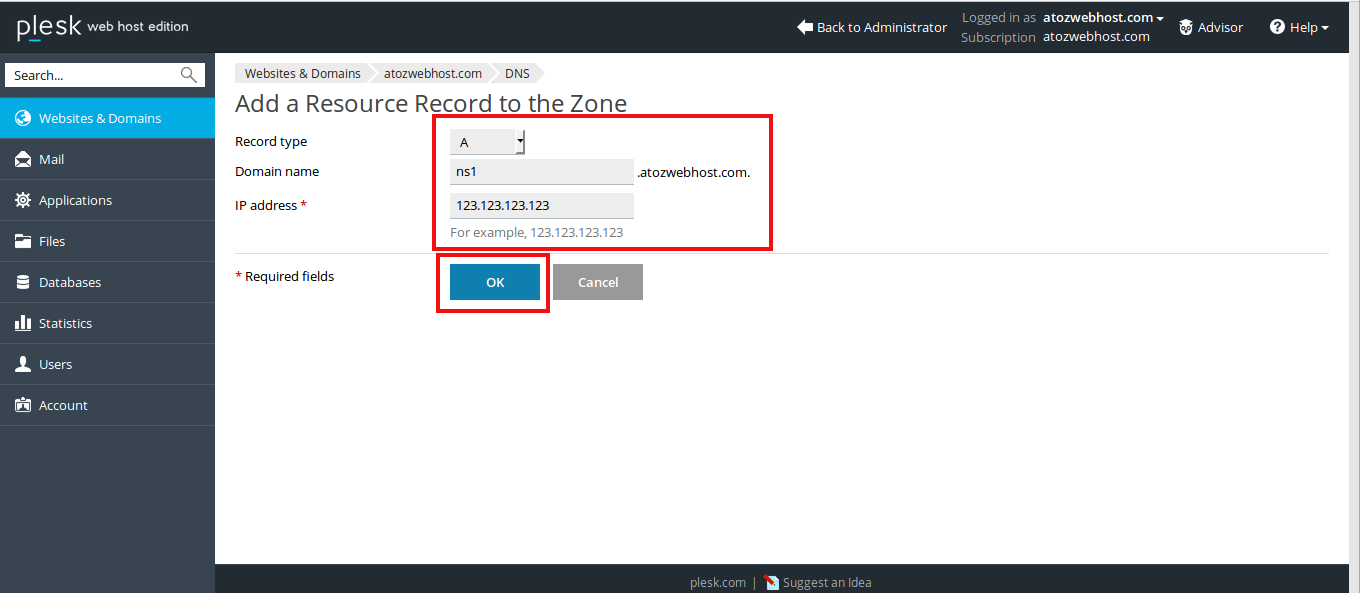
You’ll see a message from Plesk asking you to confirm that you’d like to apply the changes to your DNS zone. You must click “Update “ button to save the changes.
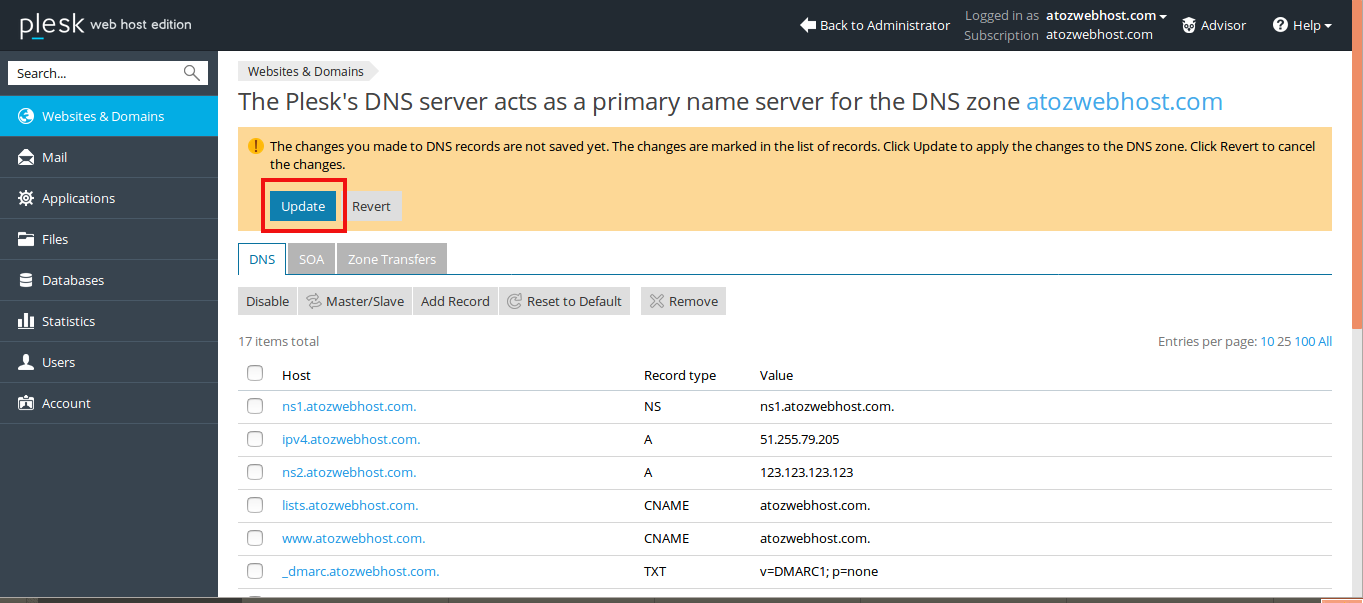
How to delete a DNS Record
To delete a DNS record for a domain, follow these steps:
In the list of records, select the check box next to the record that you want to delete
Then click Remove
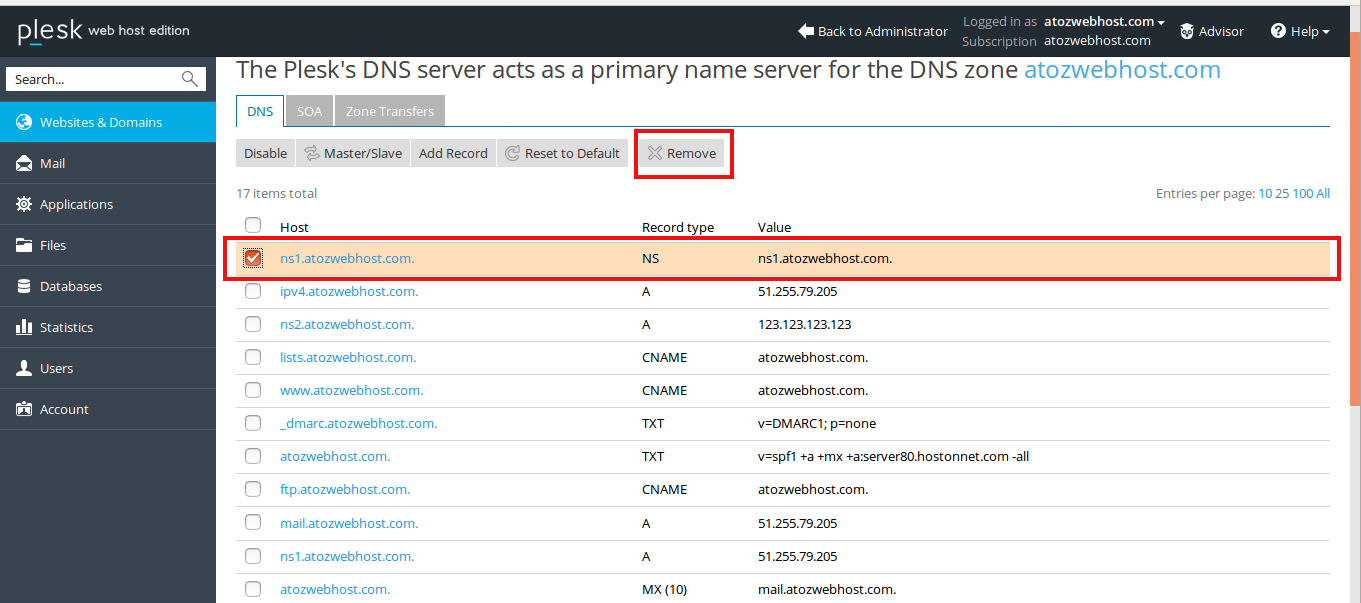
To confirm the record deletion, click Yes. Plesk deletes the DNS record.
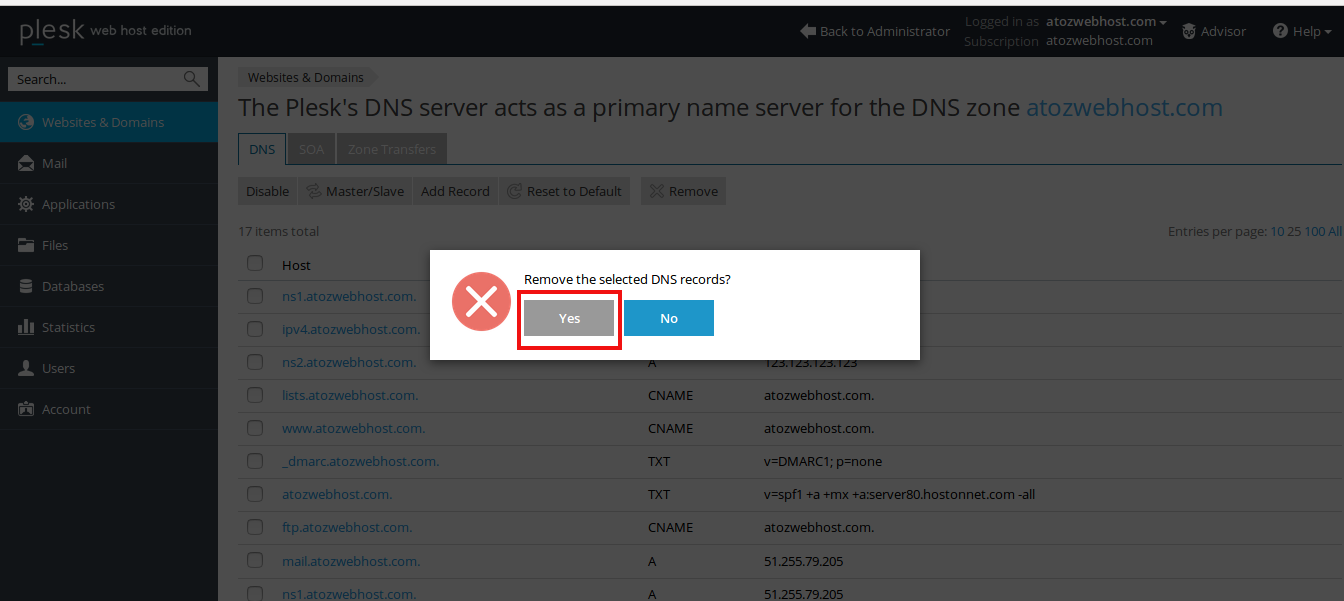
You’ll see a message from Plesk
Information: The changes made to DNS records were successfully saved.