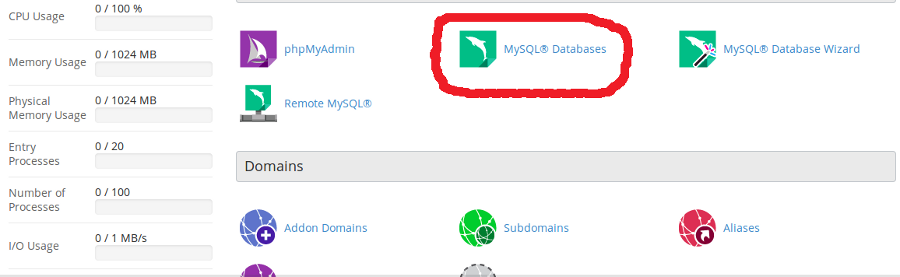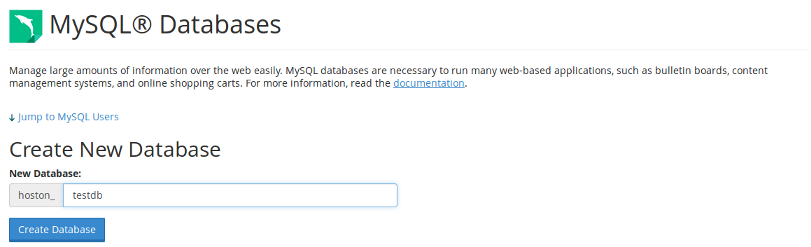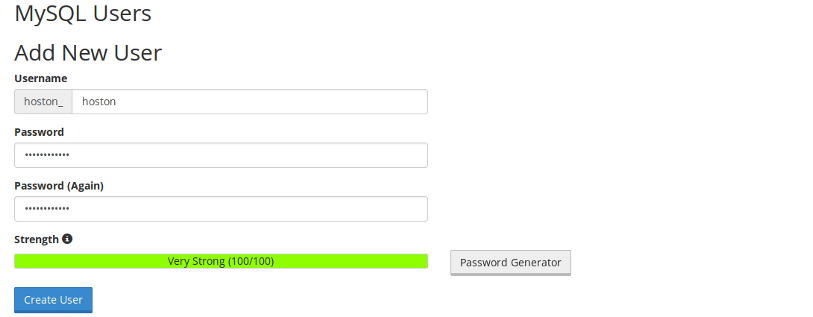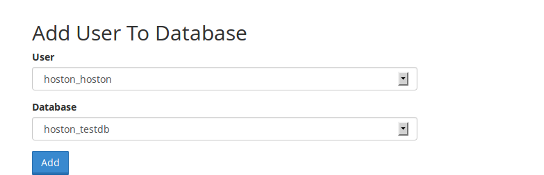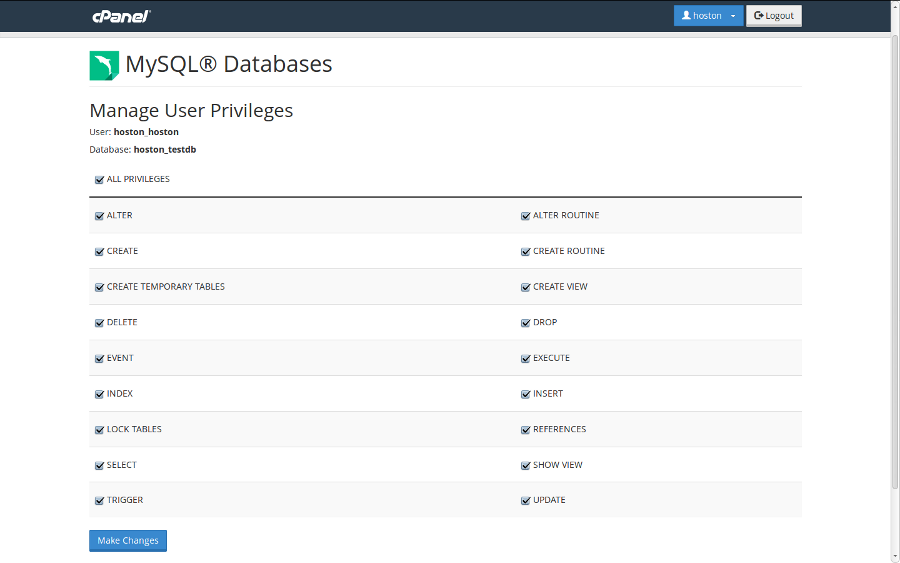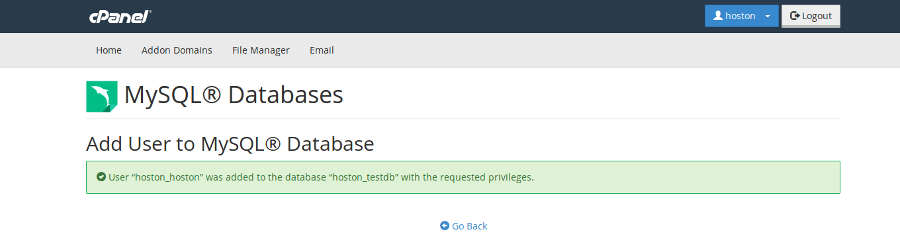Create MySQL Database
Click on ‘MySQL Databases‘ menu in ‘Databases section’
Under ‘Create New Database‘, enter the name of mysql database which you wish to create and then click on “Create Database” button.
You have now successfully added the database.
Creating MySQL User
Once you have MySQL database, you need to create a MySQL user to connect to MySQL server.
To create MySQL User, find the section called “MySQL Users >> Add New User” and choose username you wish to assign to your database. Once done, choose secure password for MySQL User and type it into corresponding fields.
After the password is chosen, simply click on “Create User” button, to finish the process.
Set Proper MySQL User Permissions
Now we need to assign MySQL User to the database and set necessary privileges. To do this, find the section called “Add User To Database” and make sure to choose correct Database and User correspondingly. Once done, simply click on “Add” button
We shall grant all privileges to be able to maintain our MySQL Database without any restrictions, so you simply need to choose “All Privileges” option and click on “Make Changes” button
Once finished, you will get the message stating that MySQL User was successfully added to the Database