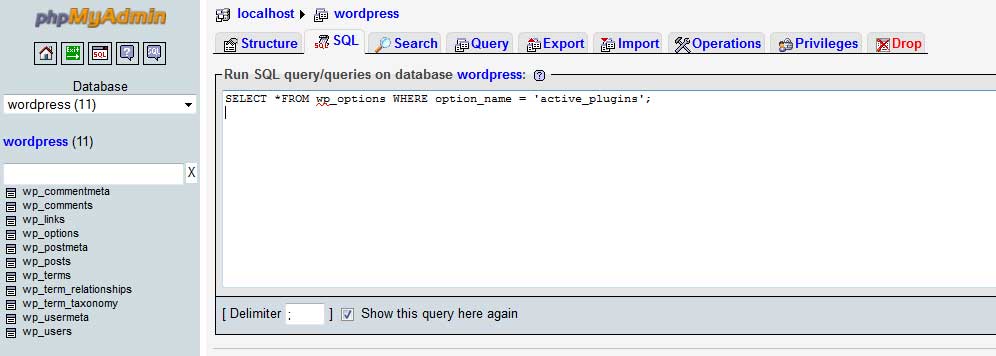We can deactivate a plugin through WP Admin Dashboard.
What we can do if we can’t accessing the admin area ?
Yes, The following situations may block you out from accessing the dashboard
1). Will show a blank page after installing a plugin
2). Outdated version of plugin installation
3). After editing the plugin files.
Following is the simple steps for deactivating the plugin though phpmyadmin
1 ). Login to cPanel and click access the phpMyAdmin
2). Upon logging in to phpMyAdmin, click on your WordPress database name (located on the left-hand side of the window).
5. After clicking the WordPress database, a list of all WordPress tables will be displayed on your screen.
6. Click on the “SQL” tab.
7. You will then be prompted to run an SQL command. You will need to type in a command that would display all the list of all active plugins. Here’s the command that you should type in the text area:
SELECT *FROM wp_options WHERE option_name = 'active_plugins';
Click “Go” t run the command.
8. Click on the “Edit” link on the upper middle-left portion of the window to view the output of the command.
The code should look something like this:
a:4:
{
i:0; s:23: ”NameOfFirstPlugin/PluginOne.php”;
i:1; s:25: ”NameOfSecondPlugin/PluginTwo.php”;
i:2; s:43; ”NameOfThirdPlugin/PluginThree.php”;
i:3; s:27: ”NameOfFourthPlugin/PluginFour.php”;
}
Delete the entire entry and then click “Go” to save your changes