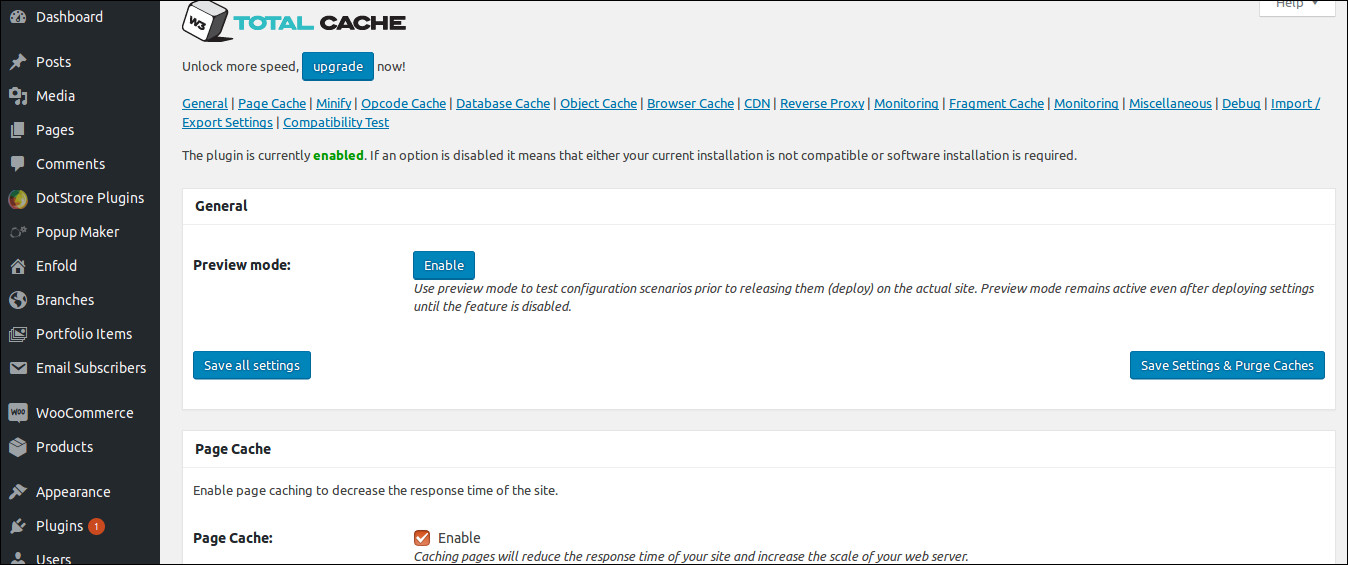As we know a slow WordPress website is bad for business. Google also considers page speed as a ranking factor when delivering results for desktop and mobile users as well. That means that your site’s speed effects SEO, so if your site is slow, you’re now losing visitors
I recenly fixed a slow WordPress website for our client. Here is the steps that I followed to imporove the perfomance of WordPress
Check Website’s Initial Loading Time
Using Pingdom I checked the Initial Loading Time. All we need to do is enter site’s address and choose a testing server to get things started. So here is the result of before and after the WordPress optimization.
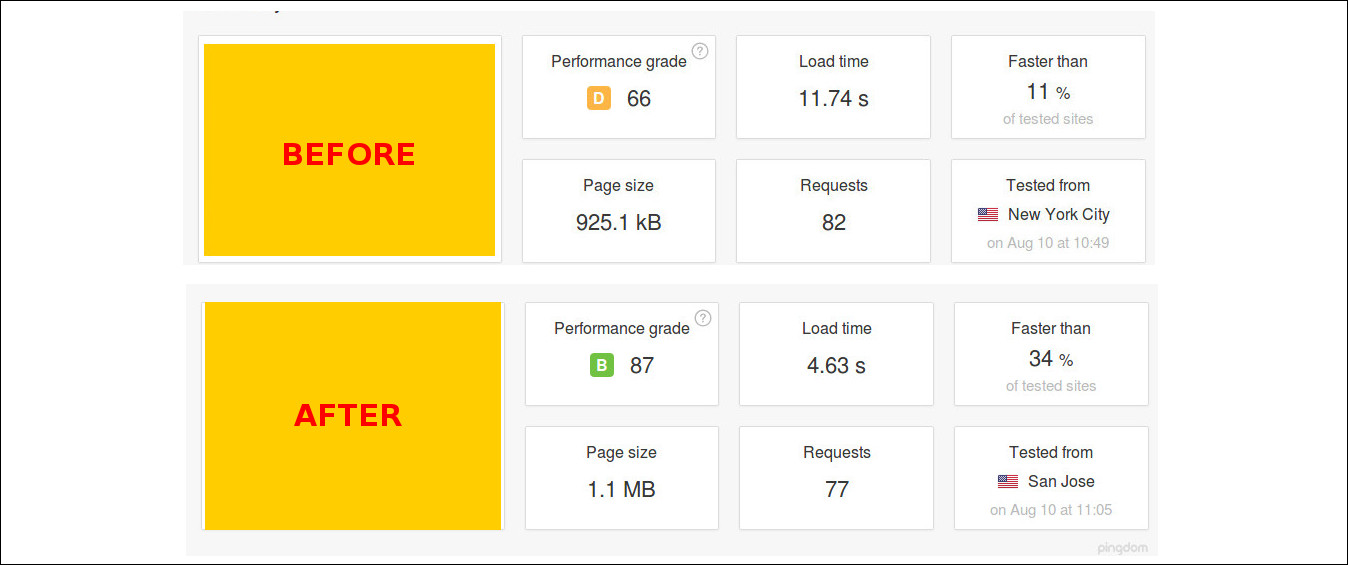
Plugin’s loading time
Then I checked plugin’s loading time by installing a plugin called P3 (Plugin Performance Profiler)
Plugins that are improperly configured, misused or poorly developed can hurt your site. Using P3 we can quickly and easily identify WordPress performance issues, help you test ways to make your site faster, and troubleshoot problematic plugins.
After installing the plugin, you’ll need to go Tools > P3 – Plugin Performance Profiler and click start the scan. Once the scan is finished, click “View Results” and from there you can see the plugin’s loading time.
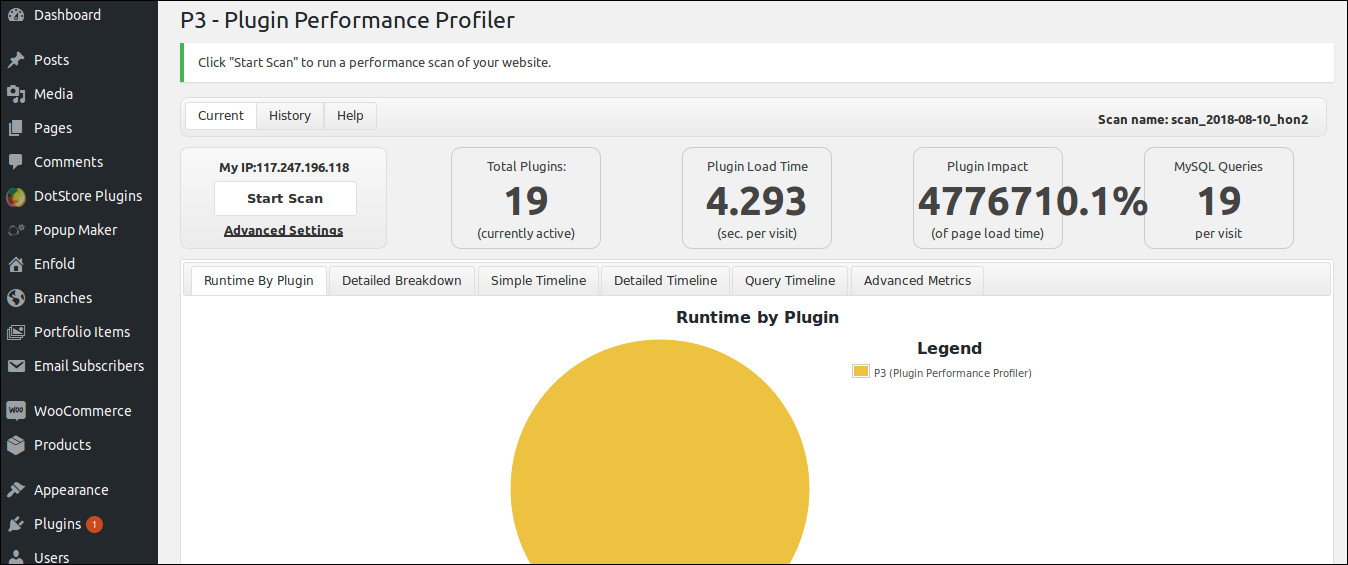
Update WordPress/themes/plugins
For your WordPress website to work correctly, you need to regularly update your themes, plugins and the WordPress core. If you haven’t updated your site in a while, there is a good chance that you are running outdated software that’s slowing your site down.
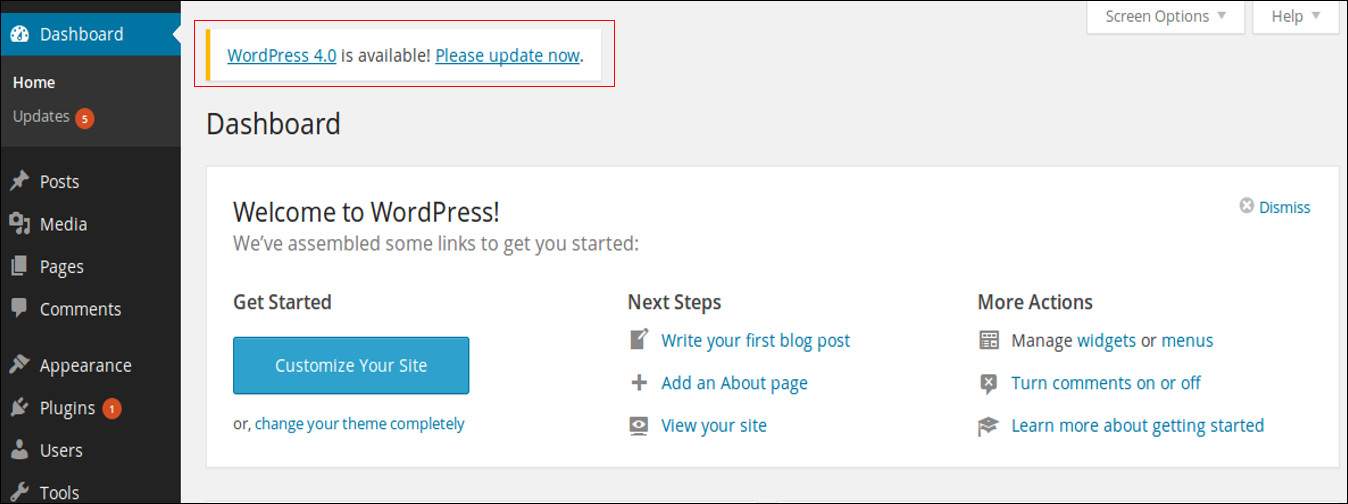
Delete Unwanted plugins
Inactive plugins can be harmless, but they are still executable files. As a WordPress security precaution, you should delete any inactive plugins that you do not intend to use.
I have deleted the following inactive plugins from client’s website.
- Tawk.to Live Chat
- Enhanced E-commerce for Woocommerce store
- ManageWP – Worker
- Query Monitor
- Velvet Blues Update URLs
- WordPress Importer
- Duplicator
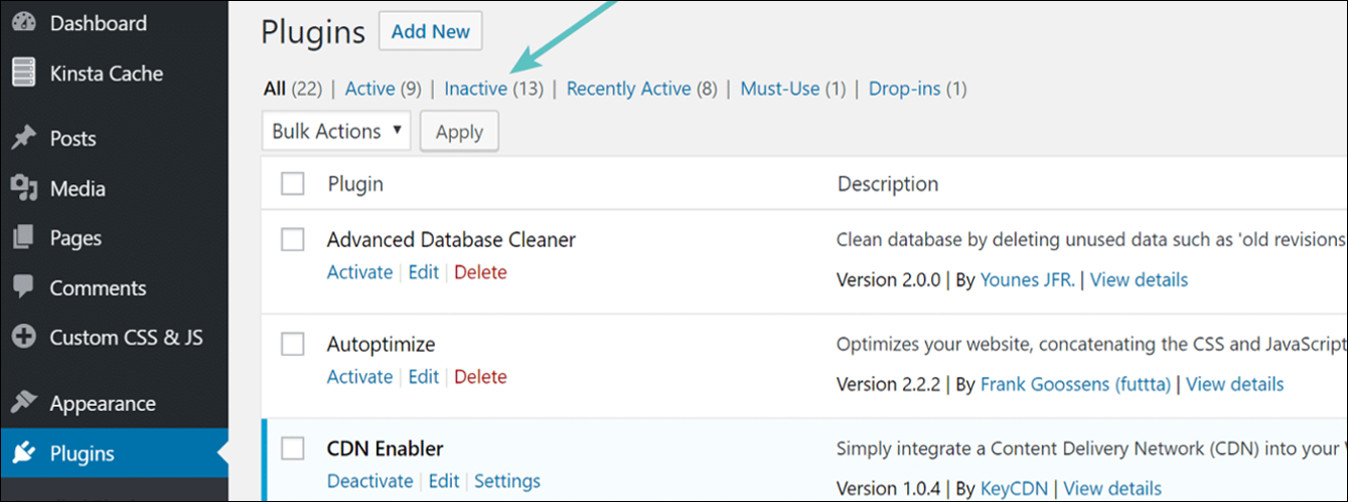
Optimize WordPress Database
To improve your site’s performance, you can optimize your database by deleting any unnecessary entries.
By installing WP-Sweep plugin, you can clean up your database by deleting things like post revisions, post drafts, spammed comments, and unapproved comments. It will also optimize your database’s structure with just a click.
After activating the plugin, click on Tools > Sweep to start cleaning WordPress database.Here you can delete individual table according to the usage, or you can go to the bottom & click Sweep All, to clean up your database with a single click.
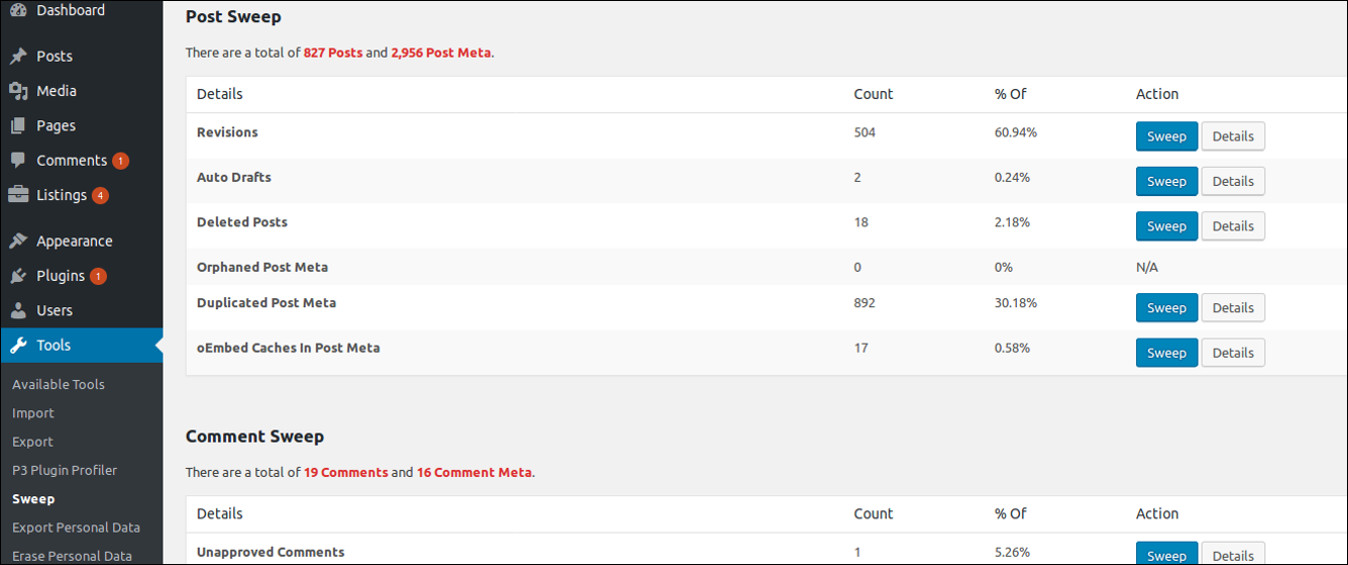
Disable WordPress revisions
Enter in the following code towards the top of the wp-config.php file:
define('WP_POST_REVISIONS', false);
Install Cache plugin
Finally installed and congfigured W3 Total cache plugin.
Caching allows a web browser to store your website’s data on a visitor’s web browser. So, next time they visit, your website will pop up quickly rather than fetching all the data from the server.