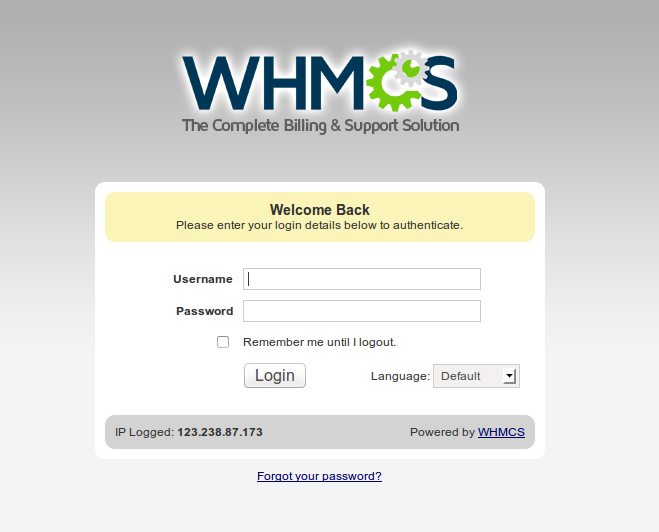First You will need to login to your cPanel and create a database and database user in MySQL Database.
Visit http://download.whmcs.com/
Click the Download button under the Full Release, this will be the latest release version
Unzip the contents of the zip file to a folder on your computer
Rename the file configuration.php.new to configuration.php
Upload the entire whmcs folder to your website using FTP – try uploading in binary mode
Next you can rename the folder to whatever you like (billing, clients, etc…)
Now visit the installation script at http://www.yourdomain.com/whmcs/install/install.php to run the installer process.
After reading the WHMCS End User License Agreement, click I Agree to continue.
Follow the instructions on screen to install which will involve setting file permissions as listed below, entering your license key and setting up your primary admin account
Click Continue if everything checks out.
When complete, delete the install folder from your web server and CHMOD the configuration.php file back to 644.
Required file & folders permissions
/configuration.php CHMOD 400 Readable /attachments CHMOD 777 Writeable /downloads CHMOD 777 Writeable /templates_c CHMOD 777 Writeable
Setup your Cron to ensure WHMCS is performing its required scheduled tasks once a day. This can be done through cPanel’s cron job feature.