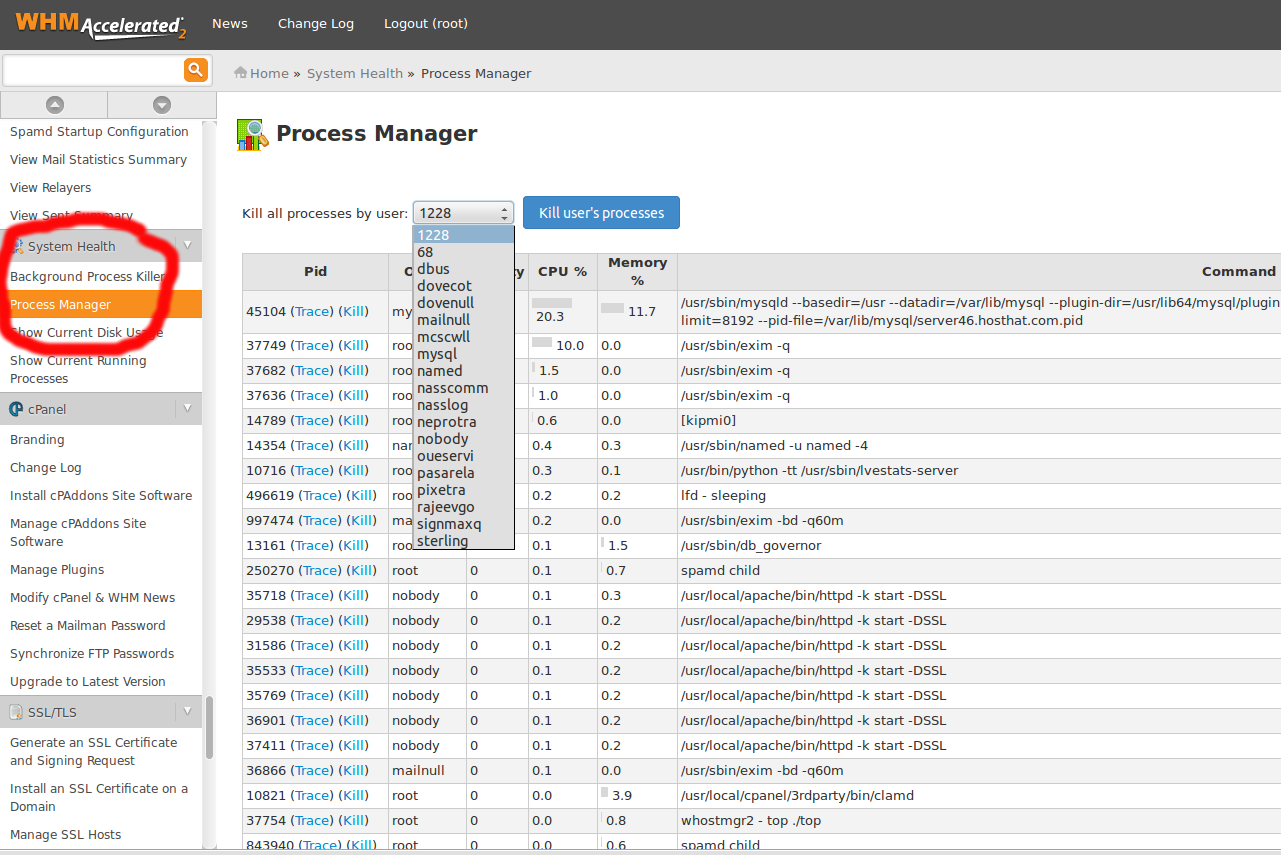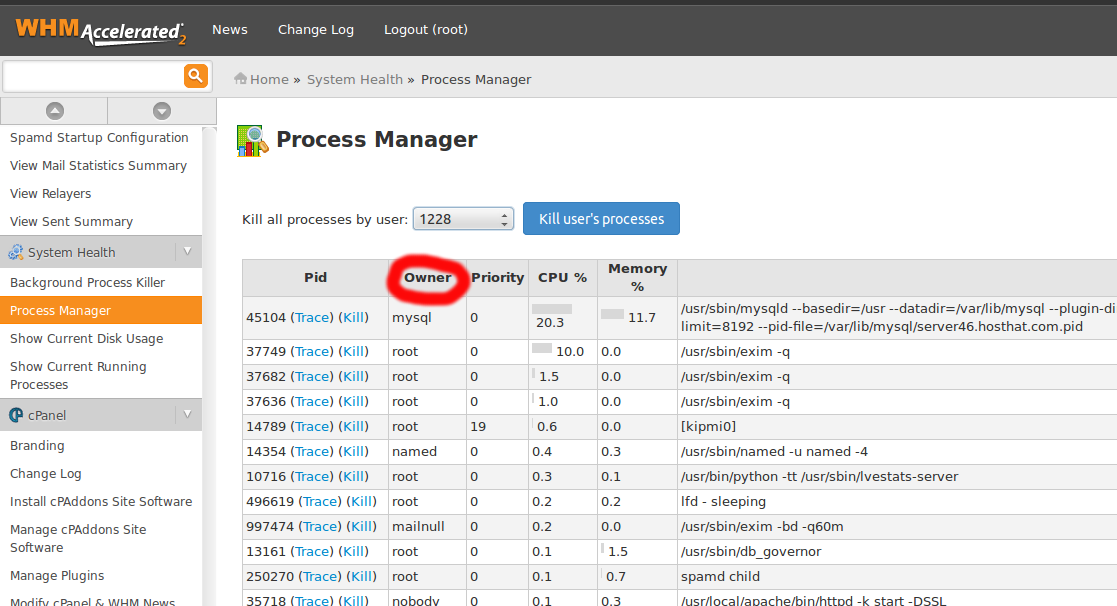Login to WHM Control panel.
Click on the “System Health” icon on the CPanel WHM homepage
Click on “Process Manager” and wait for the list of processes to appear.
Kill a user’s processes by selecting the user name from the “Kill All Processes By User” drop-down menu located above the list of processes.
Check the list of processes to see which processes are running and which processes might be using an excess amount of CPU resources or memory; the percentage of each used is listed in the “CPU” and “Memory” column for each process.
The following columns are displayed in Process Manager:
* Pid : The process identity. This is a unique number that is assigned to any process running on your server.
* Owner : The user or system account that started and owns the corresponding process.
* Priority : This is a number between -20 and 20 which tells how much time the system spends working on the process. -20 is the least CPU intensive, while 20 is the most.
* Cpu% : The percentage of your server’s processing power that the process is using.
* Mem% : The percentage of RAM (memory) that the process is using on your server.
* Command: Specifies the directory from which the CPU is receiving instructions.