The Comments section on the wordpress site’s dashboard allows you to approve, reply, edit, trash or spam a comment from the dashboard itself.
The comment will appear live on the website when you approve it.
1, Log in to your WordPress Dashboard.
2, Click Comments in the WordPress navigation menu.
3, Click on the check box next to the comments that you want to remove from your website and select “Unapprove” or “Move to Trash” from the drop down menu under “bulk actions.”
4, Click the “Apply button” to remove the comment. We can also use this bulk method to approve comments.
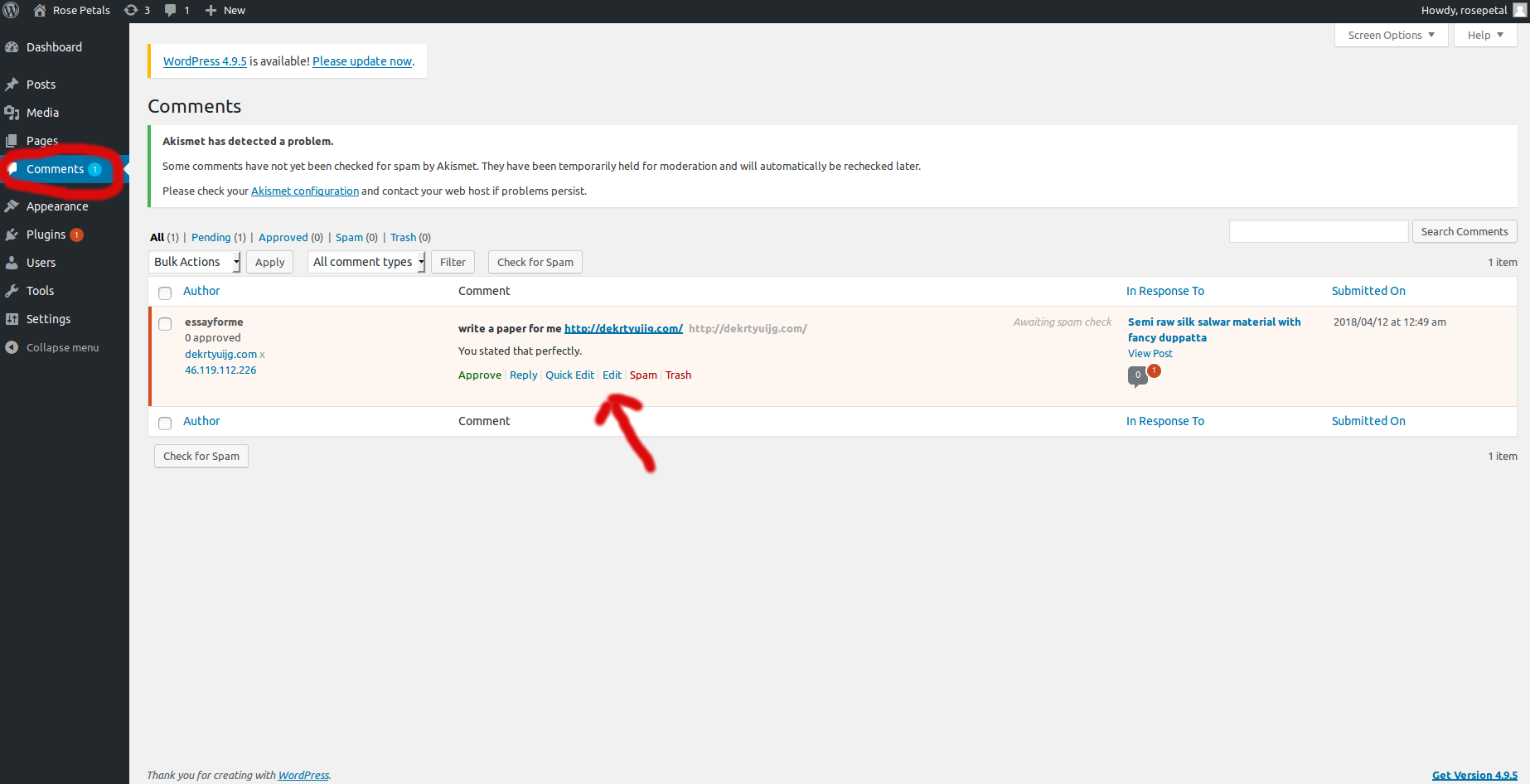
About Annie
I've been working in Technical Section for over 10 years in a wide range of tech jobs from Tech Support to Software Testing. I started writing blog for my future reference and useful for all.
How to Manage Comments in WordPress
Looking for Linux Server Admin or WordPress Expert? We can help.
The Comments section on the wordpress site’s dashboard allows you to approve, reply, edit, trash or spam a comment from the dashboard itself.
The comment will appear live on the website when you approve it.
1, Log in to your WordPress Dashboard.
2, Click Comments in the WordPress navigation menu.
3, Click on the check box next to the comments that you want to remove from your website and select “Unapprove” or “Move to Trash” from the drop down menu under “bulk actions.”
4, Click the “Apply button” to remove the comment. We can also use this bulk method to approve comments.
About Annie
I've been working in Technical Section for over 10 years in a wide range of tech jobs from Tech Support to Software Testing. I started writing blog for my future reference and useful for all.