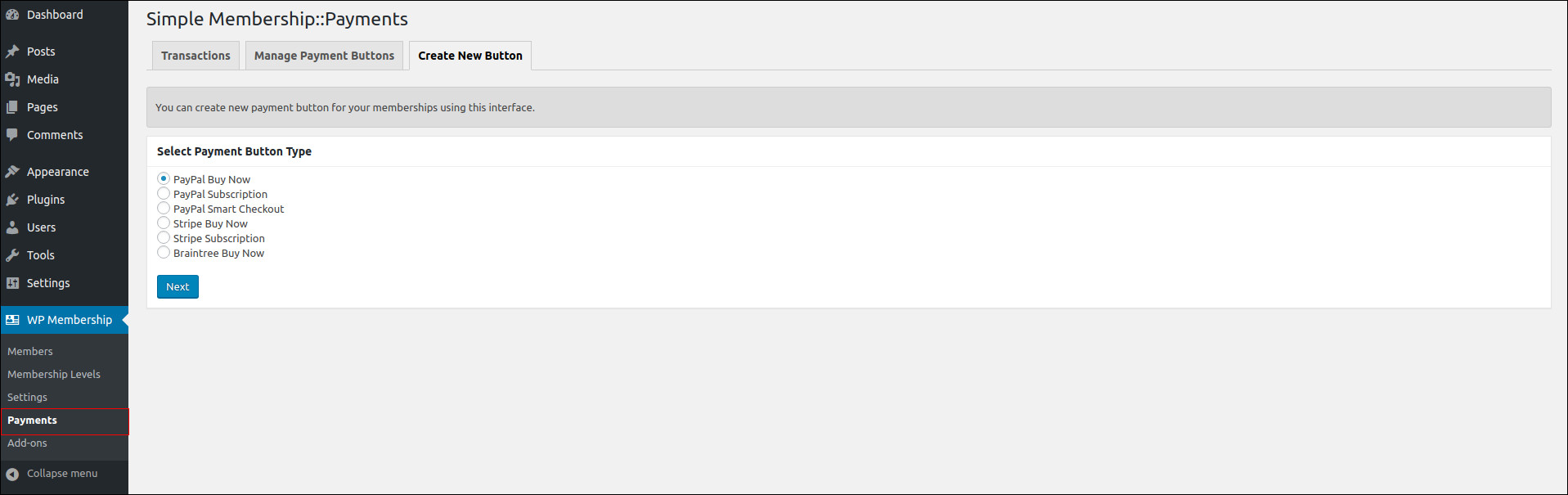Are you looking to publish content only for your members? Then Simple Membership Plugin is the best choice.
Using Simple membership you can protect your articles/posts/pages by creating various membership access levels like Free, Silver, Gold, etc
Here are some of the best features it provides:
- Free and paid memberships
- Unlimited membership access levels
- Compatible with any WordPress theme
- Shortcodes for member login, registration, edit profile
- Auto/Manually Approve Members
- Login Redirection
- Category Protection
- Partial or Section Protection
Step 1: Installing Membership plugin
In WordPress, navigate to Plugins > Add New. Search for “Simple Membership Plugin” and click Install Now. When the installation has completed click “Activate Plugin”. You will have a new admin menu item titled “Wp Membership”.
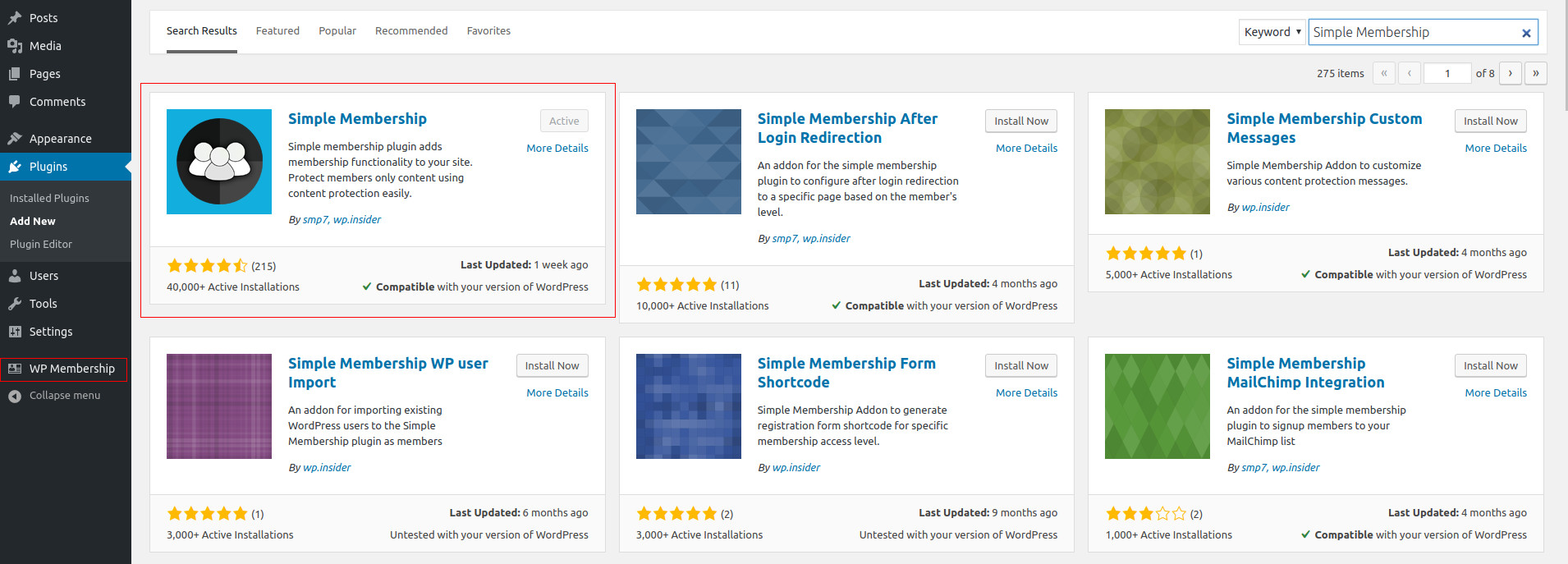
Step 2: Configure Membership plugin
Under General Settings you can set the following
- Enable/Disable Free Membership
- Show/Hide Adminbar
- Enable/Disable Auto Approve Members
- Enable/Disable Comment post
- Pages Settings
Step 3: Membership Levels Configuration
Here you can create membership packages like Free, Silver and Gold etc.
For creating a free membership, Click Add level and enter membership level – FREE and select WordPress Role
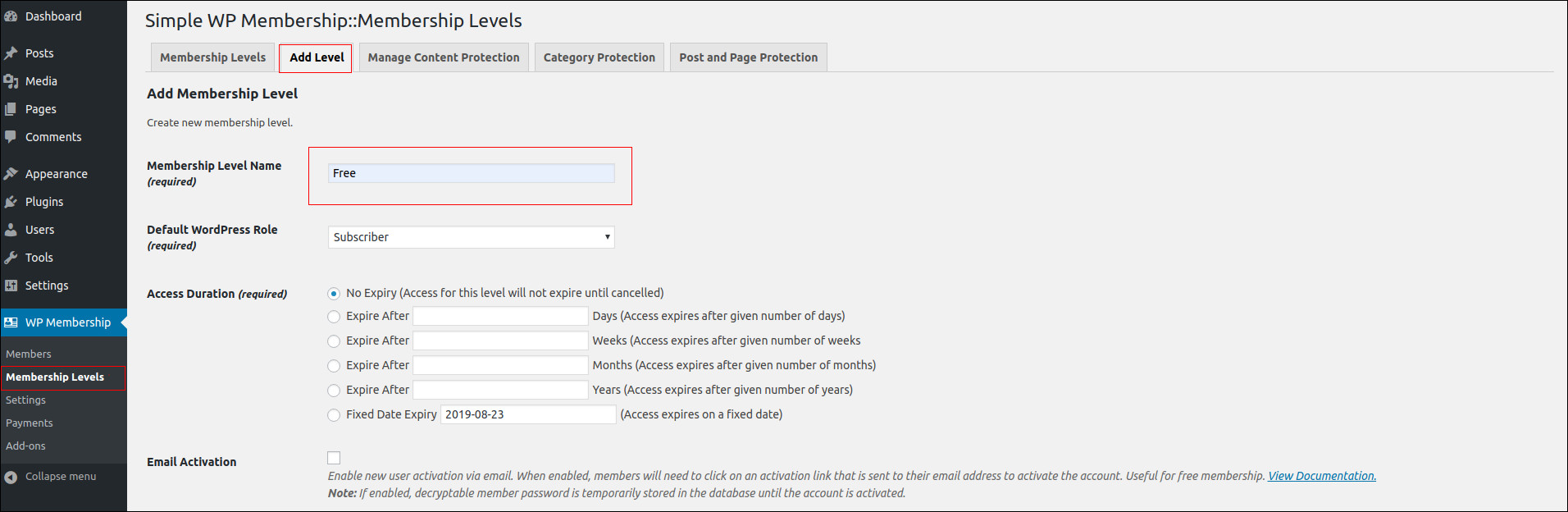
Once you create, copy the ID to WP Membership > Settings > Free Membership Level ID
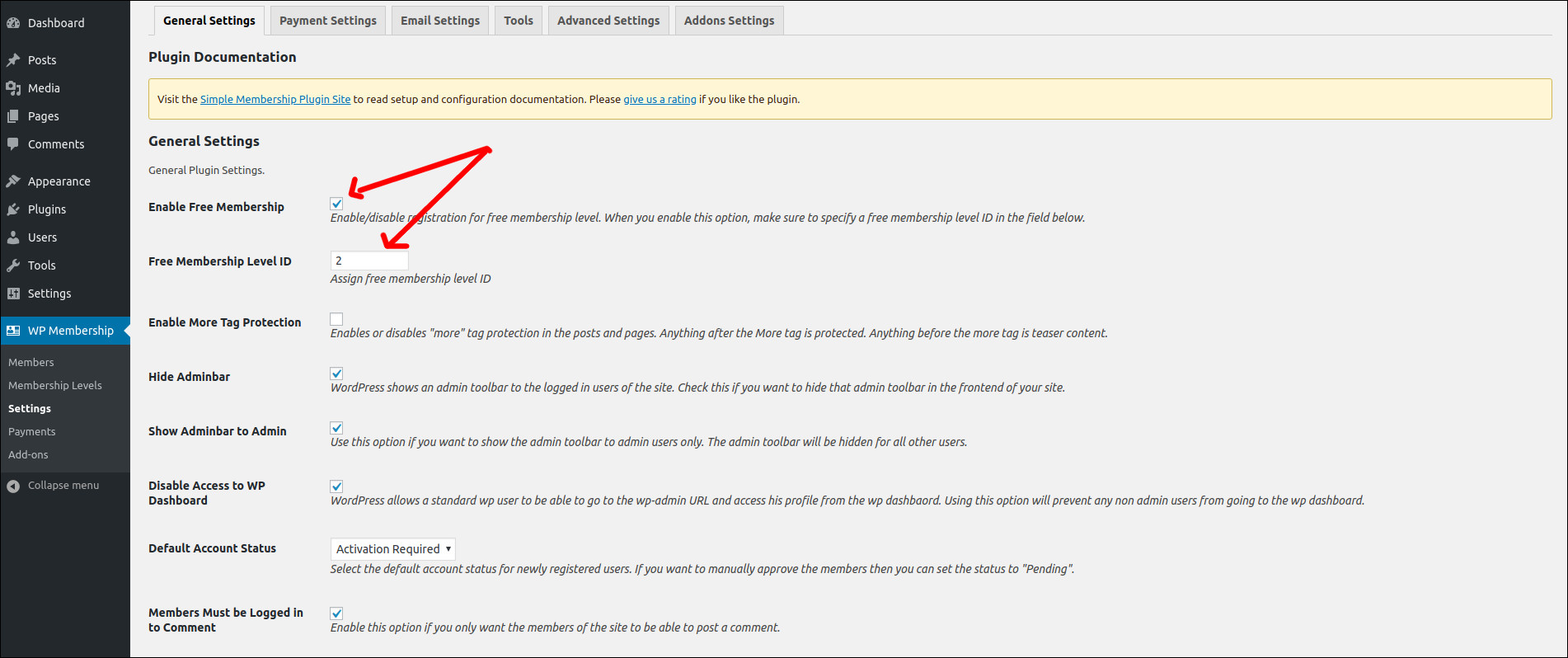
Step 4. Add Members Only Content
Go to posts > add new > Add your content, below the page you can set the protection
Do you want to protect this content? > Yes, Protect this content.
Select the membership level that can access this content: > Silver (choose membership level)
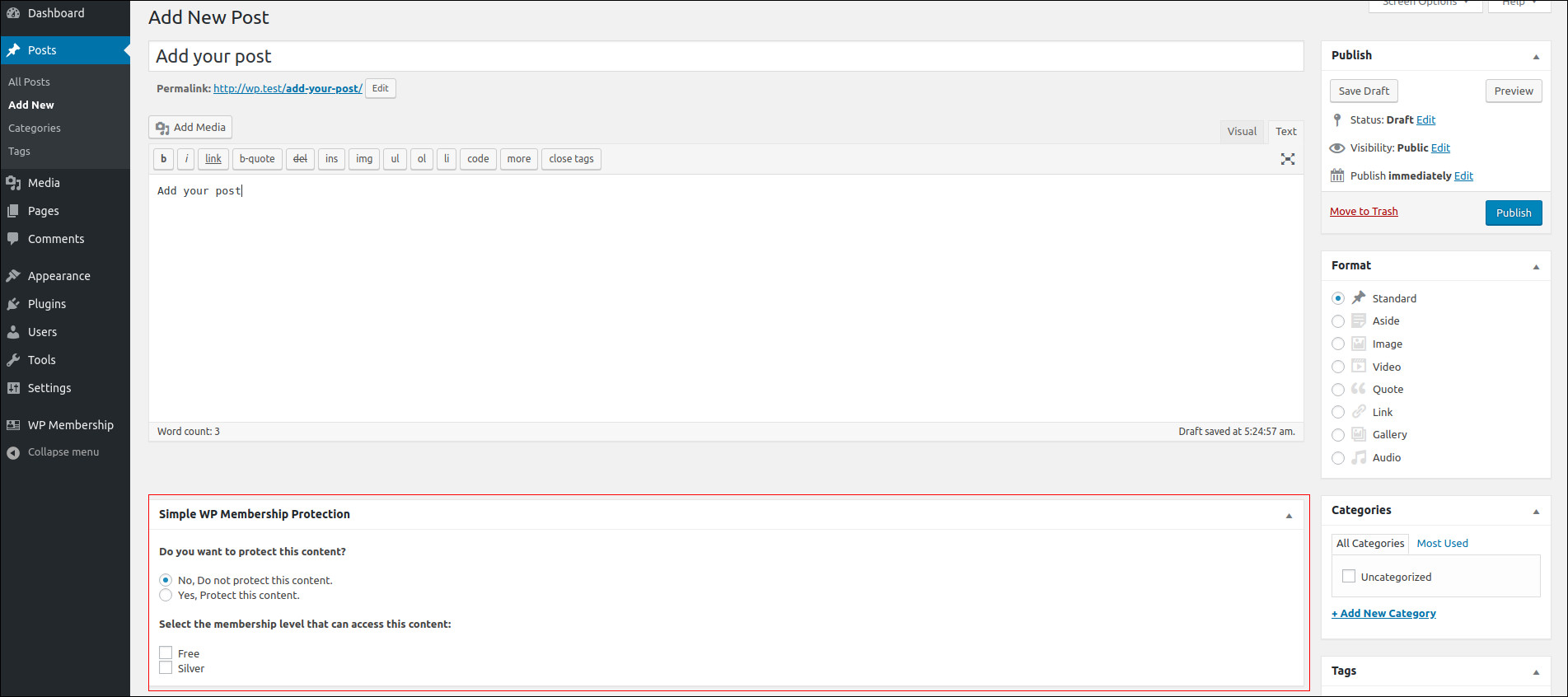
Step 5. Membership Payment
For creating Buy Now buttons for membership payment, go to Payments > Create new button