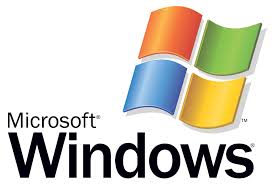By default hidden files and folders are not visible and this is a preferred way for most users. But you can easily show hidden files and folders.
* From the Windows 8 Start Screen, click on the Control Panel icon.
* When the Control Panel opens scroll down to the bottom and click on the More Settings option.
* The Windows 8 Control Panel will now open. Click on the Appearance and Personalization link.
* Under the Folder Options category, click on Show Hidden Files or Folders.
* Under the Hidden files and folders section select the radio button labeled Show hidden files, folders, or drives.
* Remove the checkmark from the checkbox labeled Hide extensions for known file types.
* Click the Apply button and then the OK button.
Now Your Windows 8 is configured to show all hidden files.