In Windows, there is the popular CPU-Z application that allows you to view information about your CPU and hardware. But what if you are using Linux? CPU-Z doesn’t work in Linux, so how can you obtain the same CPU info in Linux? Here are two apps that can help you out.
1. CPU-G
CPU-G looks almost exactly like CPU-Z, except that it works only in Linux. You can use it to view CPU info in Linux, as well as Motherboard, Graphic, Memory and general system information.
CPU-G showing CPU Information
In Ubuntu (Quantal and below), you can add the PPA and install from its repository:
sudo add-apt-repository ppa:cpug-devs/ppa sudo apt-get update sudo apt-get install cpu-g
CPU-G allows you to view the information about your CPU, Motherboard, Graphic card, Memory and System. Most of the information are pretty straightforward (either you understand it or you don’t). You can view the CPU Vendor, Name, Core clock, cache amount, motherboard chipset and etc. For the Memory section, you can see the amount of free RAM that you can still use for other applications.
CPU-G Memory Tab
In the System tab, you can view information about the CPU architecture, your current operating system and kernel version.
CPU-G System Tab
2. I-Nex
If you find the information lacking in CPU-G, another application that you can use is I-Nex. It provides more information than CPU-G and display them in an easy-to-read manner.
To install in Ubuntu, add the PPA and install from its repository:
sudo add-apt-repository ppa:i-nex-development-team/stable sudo apt-get update sudo apt-get install i-nex
In addition to the usual CPU information, it also displays the temperature of the current CPU. There is also an “Info” button where you can click to read about your CPU online.
I-Nex showing CPU Info in Linux
In the GPU tab, other than the usual graphic card detail, you can view your current resolution and the available resolutions supported by the graphic card.
Other information that can be found in I-Nex include Sound, Drives, Web, USB Input.
I-Nex also allows you to generate a report of your current hardware configuration. Click the Printer icon at the bottom of the window and it will prompt you to select the stuff you want to include in the report.
Conclusion
To view CPU info in Linux, both CPU-G and I-Nex are capable of doing the job. However, if you prefer to have more information at your fingertips, I-Nex does a better job at showing more and relevant information in a well-organized manner.

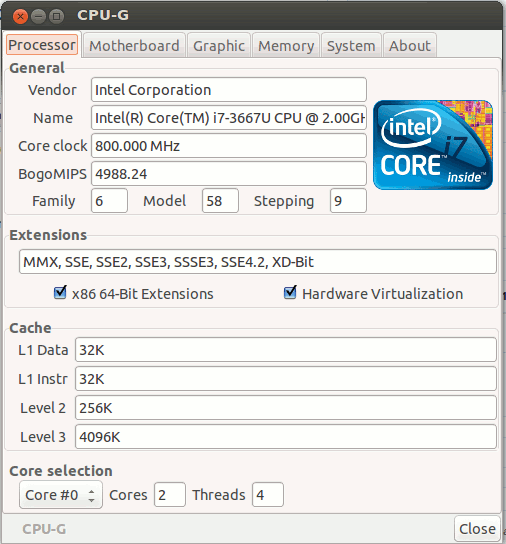
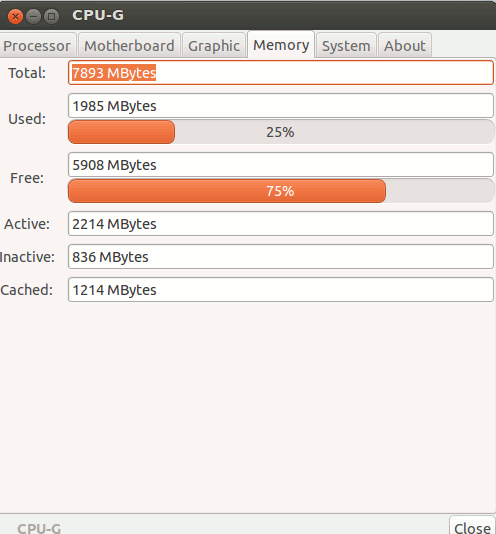
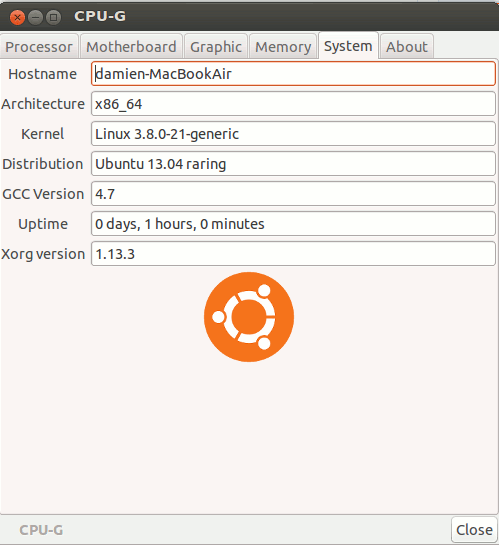
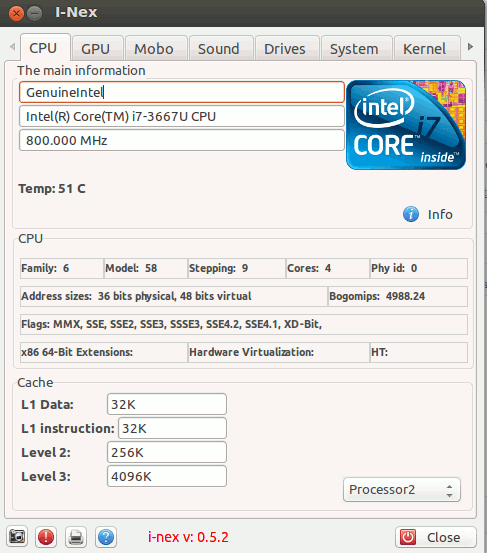
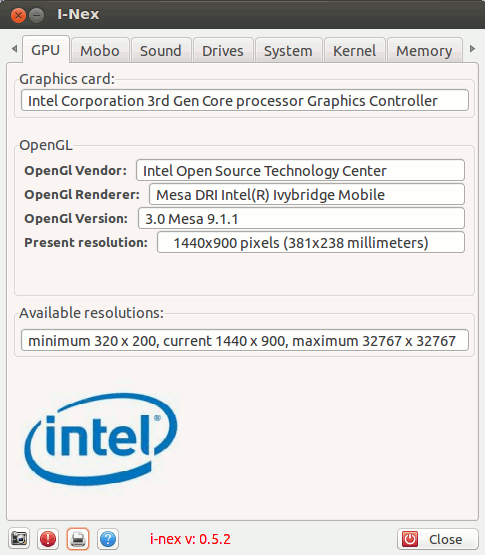
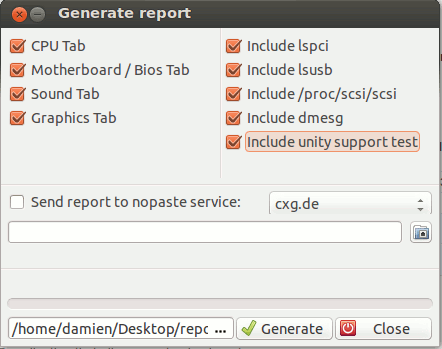

2 Responses to How to View CPU Info in Ubuntu (CPU-Z Alternative For Linux)