When i installed Ubuntu on my PC, i choose to install everything in a single partition. It was a dual boot system, so i wanted space for Windows too.
Recently my disk usage on Ubuntu partition reached almost 90%. Since i was not using Windows any more, i deleted my Windows partitions to make free space.
Booted into Ubuntu LIVE CD (or we call it USB now ?), tried to resize the partition. It get following warning
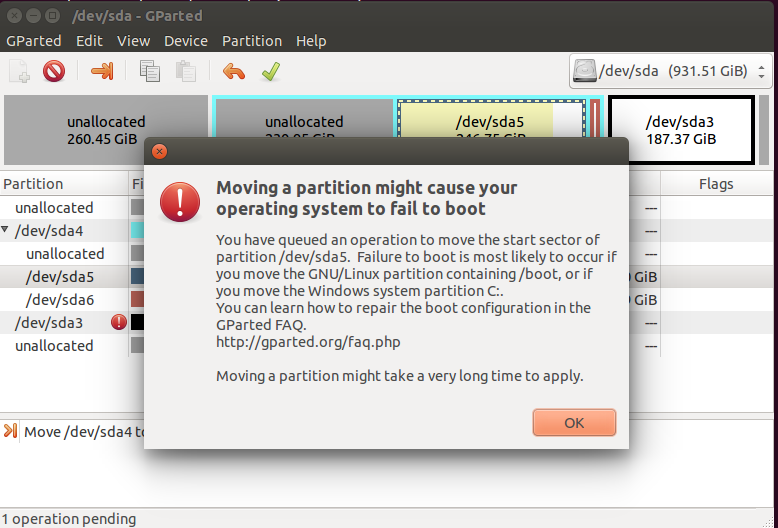
I did some re size of normal partitions before, but don’t want to resize the boot partition because of the warning, i don’t want to reinstall Ubuntu at this stage if anything went wrong as Ubuntu 16.04 will be released in less 2 months and i can’t wait to install it.
So i decided to take easy way, make a new partition on the free space, move /home directory to that folder.
root@hon-pc-01:~# parted /dev/sda print Model: ATA ST31000528AS (scsi) Disk /dev/sda: 1000GB Sector size (logical/physical): 512B/512B Partition Table: msdos Number Start End Size Type File system Flags 1 1049kB 125GB 125GB primary ext4 2 125GB 528GB 403GB primary ext4 4 528GB 799GB 271GB extended 5 528GB 793GB 265GB logical ext4 6 793GB 799GB 6433MB logical linux-swap(v1) 3 799GB 1000GB 201GB primary root@hon-pc-01:~#
In the above, partition 2, that is /dev/sda2 will be used as my new /home partition.
So i mounted it as /mnt/newhome
sudo mkdir /mnt/newhome sudo mount /dev/sda2 /mnt/newhome
Now copy files from my /home folder to /mnt/newhome
sudo rsync -aXSv --exclude='/*/.gvfs' /home/. /mnt/newhome/.
This take a while and slow down my PC as it need to copy lot of files.
After rsync finished, i run it few more times to make sure all files are copied. Now we need to find out UUID of /dev/sda2 so we can add it to /etc/fstab for mounting.
root@hon-pc-01:~# blkid /dev/sda1: UUID="6da979ef-61e8-42f8-9e7c-06f9d4d77774" TYPE="ext4" /dev/sda2: UUID="3c498e9b-2b60-43dc-aec0-78efd5185506" TYPE="ext4" /dev/sda5: UUID="722d15fe-5382-400b-9e7e-8338982f5561" TYPE="ext4" /dev/sda6: UUID="239c7429-0670-4db1-808c-b14ce0e45830" TYPE="swap" /dev/sdc2: LABEL="part_os" UUID="f7e2b77d-8286-4d76-8170-0ce7c2d75a89" TYPE="ext4" /dev/sdc3: LABEL="part_data" UUID="8b269653-7fae-4260-ae29-9750ce5f9384" TYPE="ext4" root@hon-pc-01:~#
From the above, we found UUID for /dev/sda2 is 3c498e9b-2b60-43dc-aec0-78efd5185506
/dev/sda2: UUID=”3c498e9b-2b60-43dc-aec0-78efd5185506″ TYPE=”ext4″
Now it is time we move /home to /oldhome and mount /dev/sda2 as /home
I rebooted PC, on login screen, instead of login, i press CTRL+ALT+F1, logged in to console as root.
cd / mv home old-home mkdir home
Now we have empty directory as /home, we need to mount /dev/sda2 on it. For this edit /etc/fstab file and add
UUID=3c498e9b-2b60-43dc-aec0-78efd5185506 /home ext4 defaults 0 2
Now reboot your PC again with command
reboot
On login, you will be using /dev/sda2 as /home directory.
root@hon-pc-01:~# df -h | grep home /dev/sda2 370G 179G 172G 52% /home root@hon-pc-01:~#

