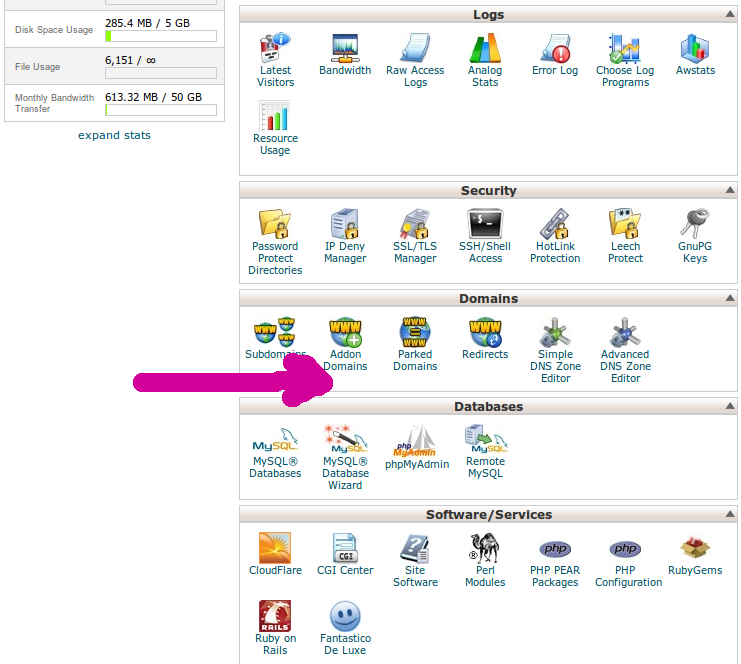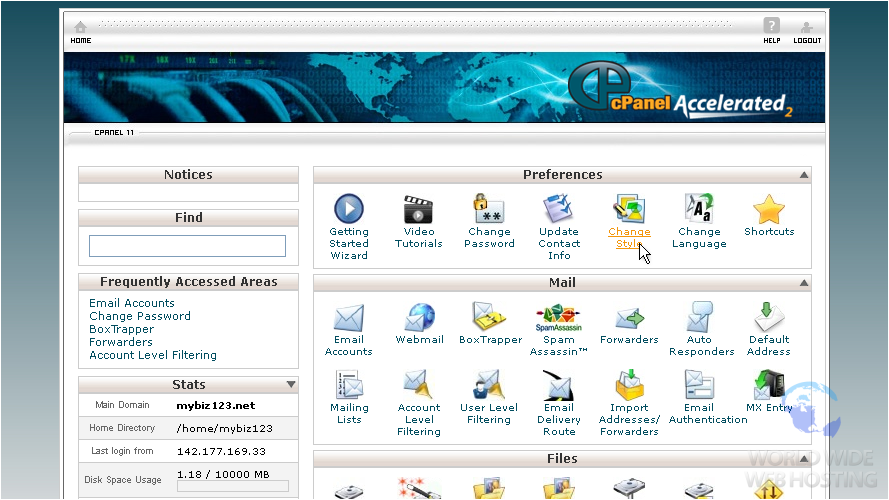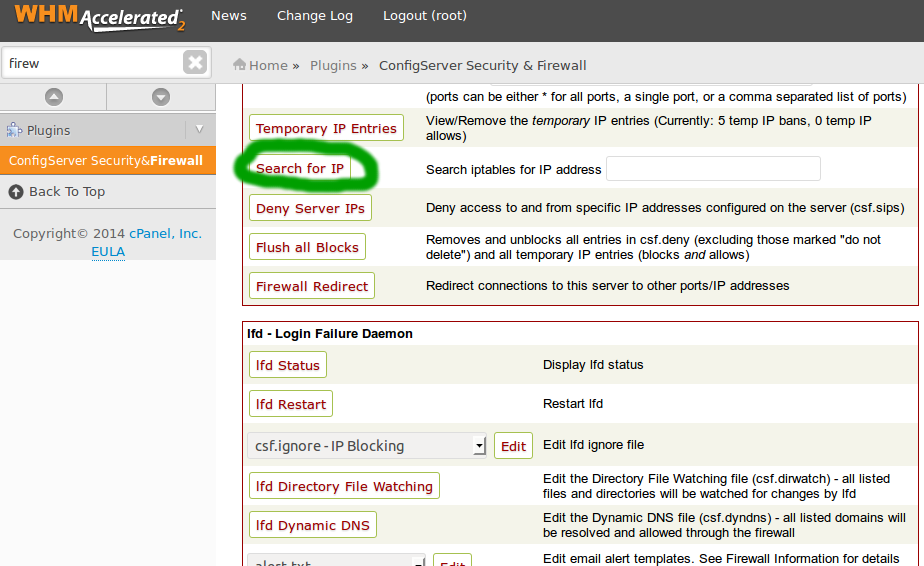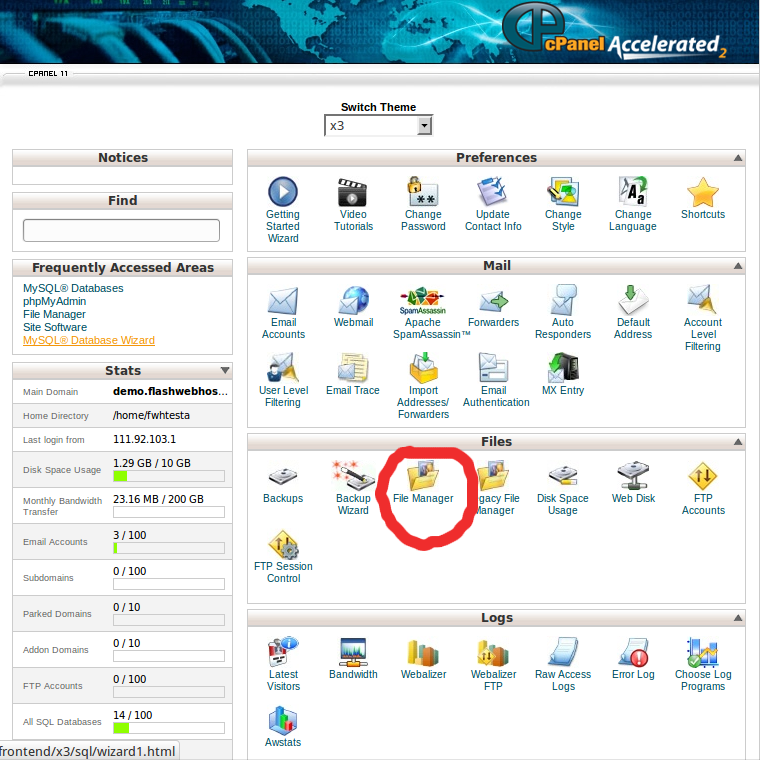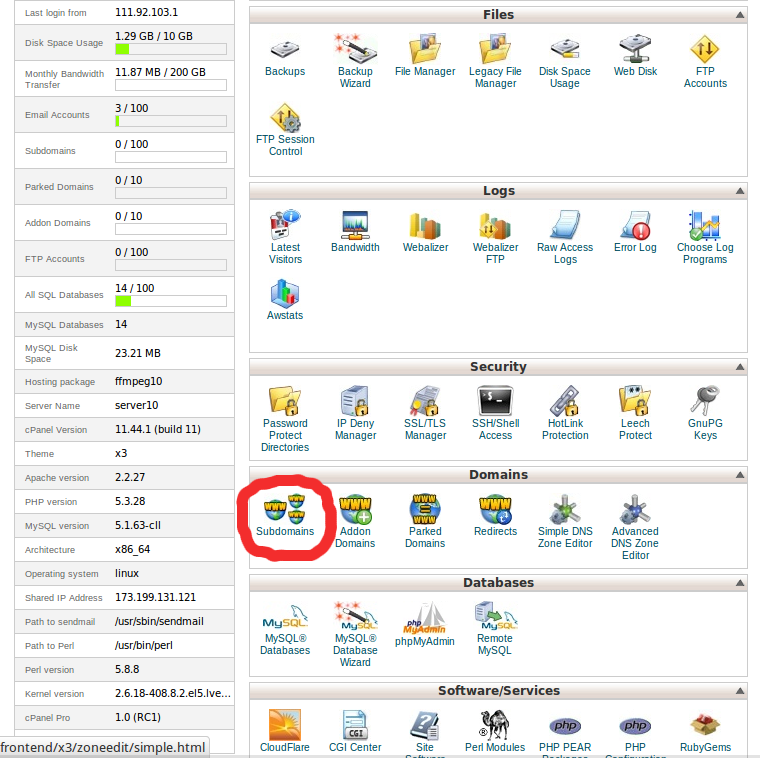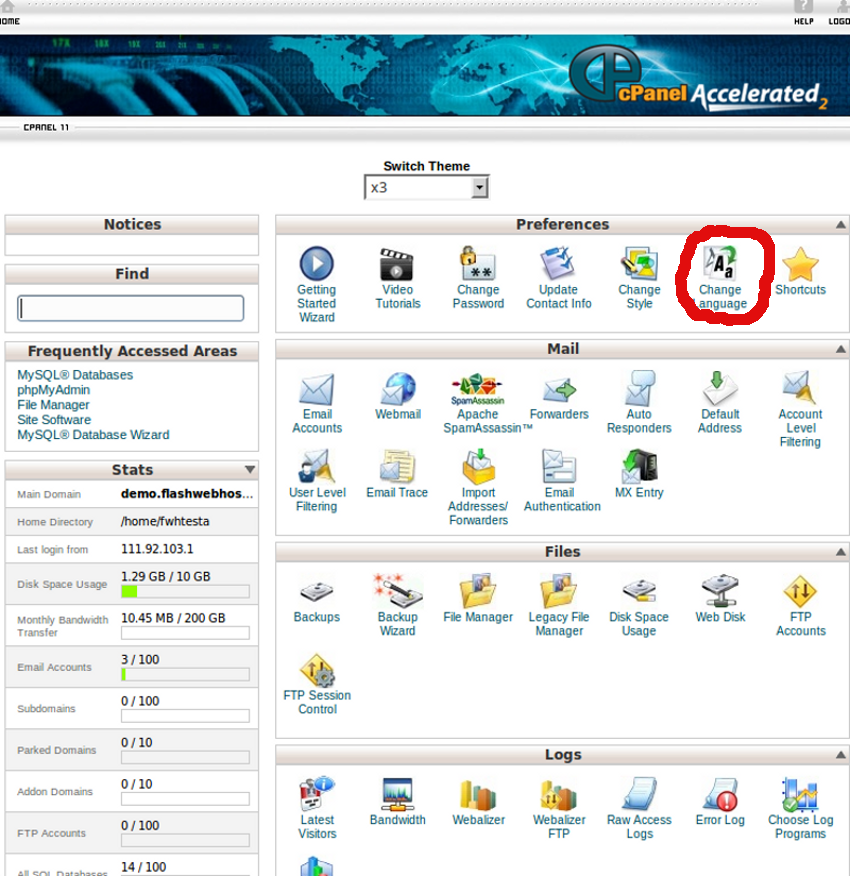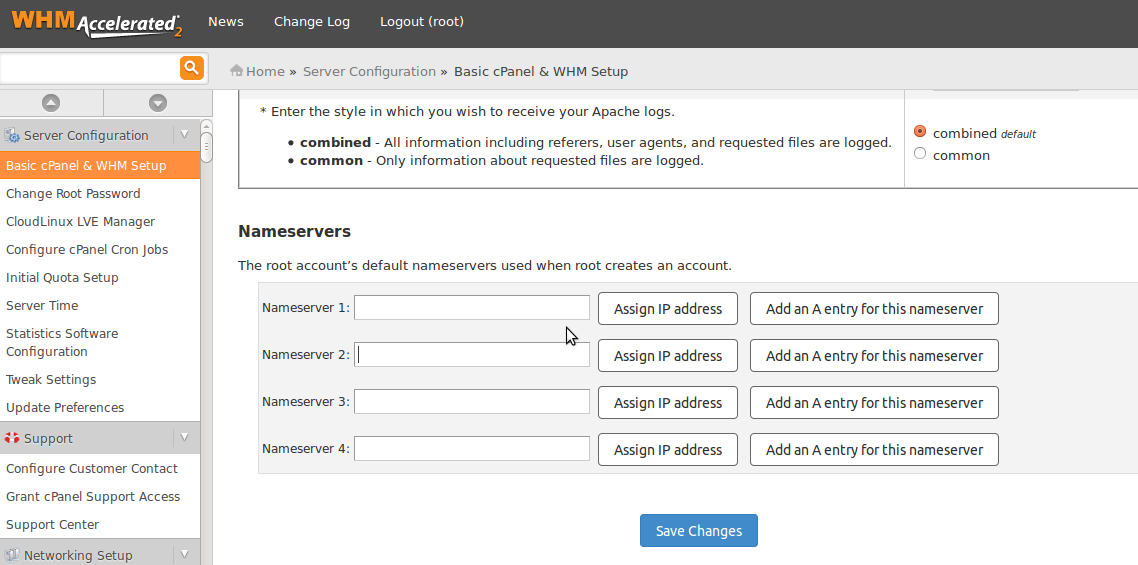Category Archives: Cpanel Server
Cpanel/WHM Important files location in linux command line
Apache configuration file Mail server configuration file Name server (named)configuration file Cpanel user file Mysql configuration file To get bandwith usage of domain Cpanel configuration file ( Tweak Settings ) php configuration file ( command : php -i | grep
Deleting an Addon Domain in Linux Cpanel
When you are removing add-on domains it important to remember that the cPanel automatically creates the folder where the website files are saved. If the folder is also a subdomain to the primary domain, then you may need to remove
Can I block an IP from accessing my website?
We can block particular IP address accessing our website. Login to cPanel and click IP Deny Manager. Under “Add an IP to deny”, please enter IP address or domain name you wish to block. Click the Add button. How to
How to check whether the IP address is blacklisted in CSF
Login to your WHM control panel Click on “ConfigServer Security & Firewall” Then click on the “Search for IP” button to findout the details of IP block on the server. This “Search for IP” tool will findout the details of
How to change your FTP account Password In Cpanel
1) Login to cPanel 2) Click FTP Accounts under the Files section of cPanel 3) Click the Change Password button for the FTP account you wish to change 4) Enter the new password and click Change Password.
How to password protect a directory using cPanel.
Using the cPanel Password Protect Directory option, we can restrict users from accessing certain parts of your web site. When a user try to access the restricted folder, it will prompt for a username and password. They need to supply
How to change files permession in cPanel
1) Login to the cPanel control panel. 2) Click on File Manager in cPanel and then find the file or folder you want to change permissions on. 3) Click on the name of the desired file or folder 4) Select
How to create subdomain in cPanel
Login to cPanel. Locate and click on the “Subdomains” icon under the “Domains” category. Enter the name of the subdomain, and then provide a Document Root. The Document Root will be a folder that resides within your main domain’s root
How do change language in cPanel?
Login to cPanel. Click on the Change Language icon under the Preferences section as shown above. Open the Change Language icon within cPanel. Select a language in the pull-down menu. Select the language you want to use. Click on the
Setting Up Private Nameservers in WHM/cPanel
1. Log in to your server’s WHM interface and find the navigation section on the left called Basic cPanel & WHM Setup, under Server Configuration. 2. When you load this screen for the first time you may see that two