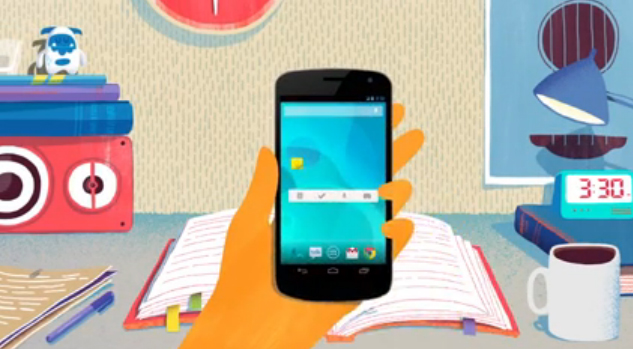Google KEEP is a memory notes app you can write any type of notes . They are never deleted because they are save on google servers and your mobile.
Quickly capture what’s on your mind and be reminded at the right place or time. Speak a voice memo on the go and have it automatically transcribed. Grab a photo of a poster, receipt or document and easily find it.
Simply, Google Keep is a syncing notepad that connects to Google Drive. It also supports photo notes, voice notes, and checklists. We covered it when it launched, but the short version is that Google Keep lets you quickly take and save those notes, photos, voice memos, and checklists to Google Drive, and then access them again on any other web-connected device you use. It’s ideal for quick note-taking on the go, anyone who appreciates simple, fast note-taking tools or to-do apps, or for saving notes on the desktop that you know you’ll need on your Android phone, like shopping lists, addresses, phone numbers, checklists and to-do lists, or conference call codes. Keep even supports Google Apps accounts, so you can use it with your own domain or a business account.
The interface is colorful and easy to use. Those colors are actually organization tools that make it easy to tell your personal notes apart from your work-related ones, or your family-related ones, and so on. Google Keep’s shallow learning curve, the Android app, the web interface, and the the Google Keep Chrome App all make getting it into your regular workflow easy, regardless of whether you prefer taking notes on the desktop or on your Android phone or tablet. Bottom line? If you’re not using a syncing note-taking app yet, you love Android, and Google Chrome is your default browser, Keep could be the productivity and organizational tool for you. Let’s take a look at some of its best features and how to apply them
Google just made an announcement introducing Keep , its new note-taking service. Keep is currently available for devices running Android 4.0.3 and up, or through the Google Drive Web site. Notes will automatically sync between the Web site and the Android app.
After installing the Android app you’ll be prompted to select the Google account you want to use with Keep. Once that’s done, you can begin keeping notes. There are four different methods you can use to enter a note:
- A quick note directly from the text box on the initial screen.
- Add a checklist by tapping on the check mark icon.
- Create a voice memo by tapping on the microphone. All memos are instantly transcribed, keeping both the audio and text in the note.
- Add a photo as a note by tapping on the camera.
While viewing a note you’ll be able to assign it a color by tapping on the color palette at the top of the screen. The colors will come in handy when trying to organize your notes, but as it stands now, you have to change the color manually for each note. It would be nice if you could create categories and automatically assign colors based on those categories.