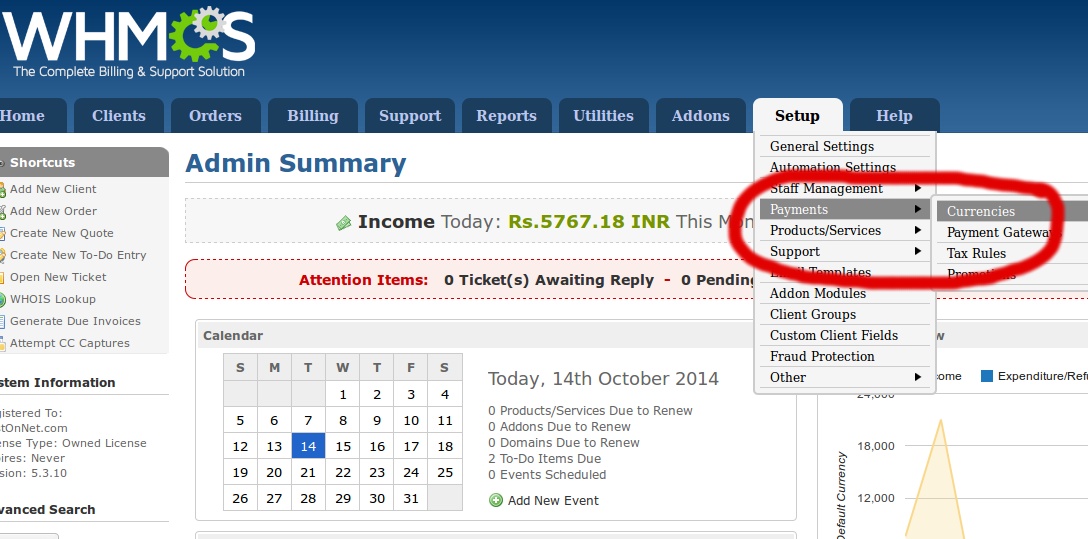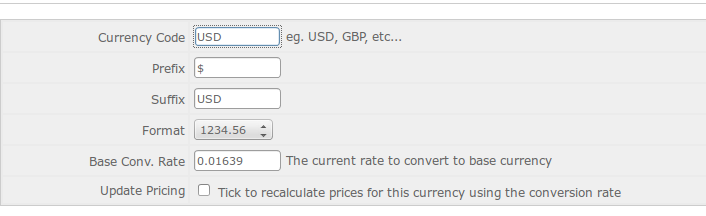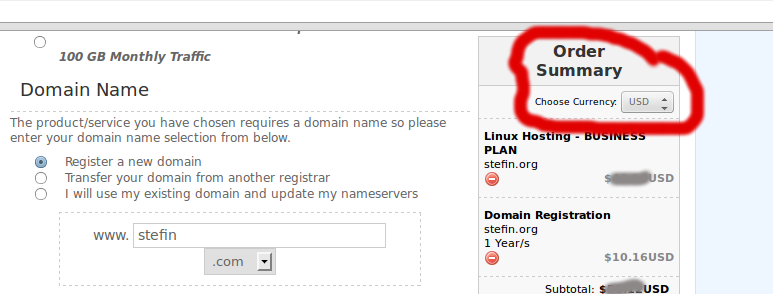First Login to your WHMCS admin panel, click on the Setup tab.
Click on Payments to open a sub drop down menu.
Choose Currency from the list.
Enter Currency Code, such as USD or GBP.
Choose a prefix, such as dollar or INR sign.
Enter a suffix, usually just the currency code.
Click Add Currency.
We’ve successfully added the USD to the list of currencies.
Now client can choose their currency using the dropdown menu on the checkout page.