Your disk space usage is the total sum of all data in your account including websites files, MySQL databases and e-mail messages.
This article describes about how to check Disk Space Usage in your cPanel. First thing you need to do is, login to your cPanel control panel.
Once you are logged in, on the right hand side of the panel, you will see a short summary (STATISTICS) of your Disk Space, Bandwidth, MySQL usages.
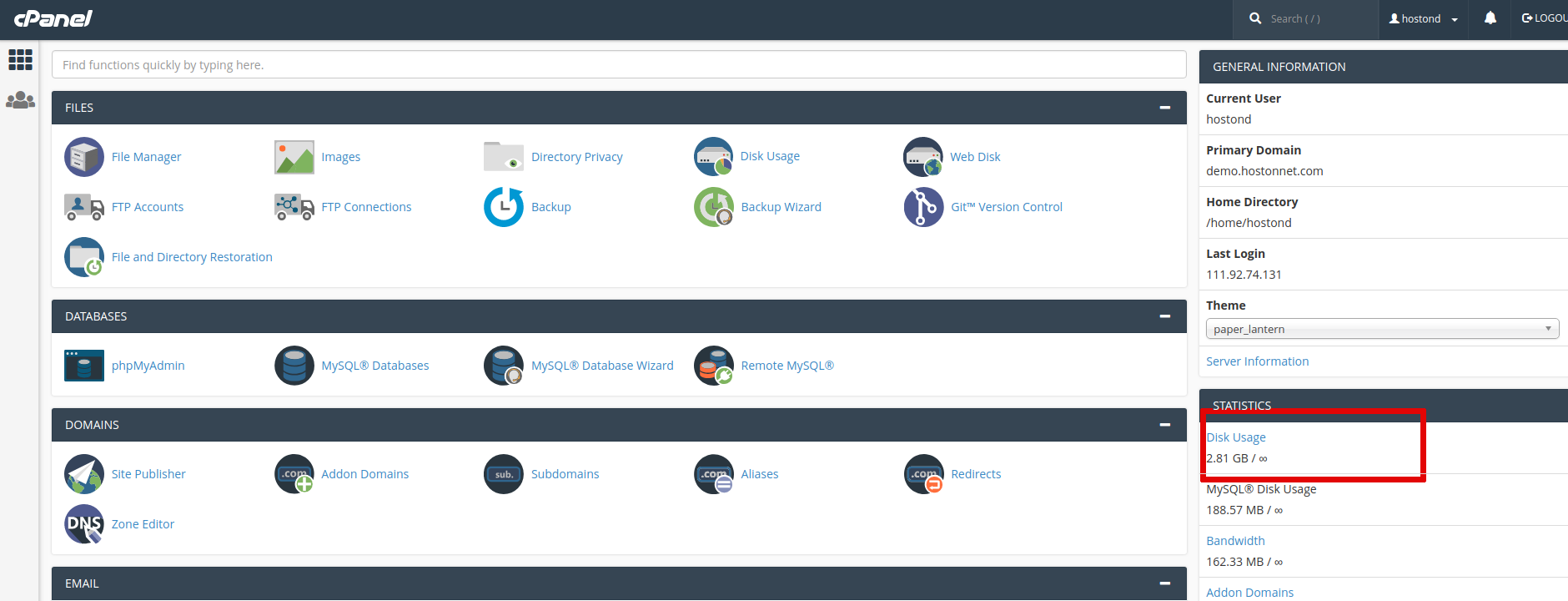
To view detailed statistics, click on ‘Disk Usage‘ button under ‘FILES‘
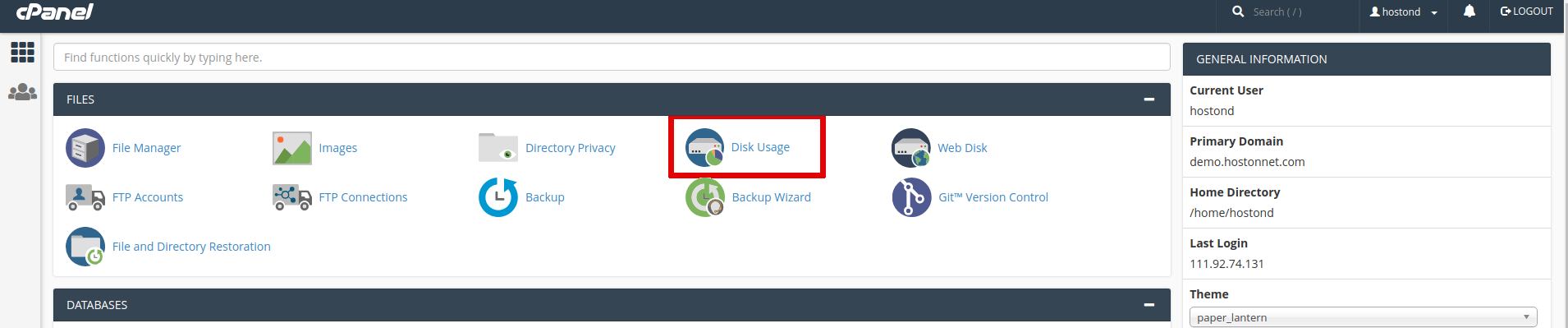
This will guide you to a graphical view of your disk space usage.
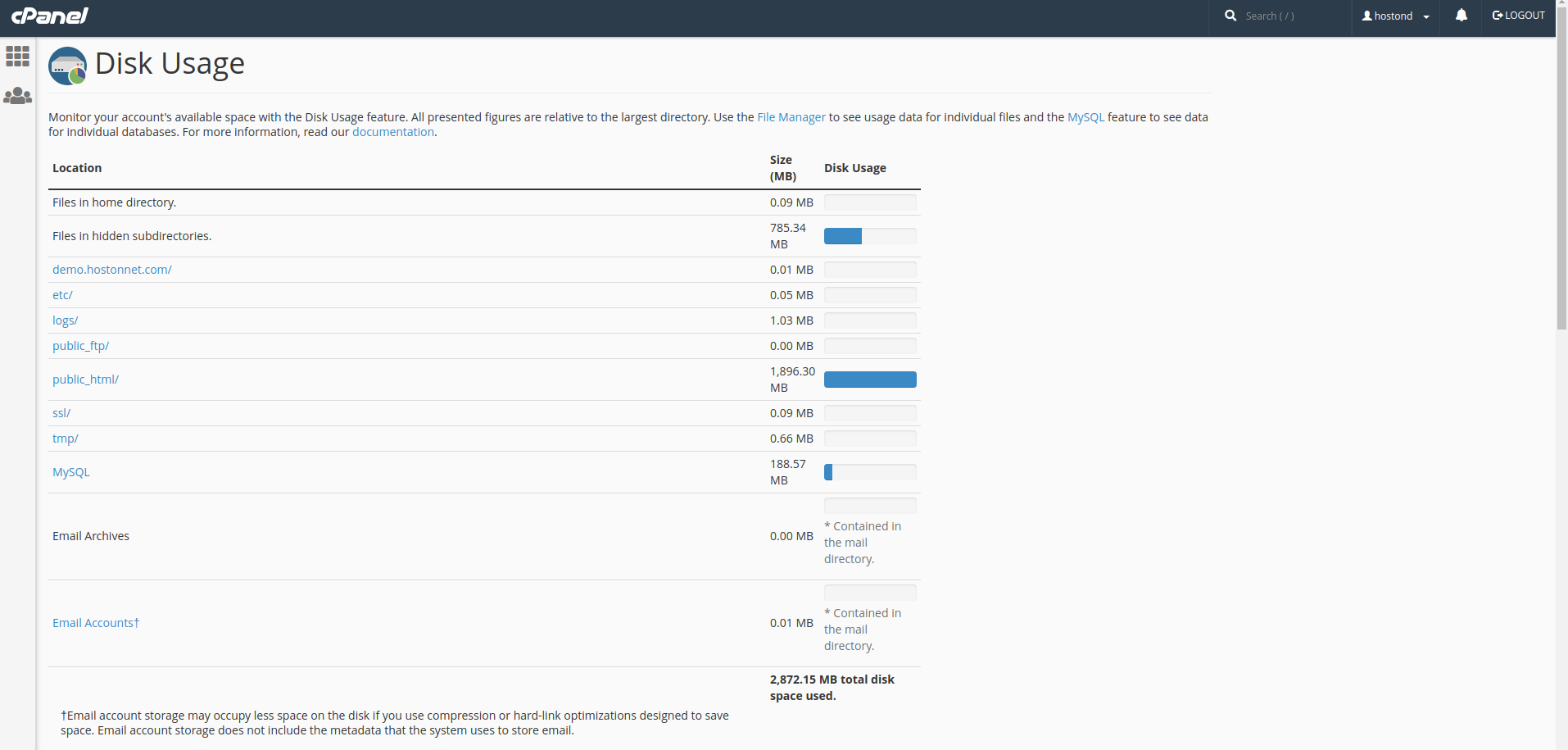
Scroll down the page and expand the folders with the ![]() sign to the left of each folder. This will show exactly where your disk space is being used.
sign to the left of each folder. This will show exactly where your disk space is being used.
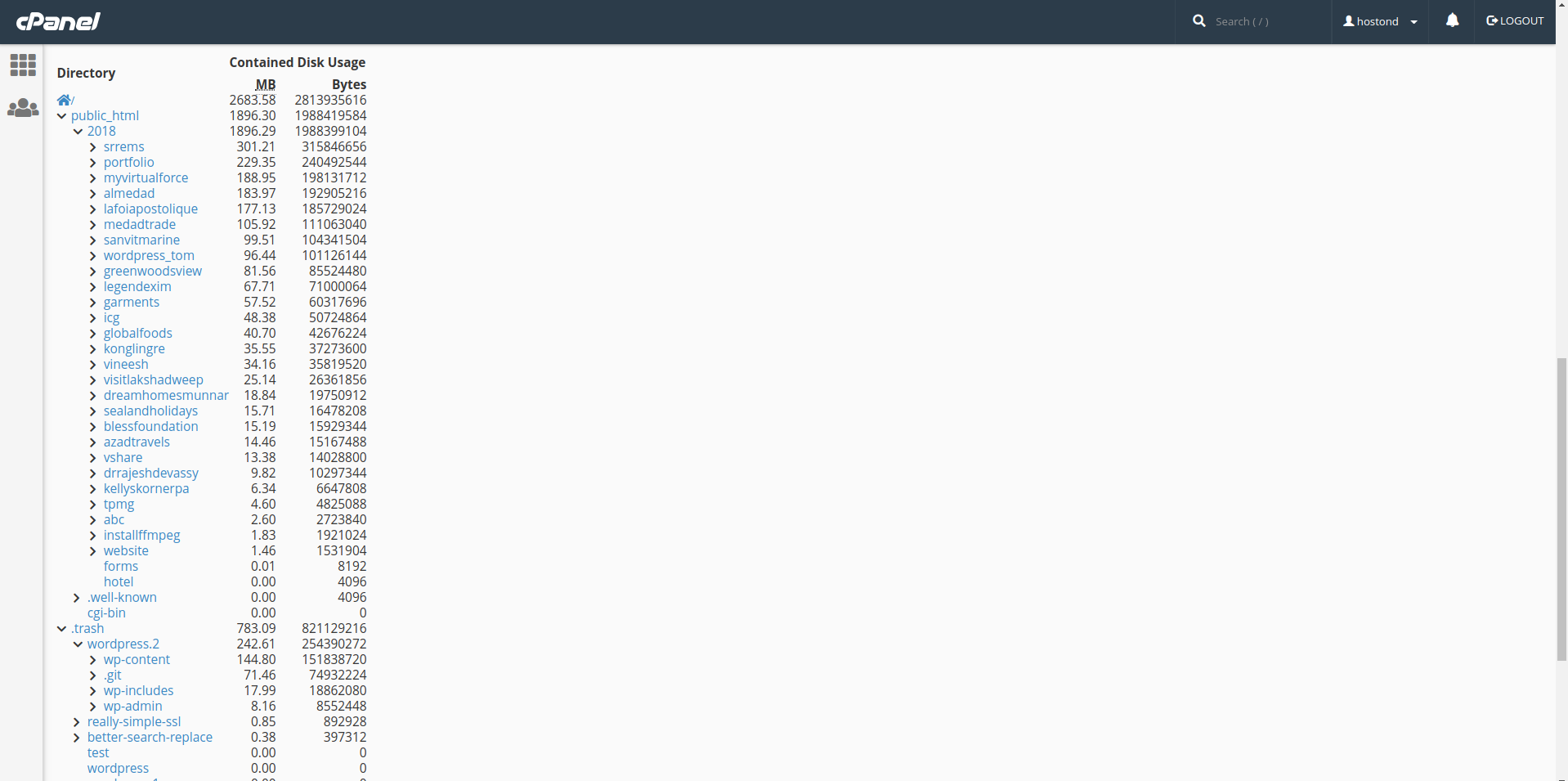
Clicking on any of the directories will open a new tab allowing you to view, edit and delete the contents in that directory.

