Today I’m going to explain how to create a Global Email Filter in cPanel
1. First Login to your cPanel account.
2. In the Email section, click on the Global Email Filters Icon.
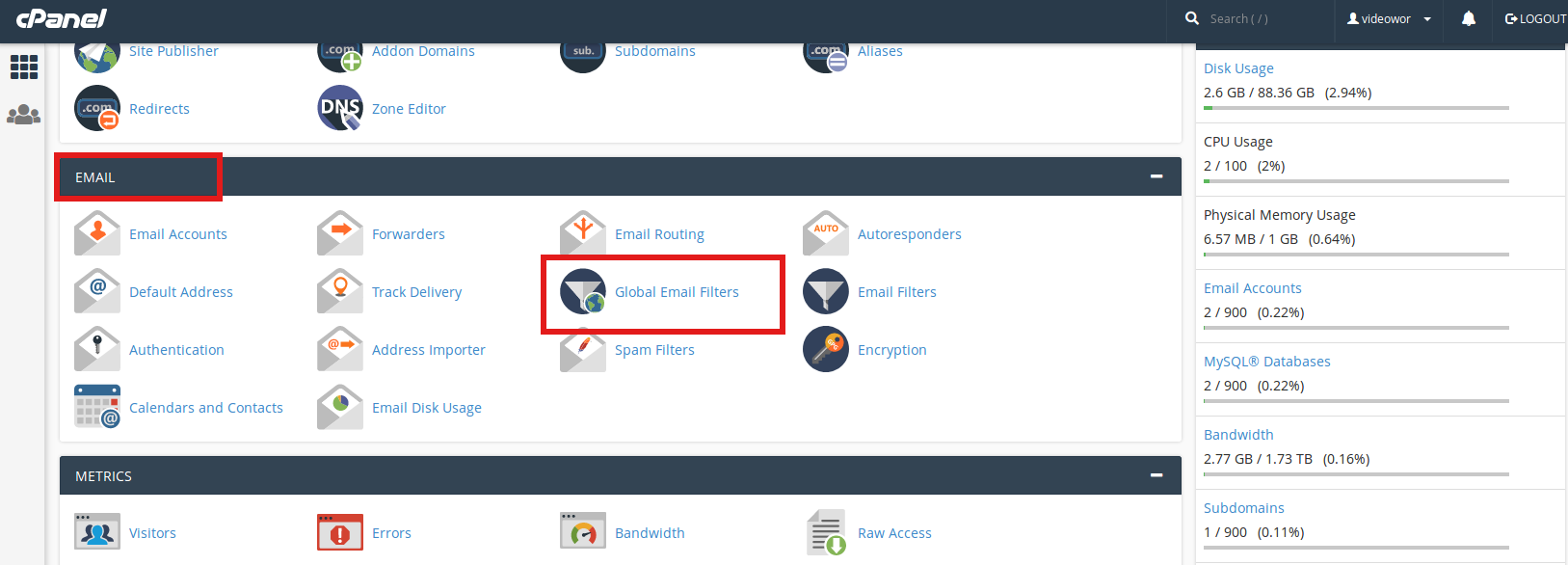
3. Click on the Create a New Filter button.
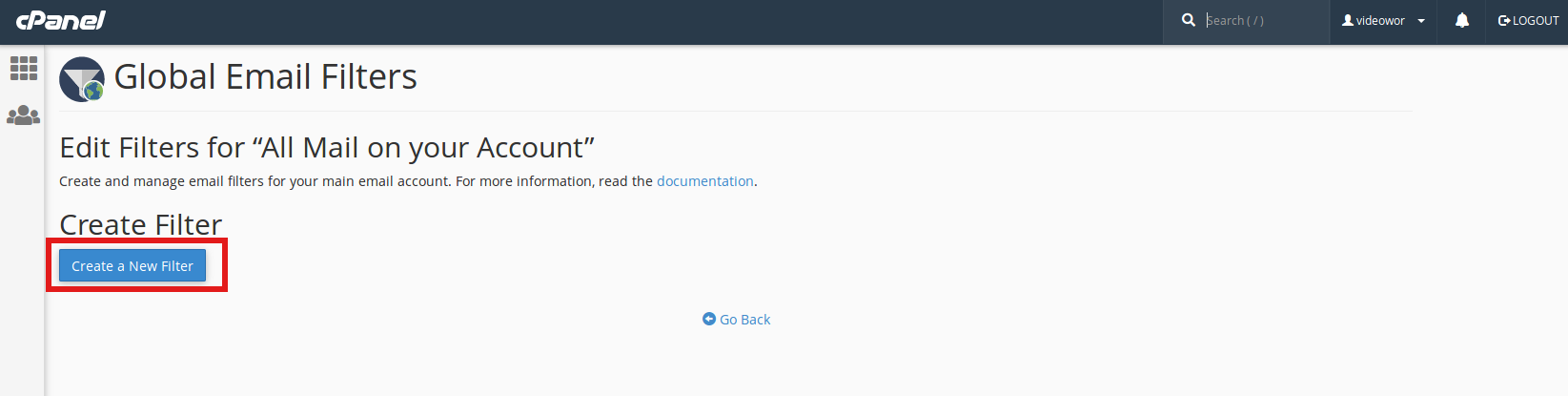
4. Enter a name for the filter in the Filter Name text box. Here i entered filter name Advertise. If you give the filter the same name as another existing filter, the previous filter will be overwritten. So type unique filter name each filters.
5. You can create new filters based on various Rules. For example, you can set filter based on a keyword in the subject or body of the message, or a specific sender in the From field.
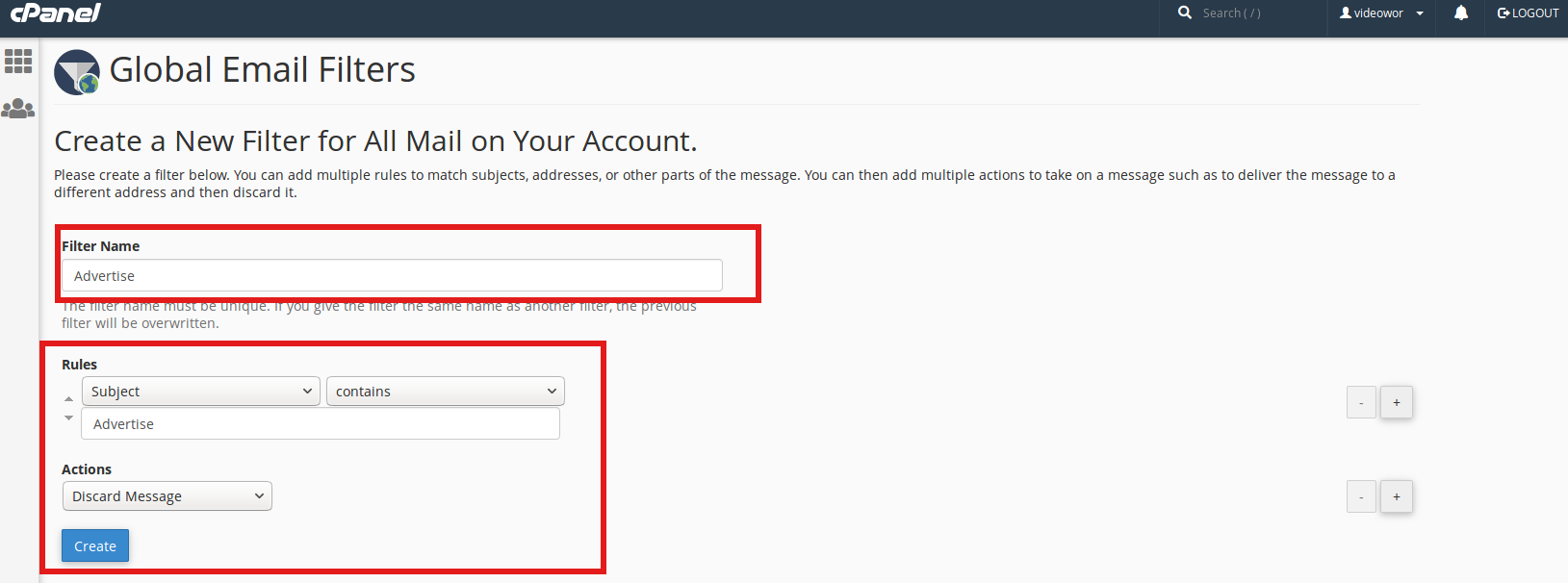
In this example, I am creating a filter for any email that contains “Advertise” in the Subject.
In the Actions section, click the drop-down menu and choose what you want to do with filtered emails. In my example, I wish to discard such mails.
6. Now Click on the blue Create Button.
Then it will show you confirmation message as
You have successfully created a new filter. You can create another one now, or you can return to the filters list.

