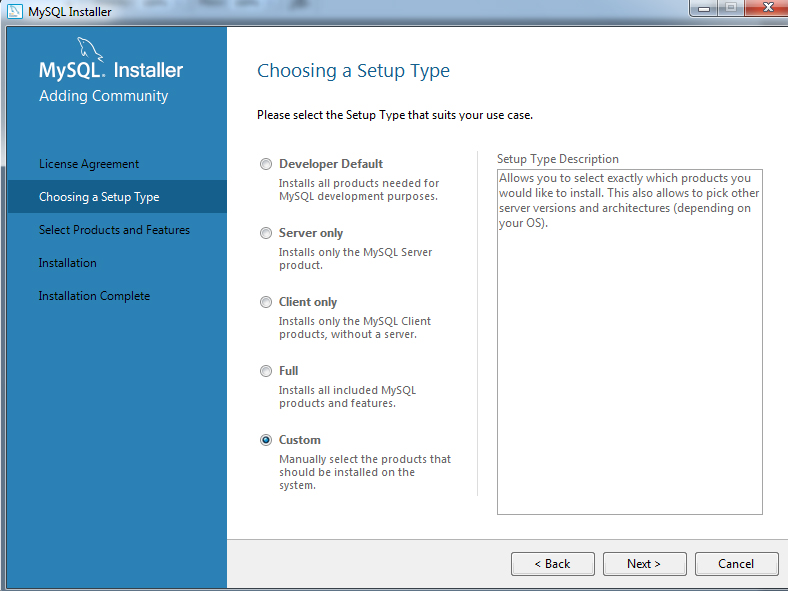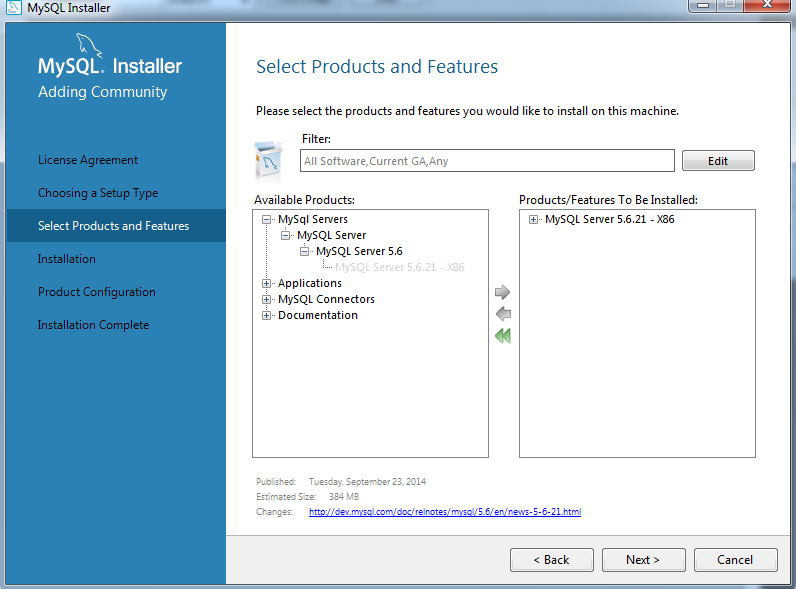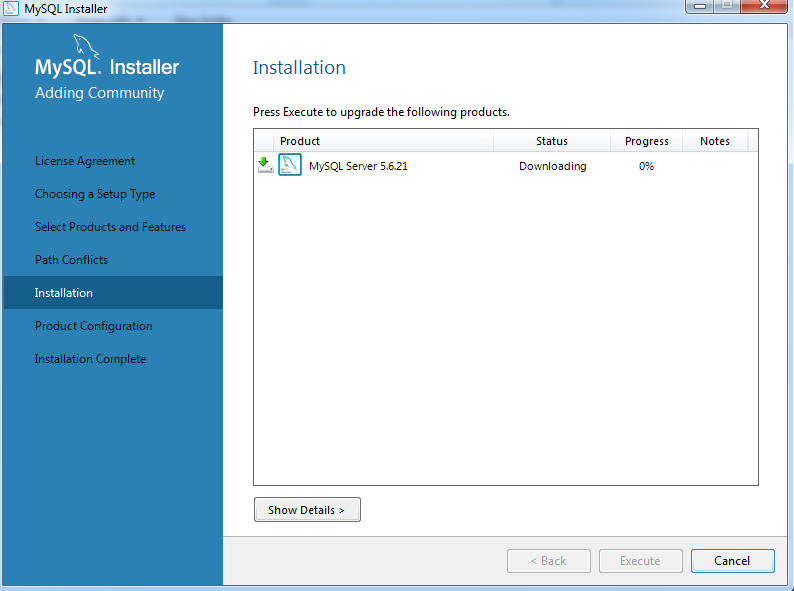Well today I tried to install MySQL on my computer (Windows 7 Ultimate,32 bit operating system.) by using the below instructions.
1. Download the MSI Installer from http://dev.mysql.com/downloads/windows/installer/5.6.html
2 . Run the MySQL installer executable file that you had downloaded. You may first see several dialogs as Windows begins the installer. Note that these modal dialogs can end up behind the Windows Explorer window (that you presumably used for starting the installation process), making it appear that the process has frozen. Eventually you will reach the welcome dialog.
3. Click the first link to “Install MySQL Products”, which ushers you into a sadly typical thicket of legalese.
4. When you click the “I accept the license terms” checkbox, the “Next” button is enabled. Click it.
5. “Skip the check for updates” checkbox, and click the “Next” button (which replaces the initial “Execute” button).
There are five setup types from which to choose: Developer Default, Server only, Client only, Full, and Custom. To learn the details of each option, click the radio button for the option and read the description to the right. Here we will opt for the server only.
I want to install MySQL on E drive.So I select ‘Developer Default’ option.
But following error showing
Unable to determine the products that correspond with that type.
So i installed MySQL on C drive by clicking the “CUSTOM” option.
Check the images for more.
Now its the time to move the MySQL – C drive to E Drive.
Follow the below steps
1. Stop Mysql server.
2. Copy data from your data directory to your new directory
3. Open my.cnf file (In my case “C:\ProgramData\MySQL\MySQL Server 5.5\my.ini”)
4. find row like datadir=”C:\ProgramData\MySQL\MySQL Server 5.5\data\” and change path to your new location
5. Start your server