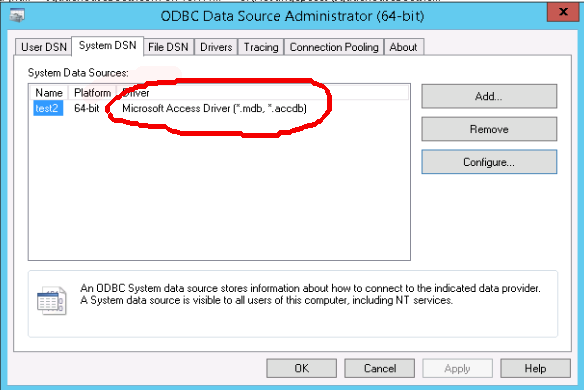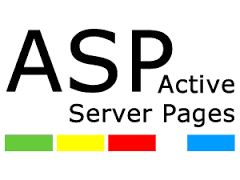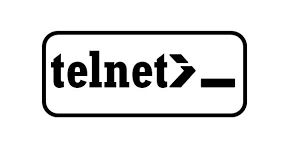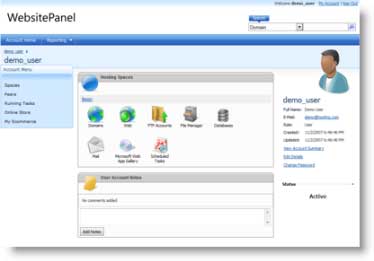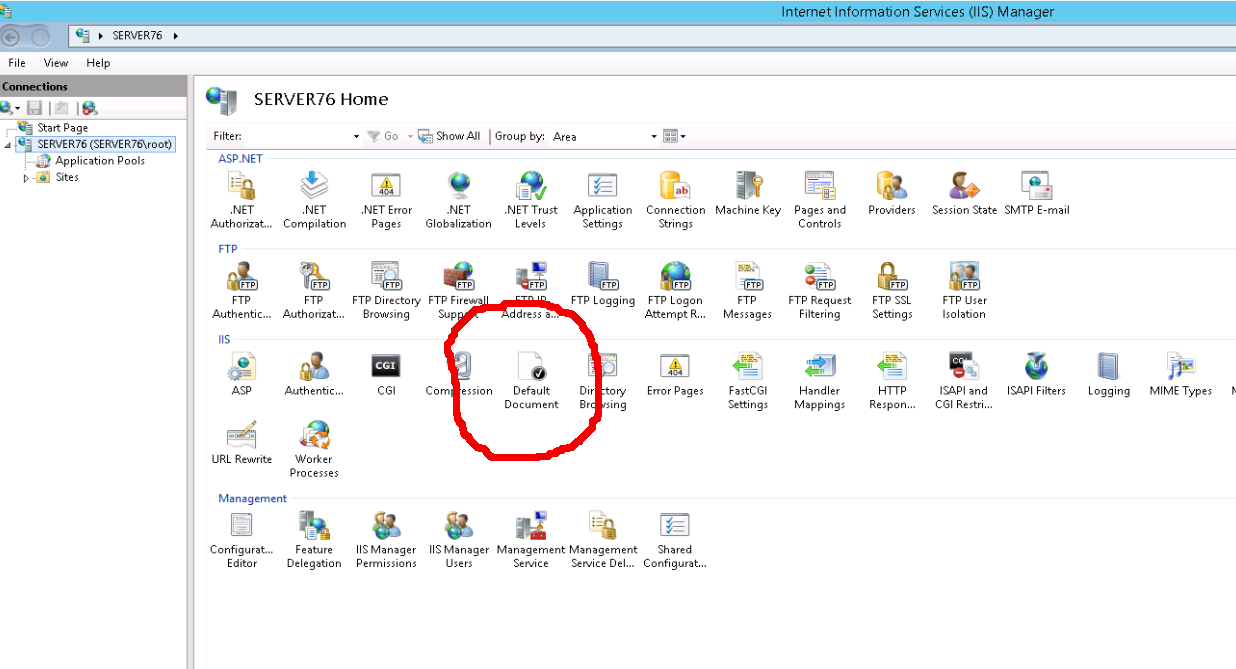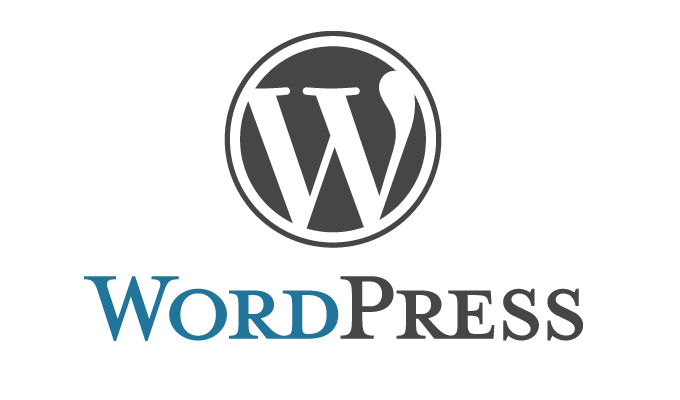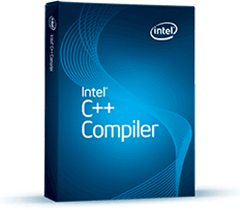Author Archives: admin
Getting MS Access Database working on Windows 2012 R2
After upgrading our Windows 2003 server to Windows Server 2012 R2, many clients have problem connecting MS Access database from ASP scripts. This was fixed by installing 64 Bit version of Access Database Engine (AccessDatabaseEngine_x64.exe) available for download from https://www.microsoft.com/en-us/download/details.aspx?id=13255
Enabling ASP Errors in Windows 2012 R2 Server
On Windows Server 2012 R2 ASP errors are not displayed in browser, instead visitor get a generic error message like. An error occurred on the server when processing the URL. Please contact the system administrator. If you are the system
Install Telnet Client on Windows 2012 R2 Server
To install Telnet Client on Windows 2012 R2 Server, go to Desktop, search cmd. Run CMD as Administrator. Now run following command
Change Default Parking Page in Website Panel
To change Default Parking Page, login to Websitepanel. Go to Home > Policies Click on WEB Policy On next page, you have option to Edit Default Parking Page.
Adding Default Document to IIS in Windows 2012 R2
Some of our customers use “index.asp” as Default Document. By default IIS do not include index.asp in the list of default documents. Method 1: Adding Default Document in Websitepanel Login to websitepanel as serveradmin. Go to On this page, you
ASP Not Working on Windows 2012 R2 Server
On Windows 2012 R2 Server, when accessing ASP pages resulted following error This is because Classic ASP Not Installed by Default on IIS 7.0 and above. To enable ASP go to Server Manager > Manage menu > Add Roles and
How to move site files using lftp
lftp is a command line ftp client, that can be used to upload files and folders. Default ftp command available on linux systems can only upload files from same directory, can’t handle sub folders. Lets say, we need to upload
Getting WordPress auto update on non suPHP servers
WordPress get auto updated on Cpanel servers running PHP in suPHP mode. If PHP is running as mod_php (DSO), then you have to enter FTP details in wp-config.php Add following to wp-config.php Now update will work with out prompting for
configure: error: no acceptable C compiler found in $PATH
When installing pure-ftpd, i get following error configure: error: no acceptable C compiler found in $PATH To fix this, install C/C++ compiler with yum
Installing unrar in CentOS
You can download unrar (WinRAR) from http://www.rarlab.com/download.htm For CentOS 6.x 64 Bit, i downloaded latest RAR 5.21 for Linux x64 Command line only. Now you will be able to use unrar command. They also have rar binary, but on Linux,