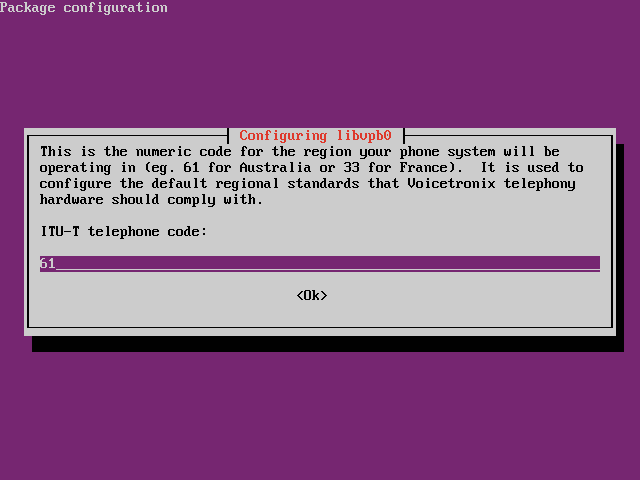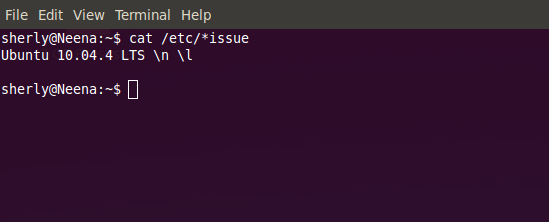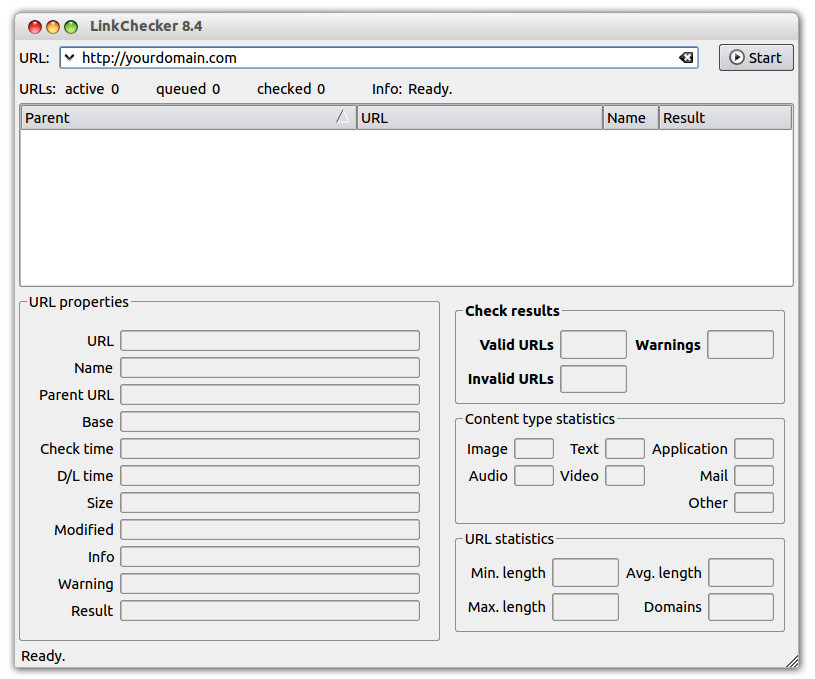Category Archives: Ubuntu
Install Asterisk In Ubuntu
Asterisk is an open source toolkit for building communications applications. Asterisk is a tool that enables PBX ( Private Branch Exchange) integration. Login to ssh and run following command. Type Y when you are prompted with the Do you want to continue
Installing Sun Java on Ubuntu
Download JDK from http://www.oracle.com/technetwork/java/javase/downloads/index.html For 32 bit systems For 64 bit systems Extract it and move it to /var/lib/jvm Set it as default Java Run following commands to make sure new java installation is the default To activate Browser plugin,
How to find Ubuntu Version
To find Ubuntu version, run cat /etc/*issue On Terminal.
Install PHP 5.5 on Ubuntu 12.x
To install PHP 5.5.x on Ubuntu, add PPA To install PHP 5, run For updating existing version of PHP, run PHP Version before upgrade After Upgrade XCache is exta, i installed it with After PHP Upgrade.
How to Check Broken Links of a Website using LinkChecker on Ubuntu
LinkChecker is a free, GPL licensed website validator and it checks links in web documents or full websites directly from your desktop. It works in Windows, Mac and Linux. To install LinkChecker on Ubuntu download the following 2 files from
How to Automatically Take Screenshots in Ubuntu at Regular Interval
It is easy to take screenshots in Ubuntu by using the “Print Screen” button on your keyboard. If you want the system to take a screenshot automatically at a regular interval, here is a quick way. Installing scrot The tool
How to View CPU Info in Ubuntu (CPU-Z Alternative For Linux)
In Windows, there is the popular CPU-Z application that allows you to view information about your CPU and hardware. But what if you are using Linux? CPU-Z doesn’t work in Linux, so how can you obtain the same CPU info
How to Record Terminal Session in Ubuntu
If you are a frequent terminal user, you may come across situations where you need to debug the code or copy the output of a script for future reference. For such cases, you may want to record the terminal session
How to Disable Guest Session in Ubuntu 13.04
To remove the guest session from Ubuntu logon screen Open the terminal (Press Ctrl – Alt – T) and run the following commands. sudo /usr/lib/lightdm/lightdm-set-defaults -l false To undo it or re-enable the guest account, run the commands below. sudo
How to Install and Configure VSFTPD Server in Ubuntu 13.04
This brief tutorial is going to show you how to install and configure VSFTPD server in Ubuntu 13.04 Raring Ringtail. File Transfer Protocol (FTP) is a TCP protocol for uploading and downloading files between two networked computers. The machine with