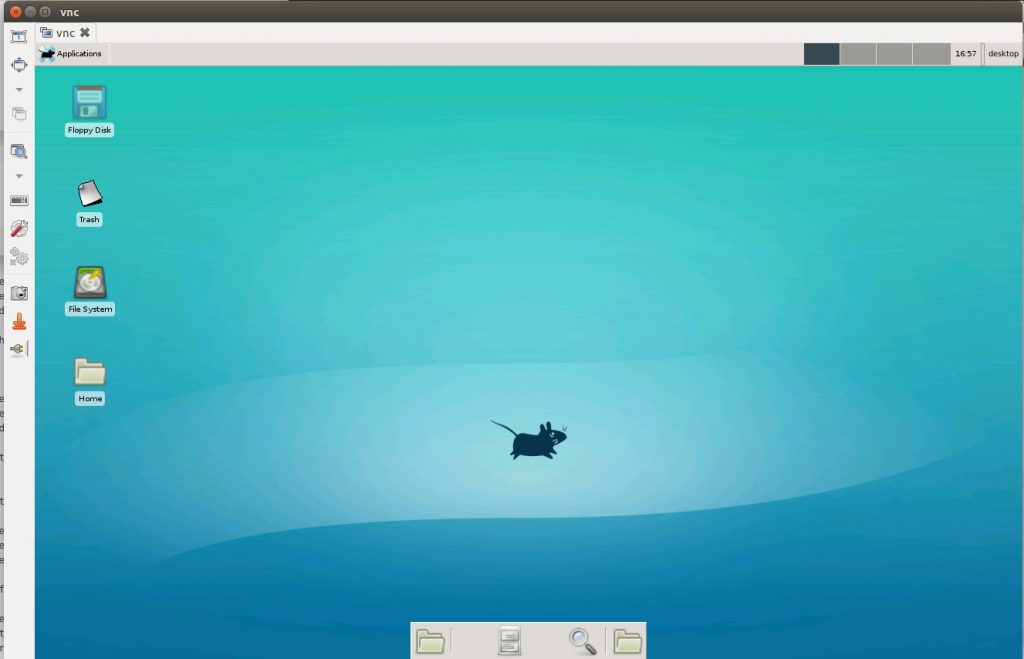
We will be installing xfce4 desktop on remote Ubuntu server to run it as a Virtual Desktop. This instruction will work on Ubuntu and Debian servers.
Lets install xfce, chromium browser and vncserver.
apt update && apt upgrade apt install xfce4 xfce4-goodies chromium-browser tightvncserver
Now we need to create a user for desktop to run
useradd -m -s /bin/bash desktop usermod -G sudo desktop
Lets set password for vnc server, for this change to user desktop
su - desktop
Run vncserver, this will ask you to enter password.
vncserver
At this point, you will be able to connect to VNC server using your server-ip:1
Lets kill the running VNC Server
vncserver -kill :1
Starting VNC Server on Boot
Create a file
vi /etc/systemd/system/vncserver.service
Add following content
[Unit] Description=Start TightVNC server at startup After=syslog.target network.target [Service] Type=forking User=desktop PAMName=login PIDFile=/home/desktop/.vnc/%H:1.pid ExecStartPre=-/usr/bin/vncserver -kill :1 > /dev/null 2>&1 ExecStart=/usr/bin/vncserver -depth 24 -geometry 1280x800 :1 ExecStop=/usr/bin/vncserver -kill :1 [Install] WantedBy=multi-user.target
Run
systemctl daemon-reload
To auto start enable the service with command
systemctl enable vncserver
You can start/stop vncserver with command
systemctl enable vncserver systemctl start vncserver
Change VNC Password
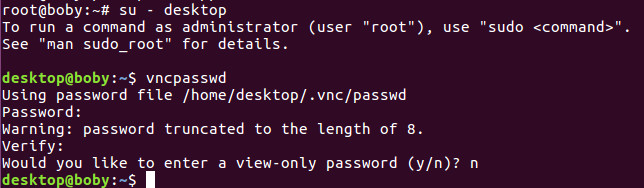
You can change vnc password by running command
vncpasswd
This need to be done as user “desktop”.

