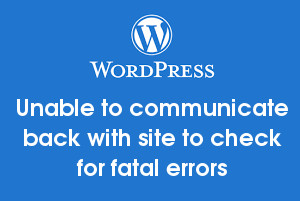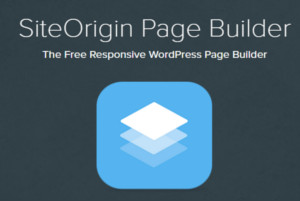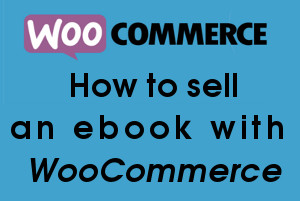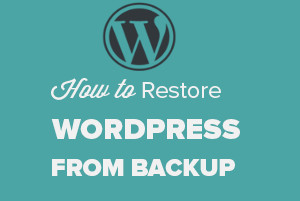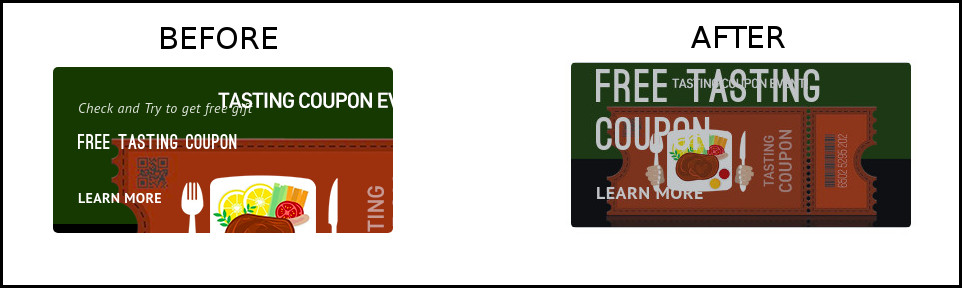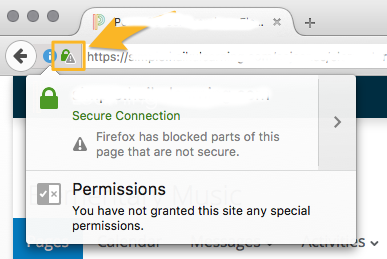Category Archives: Wordpress
How to fix Unable to communicate back fatal errors in WordPress
One of our customer contacted us to fix the following issues on his WordPress Website. SSL not propperly showing on home page Template save is not working properly in WP-Admin > Appearance > Editor SSL issue was due to the
Build your Website easily in WordPress using SiteOrigin Page Builder
The SiteOrigin Page builder is one of the best and free drag and drop page builder plugin for WordPress. We can create page layouts with easy drag and drop options and it will work with any WordPress theme you like.
How to create MYSQL database using PhpMyAdmin in localhost
I was planning to develop a tourism website on WordPress. As a first step, I installed LAMP on my PC in which I am using Ubuntu 16.04. Then I installed PhpMyAdmin on my computer by following this tutorial. Then started
Start your own job board with WordPress
In this tutorial we can check how to create a job board website with Settings STEP 3 : Click Job Listings > Settings Add new and then add Job STEP 4 : Go to Dashboard > Settings > Reading >
How to delete a theme from a WordPress site
After installing WordPress, many install different themes to find suitable theme for the web site. This can leave behind many unwanted themes, taking up disk space on the server. Also having unused theme, plugin are a security issue, it is
How to sell your e-book through WordPress and WooCommerce plugin
I have created an e-book store for client to sell his PDF file with WordPress and WooCommerce plugin. You will get many tutorials online about how to setup WooCommerce. So here I am writing about the downloads parts of PDF
How do I Restored WordPress from other server to Plesk
First I updated the hosts file to see the web site from new server. You can change in the hosts file directly through the terminal on In Ubuntu and most Linux distros. You can use your favored editor or even
How to add last updated date in WordPress Posts and Pages.
To add WordPress “modified_date”, just follow the simple steps. You just have to replace some code with the code snippet given below. Here is the steps to edit Twenty-Seventeen theme of WordPress. Just go to ‘theme’ folder within WordPress installation
How to make background image as responsive in WordPress
Installed Organic WordPress theme for client. But some images was not fully shown in mobile device. Client wanted to make the background responsive. Organic theme was used inline style like below to set background image. So I added a extra
How do I fixed the SSL Mixed Content error with Google font
Today I upgraded a Wodpress theme for client website. But after the upgrade got a warning for Mixed Content as shown below in web browser’s error console. Here is the steps I followed to fix the issue Added theme files