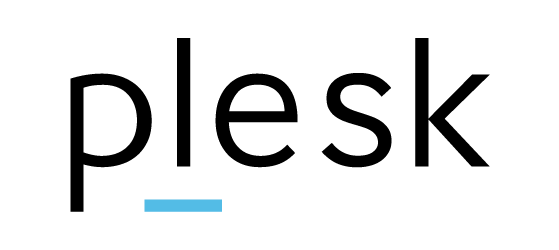Author Archives: Mini Soji
How to create additional FTP accounts in cPanel
To create a additional FTP account, you should follow these steps – Log in to your cPanel. Then click FTP Accounts icon. In the Add FTP Account section, fill in the fields as needed. Click the Create FTP Account button.
How to change the disk usage limit of a subscription in plesk
Log in to your Plesk control panel Select the Subscriptions tab and click on your subscription. In the right sidebar under the Account section, click Customize On the customizing subscription page, set up the value for disk space, then click
How to add additional FTP account for your domain in plesk control panel
Log in to your plesk control panel Click on FTP Access. Then click Add an FTP Account. Fill in the required information and click OK.
How to download files and folders with Plesk File Manager
For downloading files and folders, log in to your Plesk control panel Click on File Manager icon. For downloading files and folder, Select the files and folders which you want to download Then click Add to Archive. Give name for
How to change file permissions in plesk control panel
Login to plesk control panel. Then click on Files Tab. You will see list of all files and folders of your home directory of this domain Then click file or directory for which you want to set access permissions and
How to backup or download MySQL database from plesk control panel
Log in to plesk control panel In the left sidebar, click Databases. Find the name of the database you wish to backup and click Export Dump. To save a dump on your local computer as well as on the server,
How to create and delete MySQL database in Plesk Control Panel
For creating MySQL database, log into your Plesk Control Panel. Then click on “Add Database” button Complete the database name and type username and password required and then click OK. The next screen will show the database is created. You
How to create and delete Subdomains in Plesk Control Panel
Login to Plesk Control panel with your Plesk user login information. Once you logged in Plesk control panel under Websites & Domains click on “Add Subdomain” button. In the Subdomain name box, type the portion of the address that will
How to change your Email quota in cPanel
cPanel provides you an option to change quota of your Email Account. For doing this, login to your cPanel Under Email section, click on the Email Accounts button. This will open Email Accounts page. Then Click “Disk and Quota” for
How to change email account password in Plesk
To change email account password in Plesk, Log in to your Plesk control panel account https://server80.hostonnet.com:8443 After logged in, click Email addresses icon. Then click on the email account that you want to change password. Then insert new password and