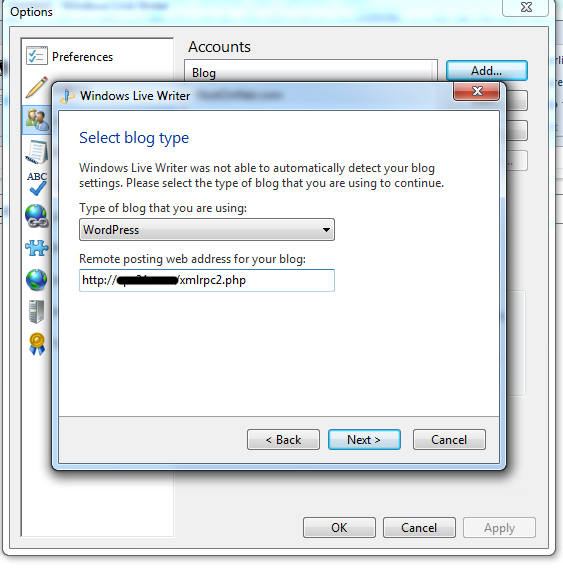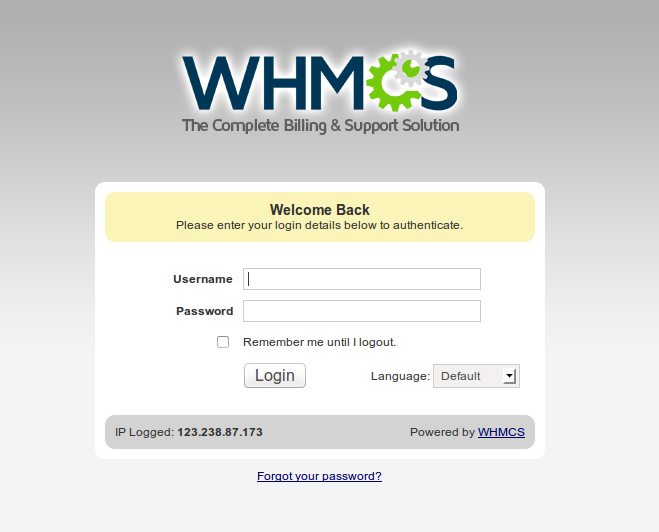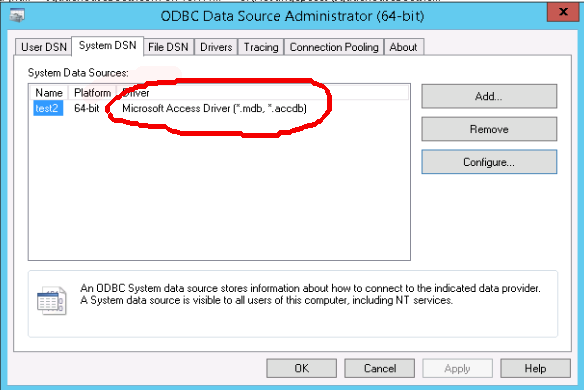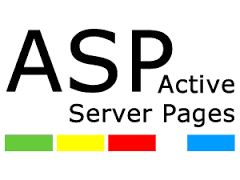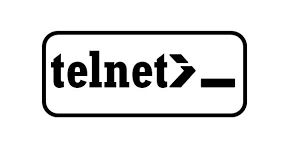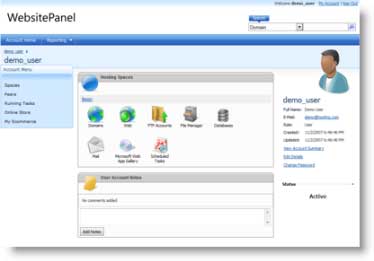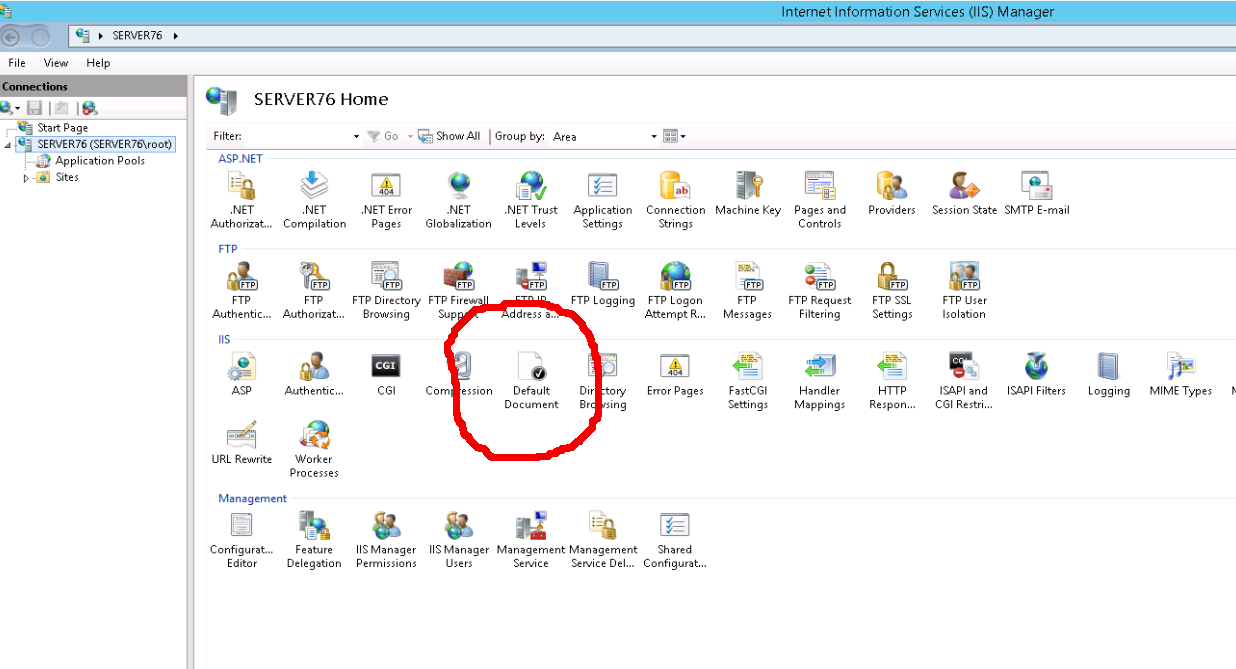Category Archives: Windows
Browse Securely with SSH Tunnel on Ubuntu
Browsing over normal internet connection is not safe as network traffic is sent as pain text (no encryption). If anyone decided to get your password, they can by monitoring your traffic. This is important if you are using sites that
Tail For Windows
tail is very useful utility available in linux servers. It help server admins to monitor server logs. For example to see what is going on with exim on a cpanel server, just run On Windows, until recently, it was hard
Can’t connect to WordPress using Windows Live Writer
Getting the following error when I try to connect the WordPress blog with Windows Live Writer Can’t connect to your blog service. Network connection error- Error attempting to connect blog at http:/mydomain.com/xmlrpc.php Moved permanently : Moved permanently Please try fixing
Add Cash Payment option in WHMCS
To add Cash Payment option, you need to create a module based on http://docs.whmcs.com/Bank_Transfer Create file With following content To Activate plugin, go to Setup > Payments > Payment Gateways On next Page, you will see the new Cash Payment
Sending Authenticated mails from ASP.NET
The following code uses System.Net.Mail to send emails from ASP.NET applications with authentication. Front End Code (SendMail.aspx) Back End Code (SendMail.aspx.cs)
Getting MS Access Database working on Windows 2012 R2
After upgrading our Windows 2003 server to Windows Server 2012 R2, many clients have problem connecting MS Access database from ASP scripts. This was fixed by installing 64 Bit version of Access Database Engine (AccessDatabaseEngine_x64.exe) available for download from https://www.microsoft.com/en-us/download/details.aspx?id=13255
Enabling ASP Errors in Windows 2012 R2 Server
On Windows Server 2012 R2 ASP errors are not displayed in browser, instead visitor get a generic error message like. An error occurred on the server when processing the URL. Please contact the system administrator. If you are the system
Install Telnet Client on Windows 2012 R2 Server
To install Telnet Client on Windows 2012 R2 Server, go to Desktop, search cmd. Run CMD as Administrator. Now run following command
Change Default Parking Page in Website Panel
To change Default Parking Page, login to Websitepanel. Go to Home > Policies Click on WEB Policy On next page, you have option to Edit Default Parking Page.
Adding Default Document to IIS in Windows 2012 R2
Some of our customers use “index.asp” as Default Document. By default IIS do not include index.asp in the list of default documents. Method 1: Adding Default Document in Websitepanel Login to websitepanel as serveradmin. Go to On this page, you