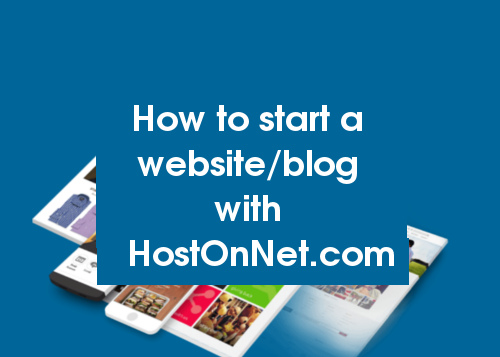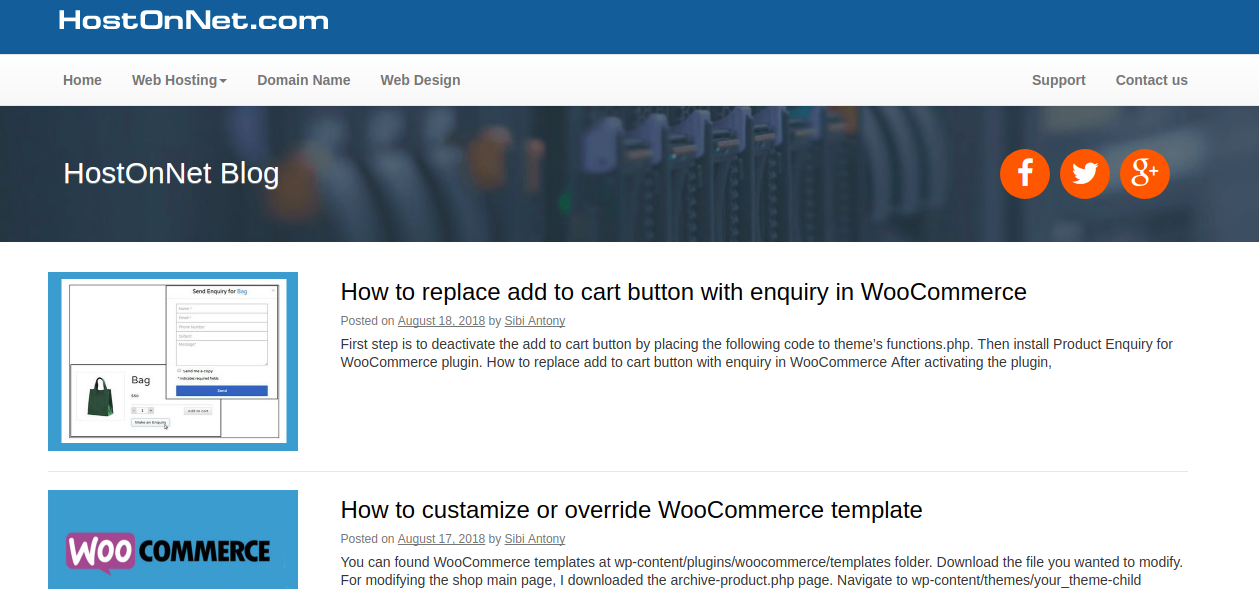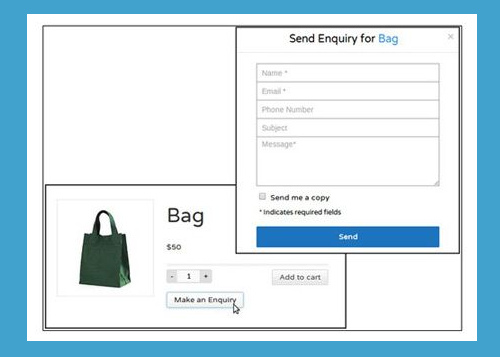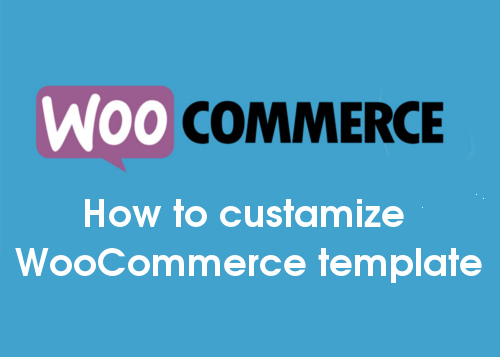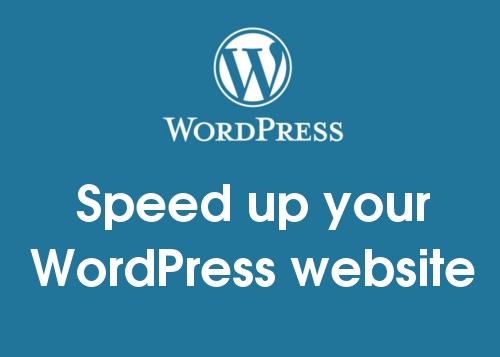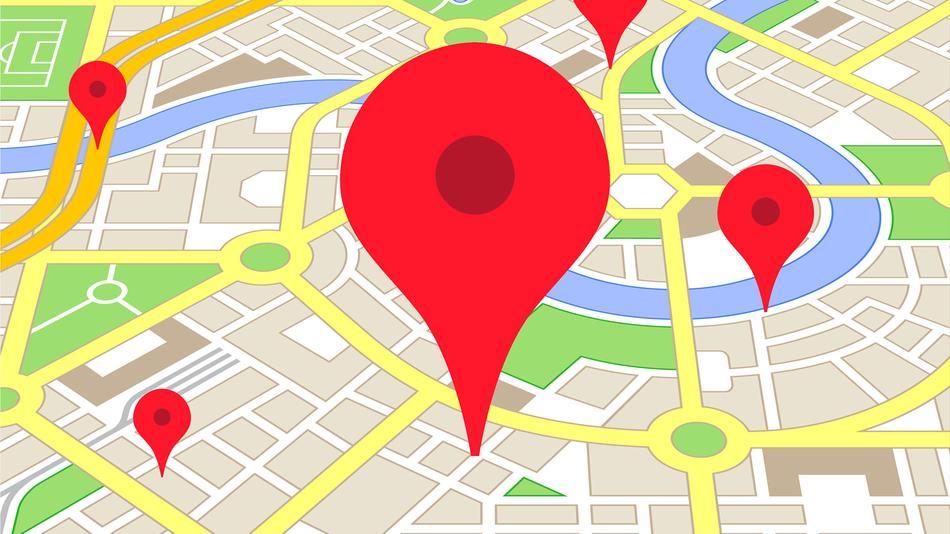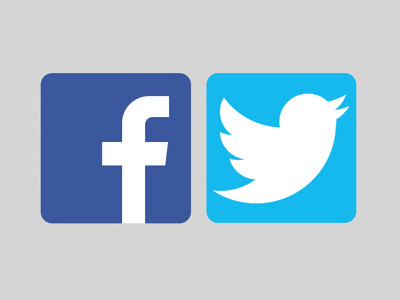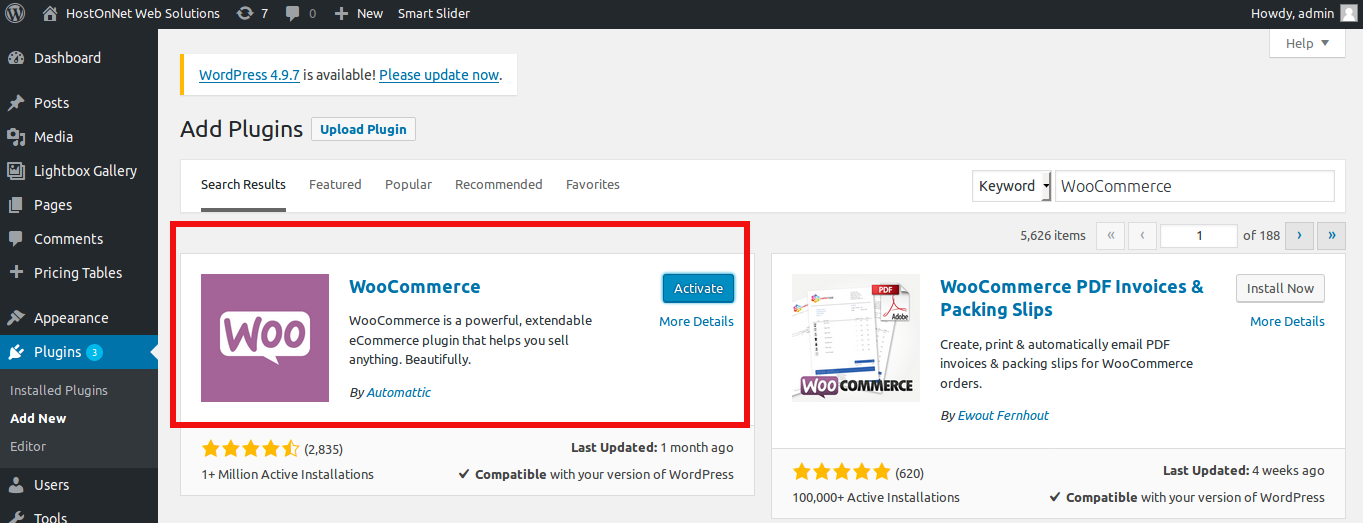Category Archives: Wordpress
How to start a website or blog with HostOnNet
To start a website you need a domain name and web hosting. You can follow the Tips here for Choosing the Best Domain Name. To register your domain, visit www.hostonnet.com and enter your desired domain name and and click on
How to Start a WordPress Blog
There are Two things you need to start a WordPress blog: 1) A Domain name (this will be the name of your website or blog i.e http://hostonnet.com). 2) A Web Hosting account. A web host, or web hosting service provides
How to replace add to cart button with enquiry in WooCommerce
First step is to deactivate the add to cart button by placing the following code to theme’s functions.php. Then install Product Enquiry for WooCommerce plugin. How to replace add to cart button with enquiry in WooCommerce After activating the plugin,
How to custamize or override WooCommerce template
You can found WooCommerce templates at wp-content/plugins/woocommerce/templates folder. Download the file you wanted to modify. For modifying the shop main page, I downloaded the archive-product.php page. Navigate to wp-content/themes/your_theme-child directory and create WooCommerce folder if it does not exist. You
How to fix a slow WordPress Website
As we know a slow WordPress website is bad for business. Google also considers page speed as a ranking factor when delivering results for desktop and mobile users as well. That means that your site’s speed effects SEO, so if
How to Update a WordPress Website
It is very important to keep your WordPress site up to date. That is because when a plugin or a theme is updated, you may get new functionalities and bug fixes. It is also a important part to keeping a
How to Add Google Maps in WordPress
First thing you need to do is login to your WordPress admin area and go to Plugins -> Add New. Then search
How to fix Could not create directory error on local wordpress
WordPress is an interesting platform to build your website but when you get this kind of errors like Unable to install Themes, Plugins localhost, we need to do some settings change to fix it. Here I describes about how I
How to Add Social Media Icons in WordPress BPT Bootstrap Theme
First thing you need to do is login to your WordPress admin area and go to Appearance -> Customize. Then click on ‘Social Media‘ button.
How to Install the WooCommerce Plugin on WordPress
WooCommerce is a free plugin that can be easily installed just like any other WordPress plugin. In this tutorial I will show you how to install it from your wordpress dashboard. First need to log into your WordPress admin panel.