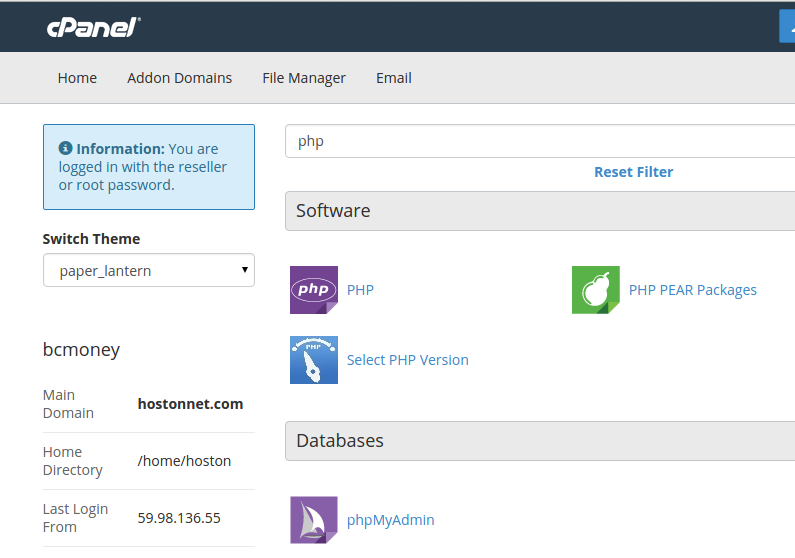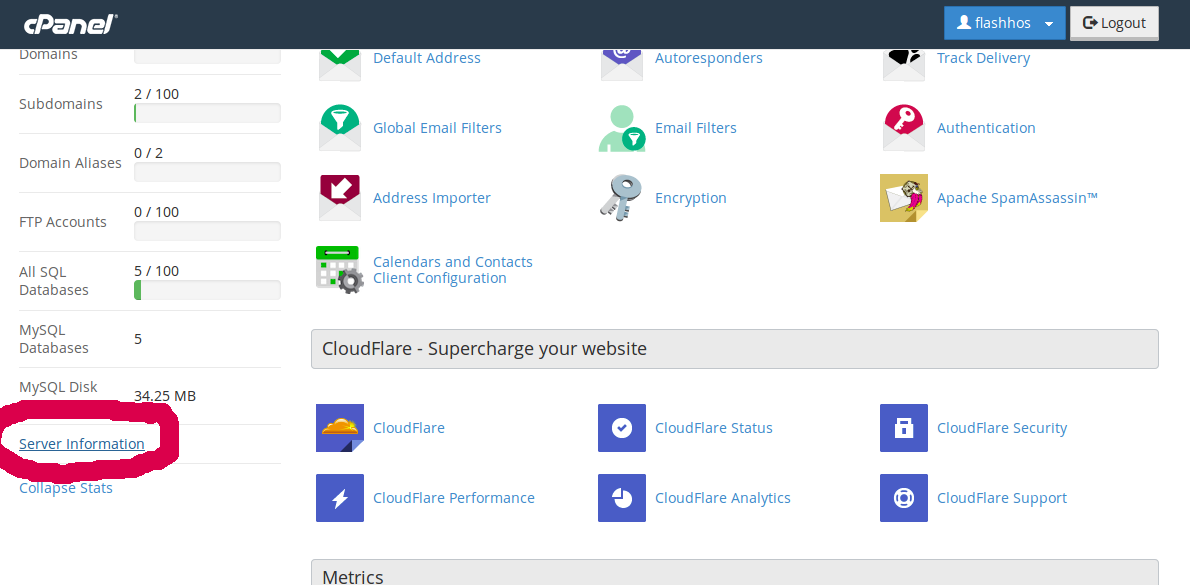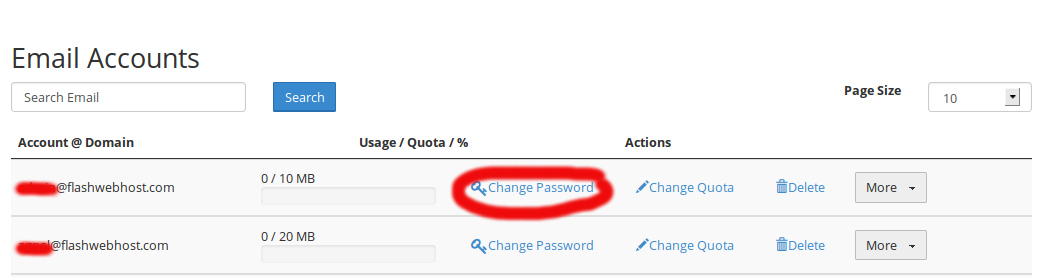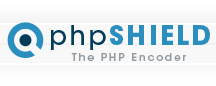Category Archives: Cpanel Server
Redirect website to https using VirtualHost in Cpanel Server
I wanted to redirect web site to https. Normally, it you just have to create an .htaccess file with following content. In this case, i wanted to do it with out .htaccess, mainly because we use git for development and
How to upload a file using File Manager
Login to cPanel and click File Manager Choose to open Web Root and Show hidden files At the top, click Upload. Click the Browse button. Double click the file you want to upload to your site. Wait for the blue
Change PHP Version in Cpanel
Many web host have problem with upgrading PHP versions as upgrading PHP break customers using older version of PHP Script. Now with latest trend in PHP programming, most developers are using latest tools like composer, MVC framework etc.. These new
How to rename a database in cPanel
Log in to cPanel In the “Databases” section, click on “MySQL Databases” Icon. Under “Current Databases”, You can see list of your all databases. Locate the Database and then click on “Rename” Icon. Change database name and then click on
How to View Your PHP Version in cPanel
Login to your cPanel. On the left bottom, click the “Expand Stats” link. You will then see “Server Information” link, click on that. Now you can see version of PHP your server is running. View PHP Version Using PHP Script
How to Delete a Database in cPanel
Log into cPanel Click on ‘MySQL Databases‘ menu in ‘Databases section’ Find the database you want to delete in the list of “Current Databases” and click “Delete” link. In the next page, click the “Delete Database” button in confirmation page.
How to create MySQL Databases in cPanel
Create MySQL Database Click on ‘MySQL Databases‘ menu in ‘Databases section’ Under ‘Create New Database‘, enter the name of mysql database which you wish to create and then click on “Create Database” button. You have now successfully added the database.
How to change email passwords in Cpanel
1. To change your email password, login to cpanel control panel of your web site. 2. In the “Email” section, click on “Accounts“. 3. Next to the email account you want to click on “Change Password“. 4. Enter the new
Install phpShield on Cpanel Server
To install phpShield, download phpShield from http://www.phpshield.com/loaders/ Always visit web site and download latest version. Download and extract ixed4.lin.x86-64.tar.gz contains multiple files with .lin extension, these are modules for different versions of PHP. You need to copy appropriate version for
Cpanel Set Password Ageing
Many web sites get hacked because web site owners never change password or use simple passwords. In WHM > Configure Security Policies, you can enable Password Age and Password Strength. Settings password strength in WHM.