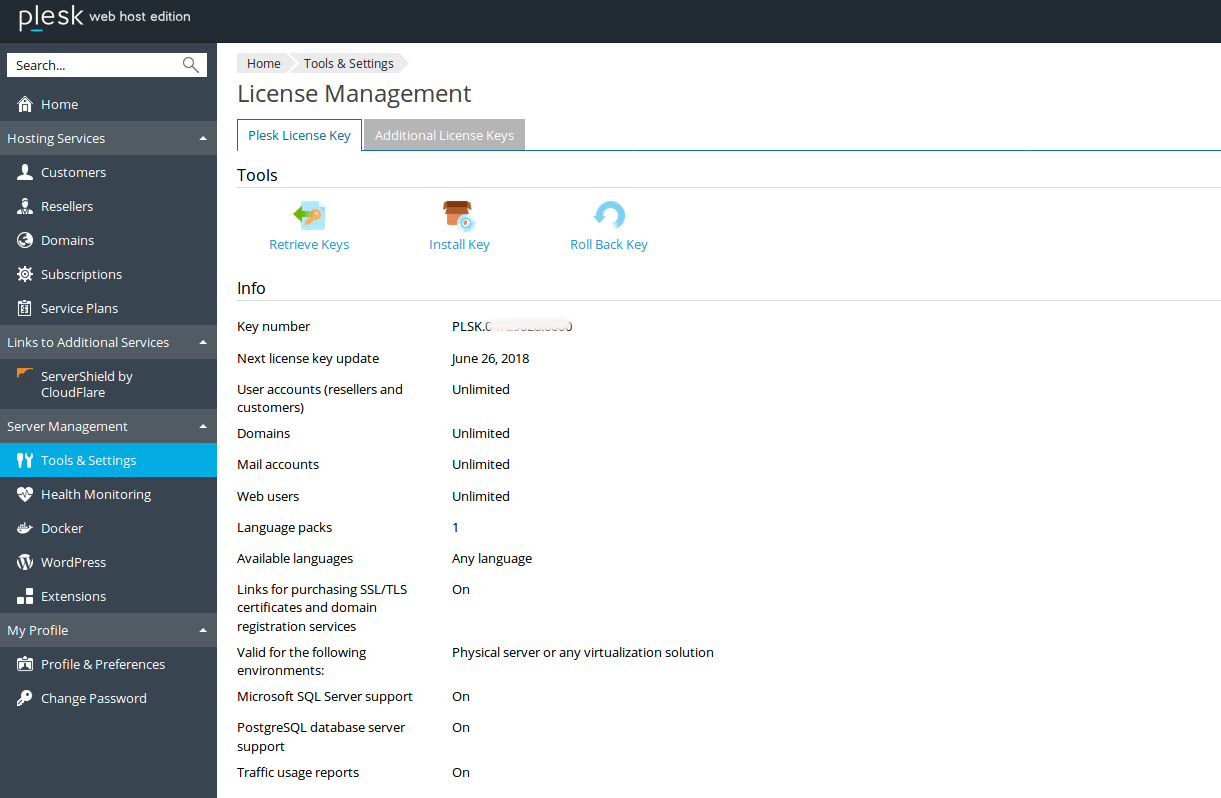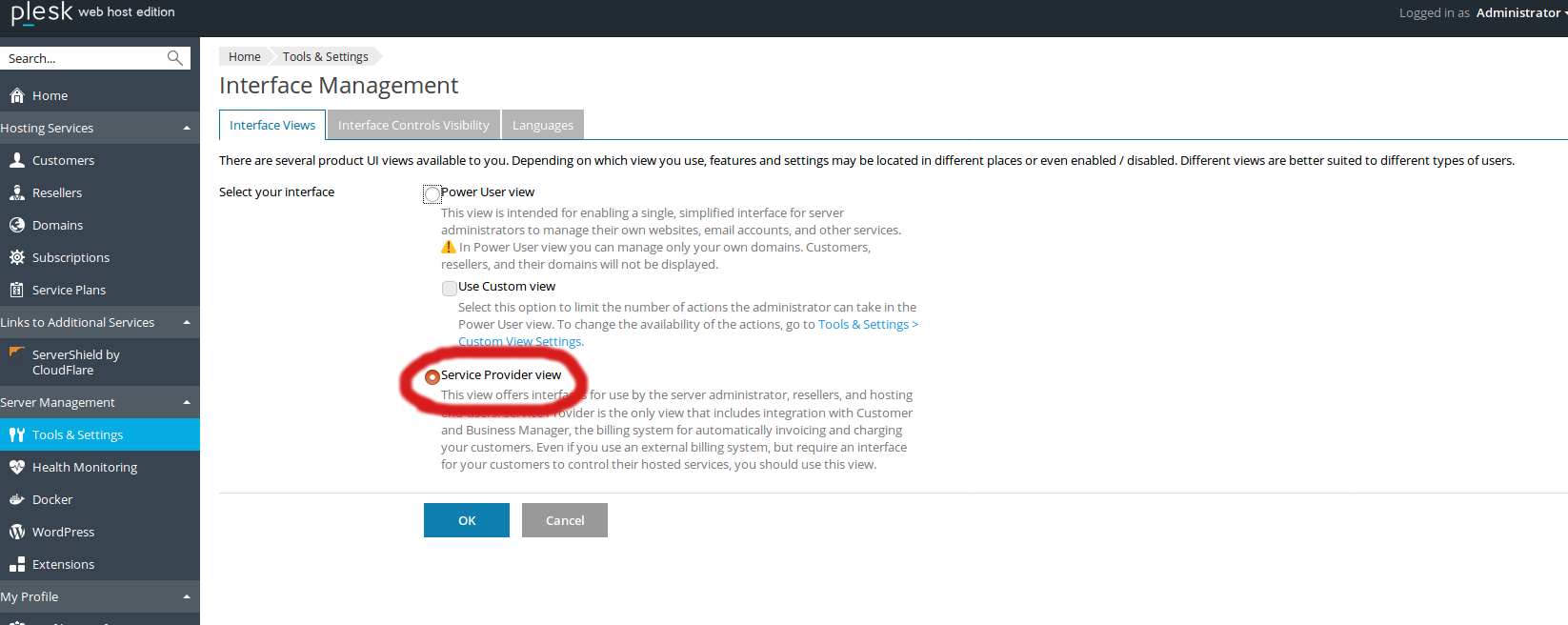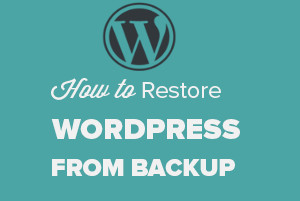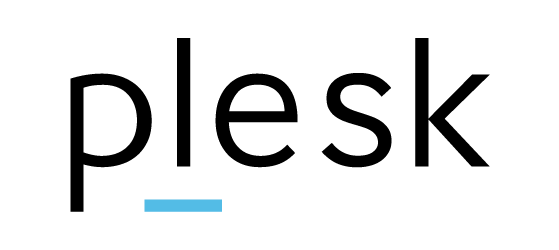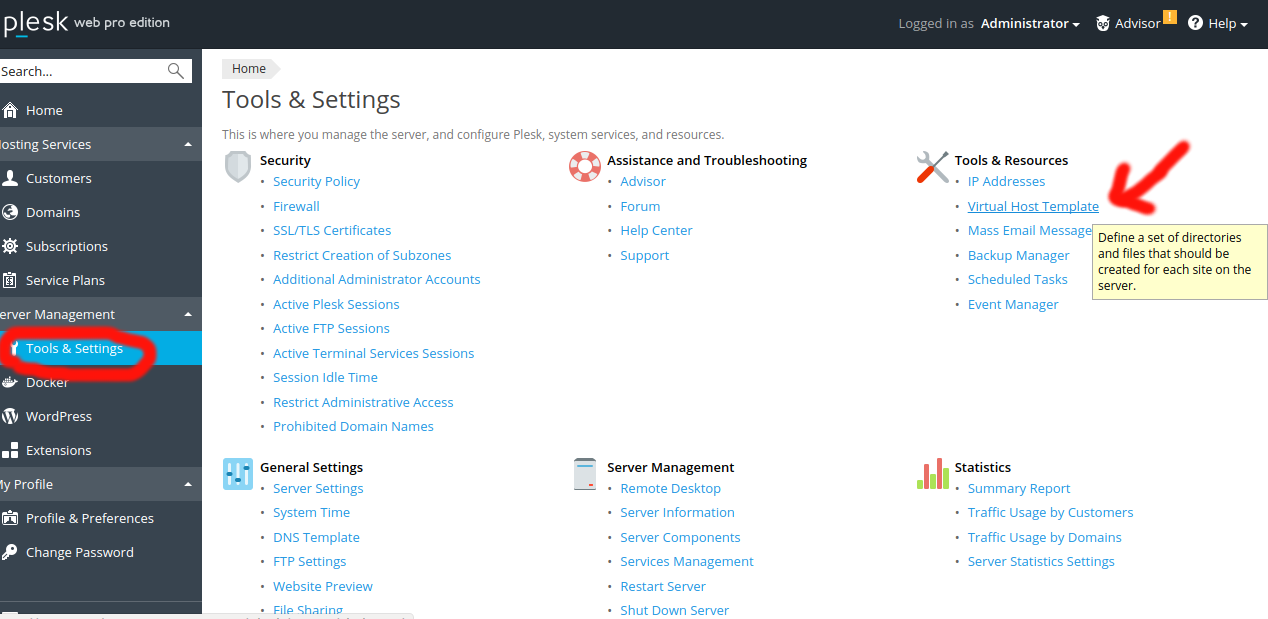Category Archives: Plesk
How to Update Your License Key in Plesk
Today i’m going to explain how to update License key in Plesk control panel. After We purchase an license keys from service provider, We need to log in to Plesk Panel Go to Home > Tools & Settings > License
How to Change Interface Views in Plesk Control Panel
Today I am going to explain how to change Power User view to a Service Provider view in Plesk Control panel. There are two types of User Views in Plesk. Power User view – this view is intended for enabling
How to Change a Server Hostname on Plesk
To change your server’s hostname in Plesk, First Log in to Server Administration Panel. Go to Tools & Settings > General Settings > Server Settings. Enter the new host name in the Full hostname field. This should be a fully
How do I Restored WordPress from other server to Plesk
First I updated the hosts file to see the web site from new server. You can change in the hosts file directly through the terminal on In Ubuntu and most Linux distros. You can use your favored editor or even
How to change FTP password in Plesk control panel
To change ftp user account password, simply follow below steps: Log in to your Plesk control panel Click on FTP Access icon. From the list, click on the ftp user account that you want to change password for. Enter a
How to create email accounts in Plesk control panel
Login to your Plesk control panel and click on the Email Address button Then click on the Create Email Address option. Fill necessary fields and press OK button to finish the process. Your webmail login url will be as follows:
How to Add New Customer in Plesk
I am using a Microsoft Windows Server 2016 with Plesk (Version 17.8.11) as Control Panel. Here I describes about adding a new customer on Plesk. Log in to Plesk, click on Customers Click on “Add a Customer” Enter the contact
How to Modify default page in Plesk
I am using a Microsoft Windows Server 2016 with Plesk (Version 17.8.11) as Control Panel. First we need the default files/folders ready in our hand to upload on the server. If you don’t have the files with you, simply connect
Plesk
Plesk is a Hosting Control Panel for Windows and Linux. https://www.plesk.com/ Installing SSL Certificate on Plesk Generate CSR (Certificate Signing Request) in Plesk Find MySQL root password in Plesk Server Find Spam in Plesk Plesk Qmail SMTP Server
Installing SSL Certificate on Plesk
To create the CSR code for the certificate activation please follow this post. If you already have an SSL certificate issued, proceed with the installation steps below: Log in to your Plesk Control Panel Click on Domains tab and select