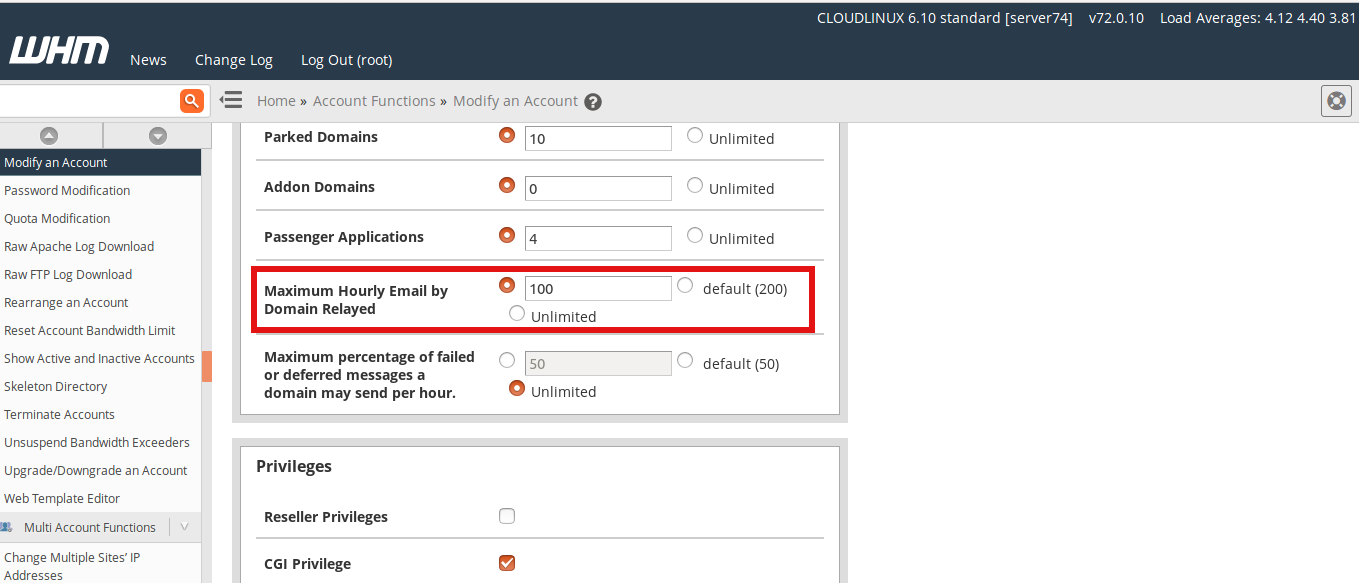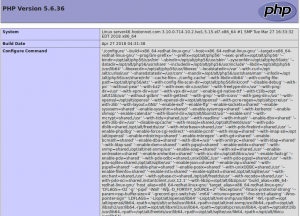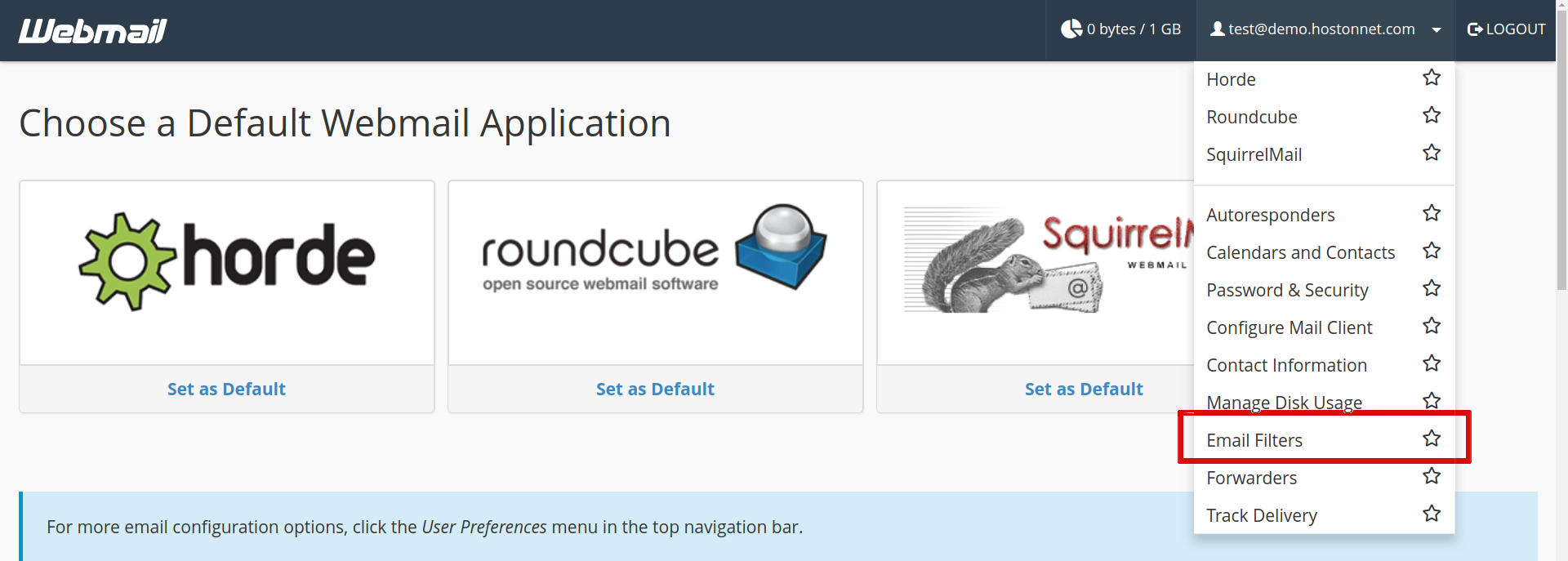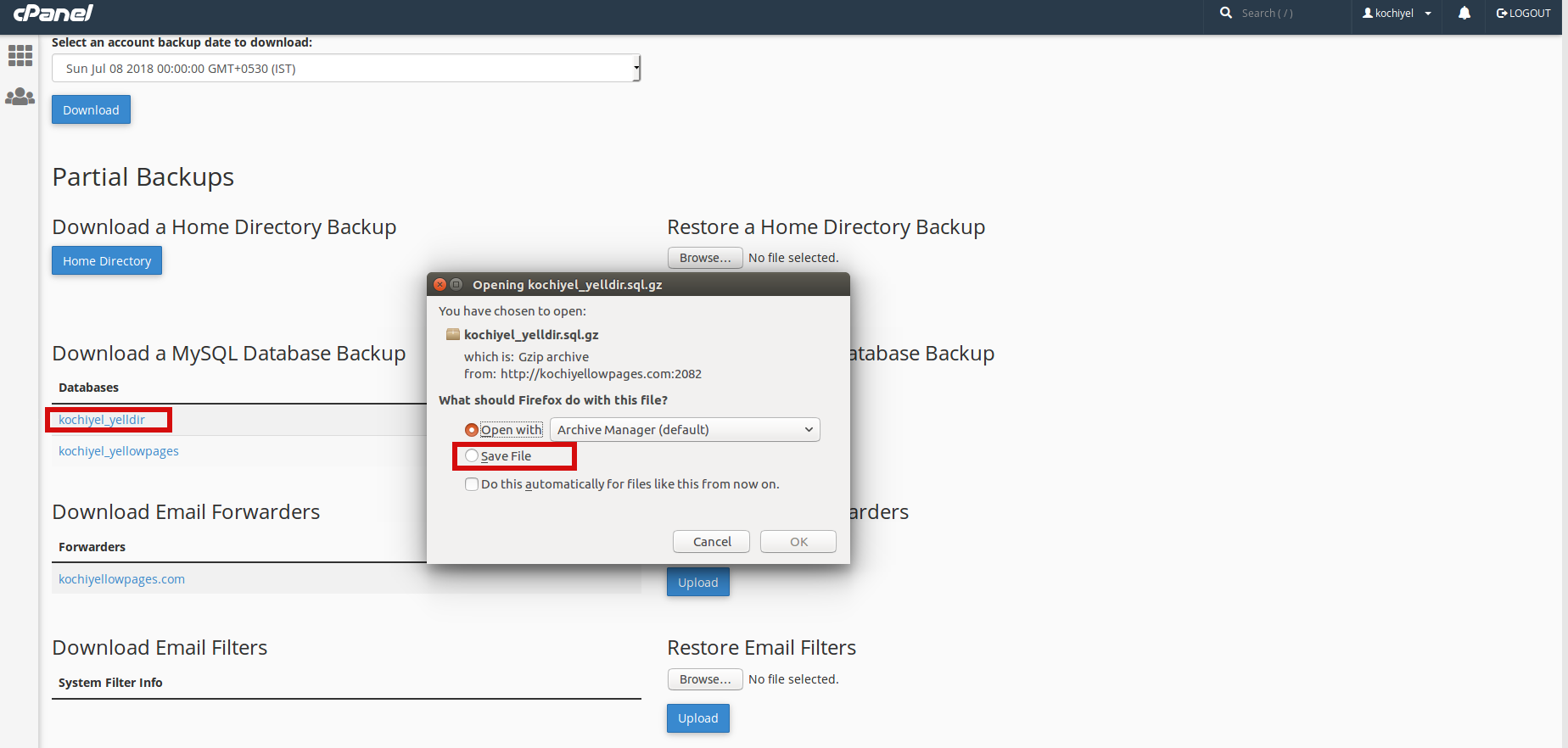Category Archives: Cpanel Server
How to Create Custom Error Pages in cPanel
Login to your cPanel. In the Advanced section, click Error pages. You will see a list of Common Error Codes, click the one you want to create a custom error page for. Here I am selecting 404 Enter a message
How to set up email forwarding in cPanel
Log into your cPanel In the Mail section, click on the Forwarders icon. Then click the Add Forwarder button. Enter the email address you want to forward Enter the email address where you want to forward emails from the above-mentioned
How to use the virus scanner in cPanel
Login to cPanel In the Advanced section of the cPanel home screen, click Virus Scanner. Select scan type and click on Scan now button. Scan Entire Home Directory − This option will scan your entire cPanel account. If you choose
How to Set up a Cron Job in cPanel
Login to cPanel Click on Cron Jobs icon under Advanced Section. Select the specific time from the lists provided. The following example shows a job set up to run twice daily. Enter the command you want to run in the
How to Set Email Send Limits for an Individual Domain In WHM
You can set Email send Limits per hour for an individual account from WHM Reseller control panel. 1. Log into your WHM 2. Click on Account Functions then click on Modify an Account 3. Select a particular account you want
How to create phpinfo page in Cpanel Server
A phpinfo page displays the current PHP configuration settings of your web server. If your website is developed in PHP, you’ll find the information in a phpinfo page very helpful for your site planning and troubleshooting. 1. Log in to
How to use the IP Blocker in cPanel
To block an IP address or domain using the IP Blocker, follow these steps: In the Security section of the cPanel home screen, click IP Blocker. Enter an IP address or range you would like to block, then click “Add”.
How to create additional FTP accounts in cPanel
To create a additional FTP account, you should follow these steps – Log in to your cPanel. Then click FTP Accounts icon. In the Add FTP Account section, fill in the fields as needed. Click the Create FTP Account button.
How to create an Email Filter in Webmail
This tutorial will show you how to create an Email Filter in Webmail. This is userful for cPanel Hosting Clients who uses Webmail. Email filters allow you to perform a specific task such as sending a particular emails with specific
How to Backup MySQL Database in cPanel
In this article I’m showing you how easy is to download a database backup of your MySQL database from within cPanel. First login to your cPanel control panel and click Backups. Under Download a MySQL Database Backup, click the name