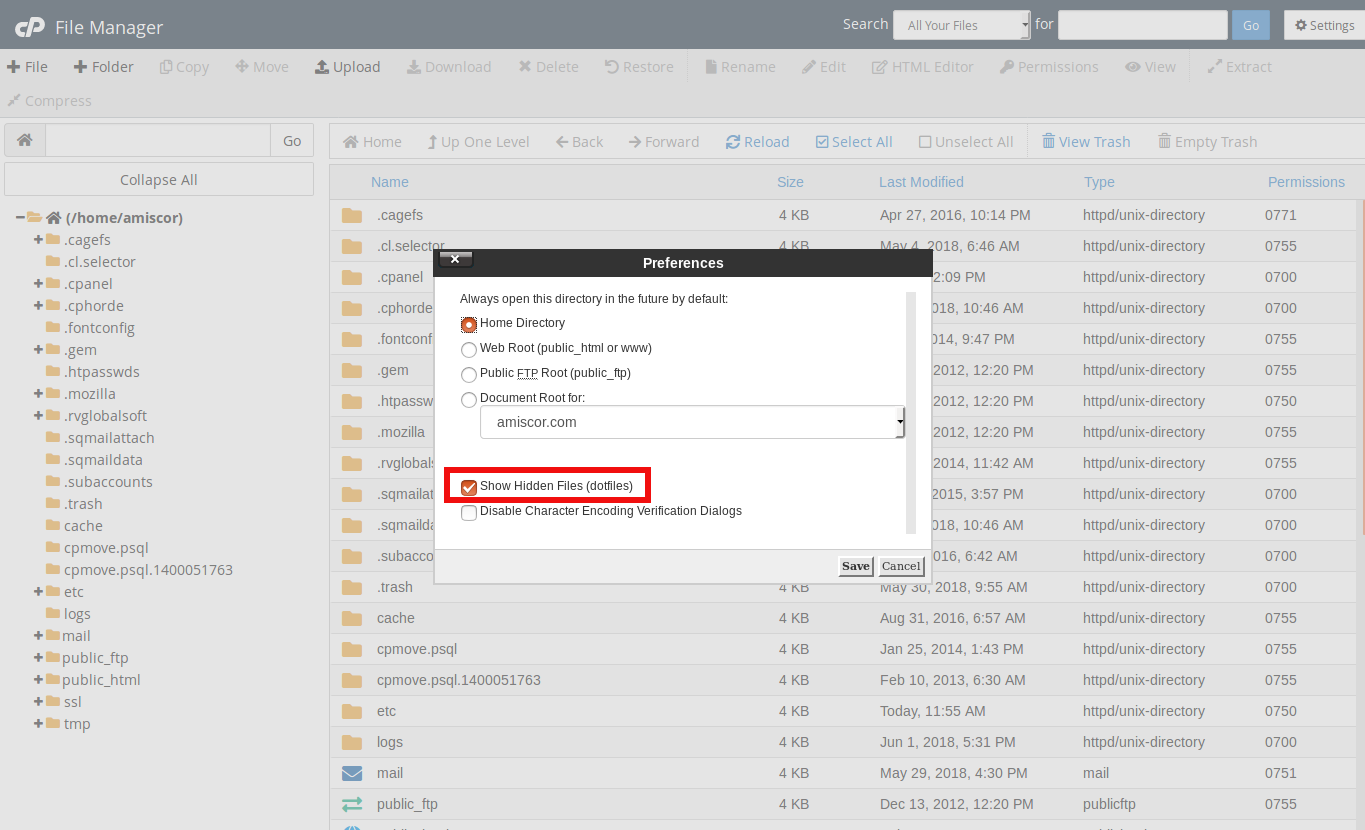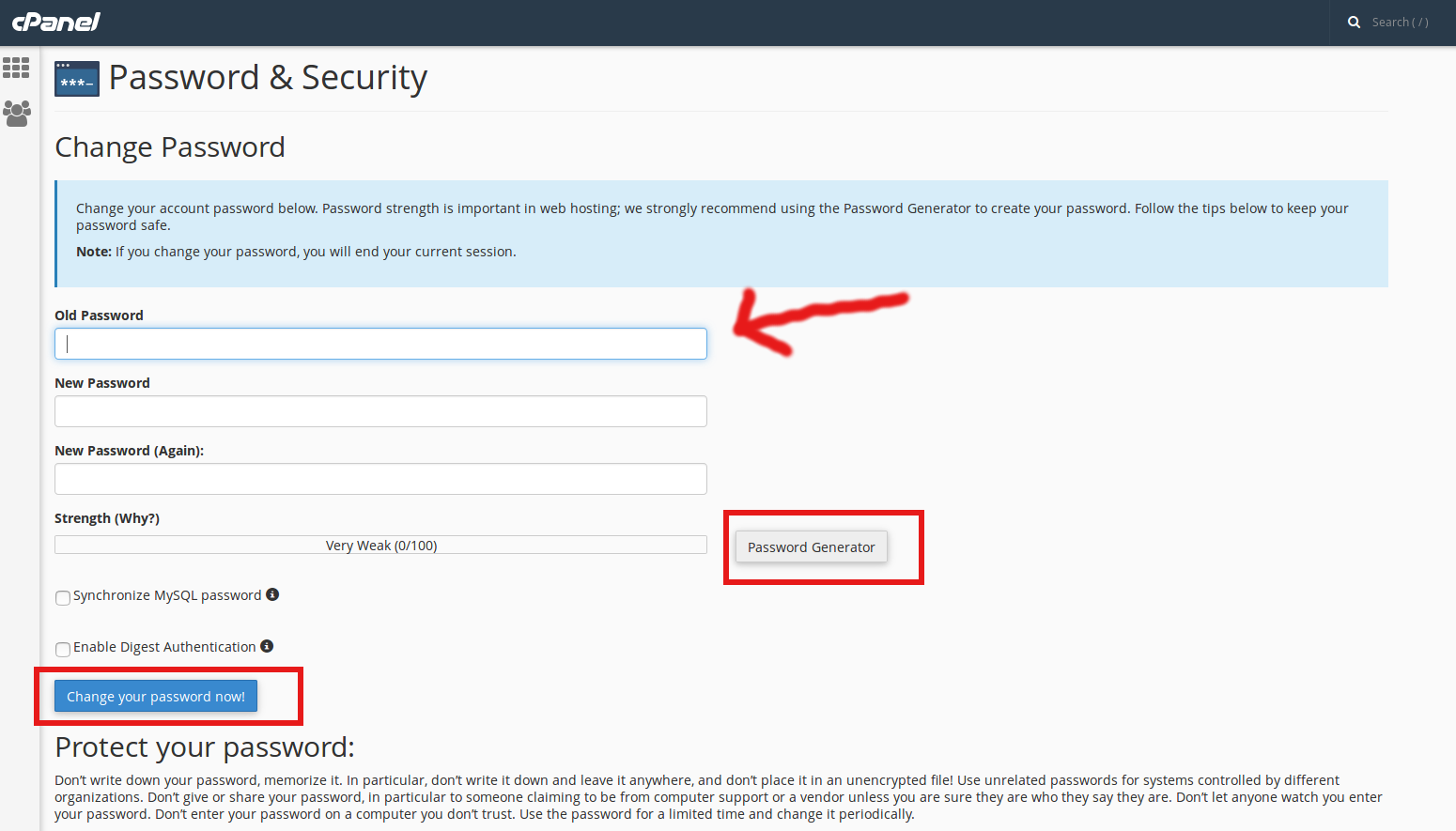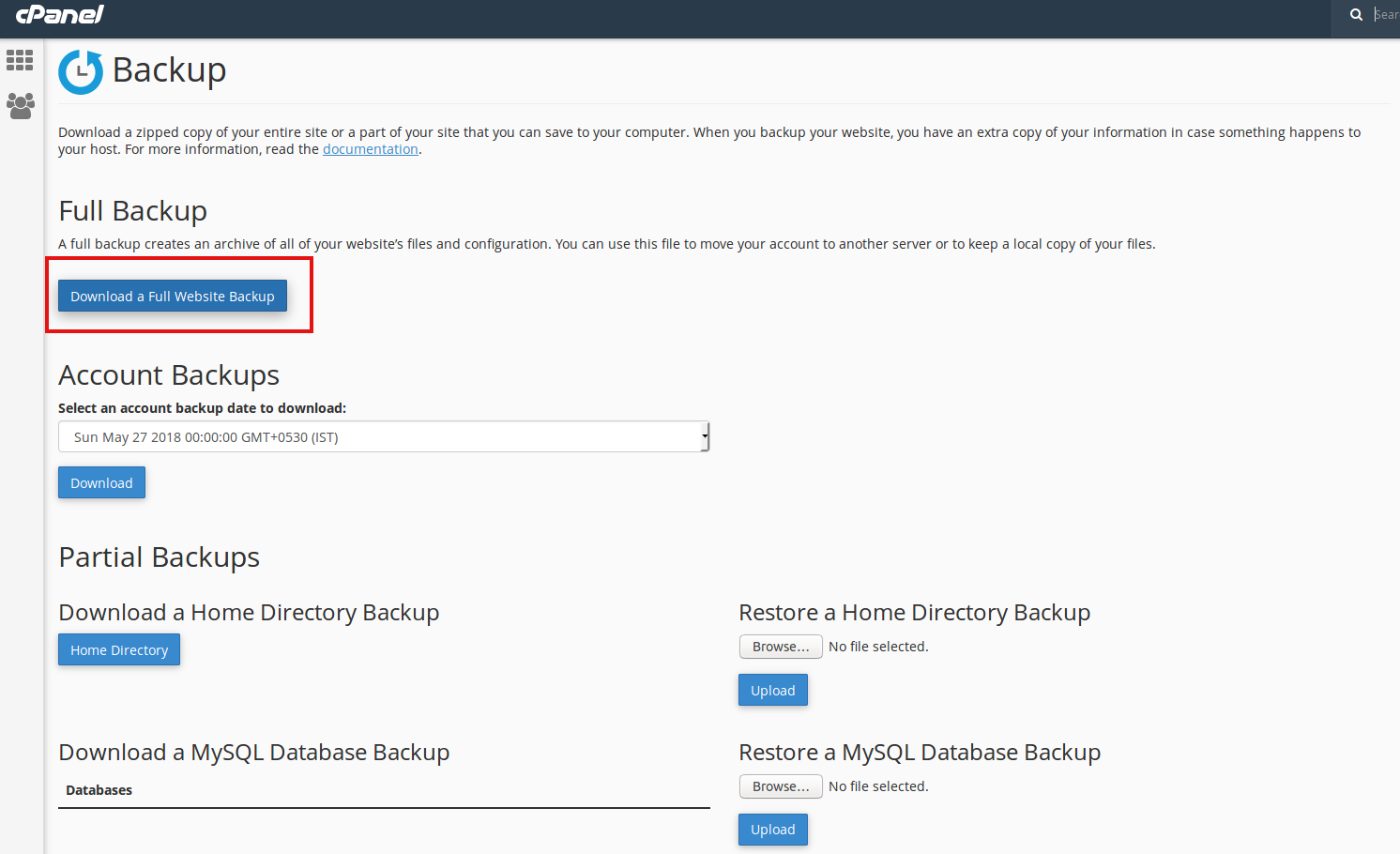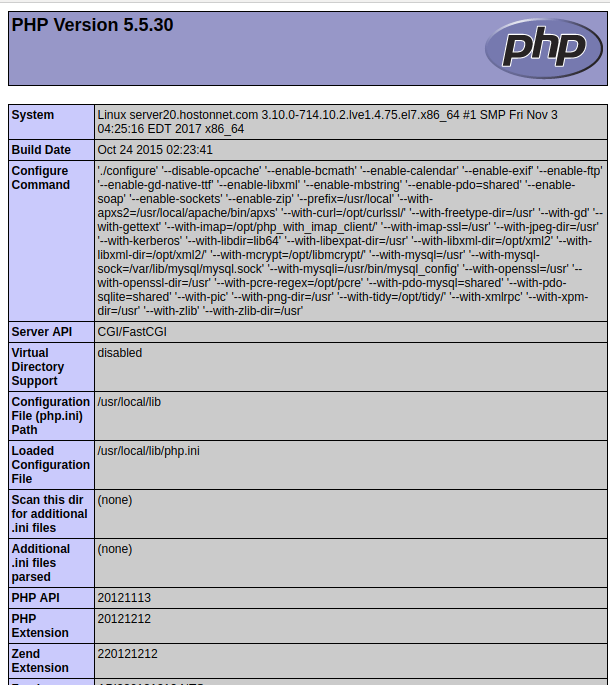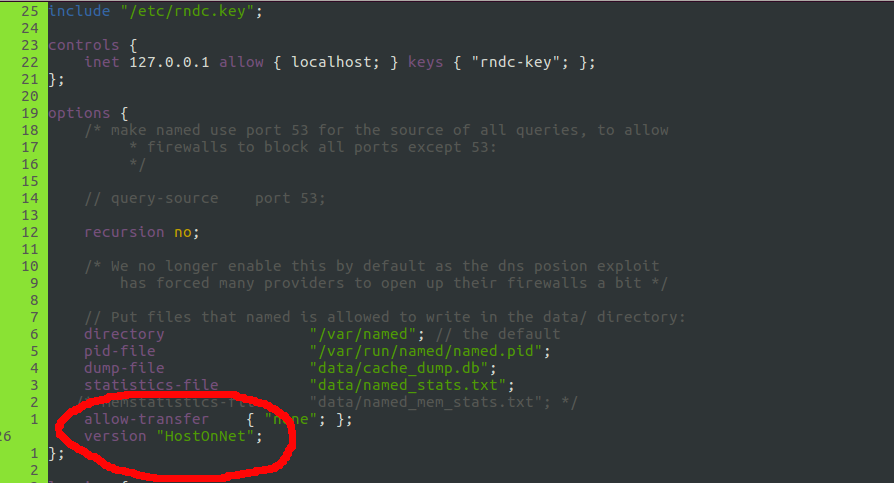Category Archives: Cpanel Server
How to suspend an Email Account in cPanel
Earlier, when a cPanel hosting account or email is compromised and sending out spam emails, the system administrator or reseller are forced to suspended the entire hosting account instead of the affected email user. But now cPanel provides us an
How to change your Email quota in cPanel
cPanel provides you an option to change quota of your Email Account. For doing this, login to your cPanel Under Email section, click on the Email Accounts button. This will open Email Accounts page. Then Click “Disk and Quota” for
How to show hidden files (.htaccess) in cPanel File Manager
Hidden file and folder names are start with a dot (.), For example: .htaccess .htpasswd .bashrc When using File Manager, you cannot see hidden files and folders unless we select the option to show hidden files. 1. Log in to
How to Change your cPanel Password
Changing password is an important step for securing your website. Many people use 123456 as their password and there is chance to get hacked easily. cPanel provides a Password Generator feature to generates secure passwords, which are difficult for malicious
How to Download a Full Backup In cPanel.
Today i’m going to explain how to do a Full cPanel Backup of your website. Taking backup in regular interval is a necessary step for all website owners. Before making any important changes to your website, it’s best practice to
How to add a MX Record in cPanel using DNS Zone Editor?
Log in to the your cPanel. In the “Domains” section, click on the “Zone Editor” Icon. Select the domain where you need to change the MX records and then click on +MX Record. Enter the Priority and Destination settings into
How to setup a 301 domain redirect in cPanel
Log into your cPanel control panel Click the Redirects button in the Domains section. In the Type section choose if you want to create a Permanent (301) or Temporary (302) redirect. Generally, any redirects will be Permanent From a drop-down
How to change cPanel style
We have an option available in cPanel to change the default user interface. To do is, login to your cPanel Control Panel. In the PREFERENCES section, click ‘Change Style.’ menu. Click on the ‘Apply‘ icon directly on top right corner
How to add a phpinfo file in your site to check PHP information
This article describes about creating a phpinfo.php file on your site. You can use a phpinfo() page to view the current PHP information for your server such as: Information about PHP compilation options and extensions PHP version Server information and
How to Hide Bind Version
To view bind version, run command It shows bind version 9.9.4-RedHat-9.9.4-51.el7 To hide bind version, edit named.conf You need to add Inside your options block. Now restart bind Verify bind version changed with command